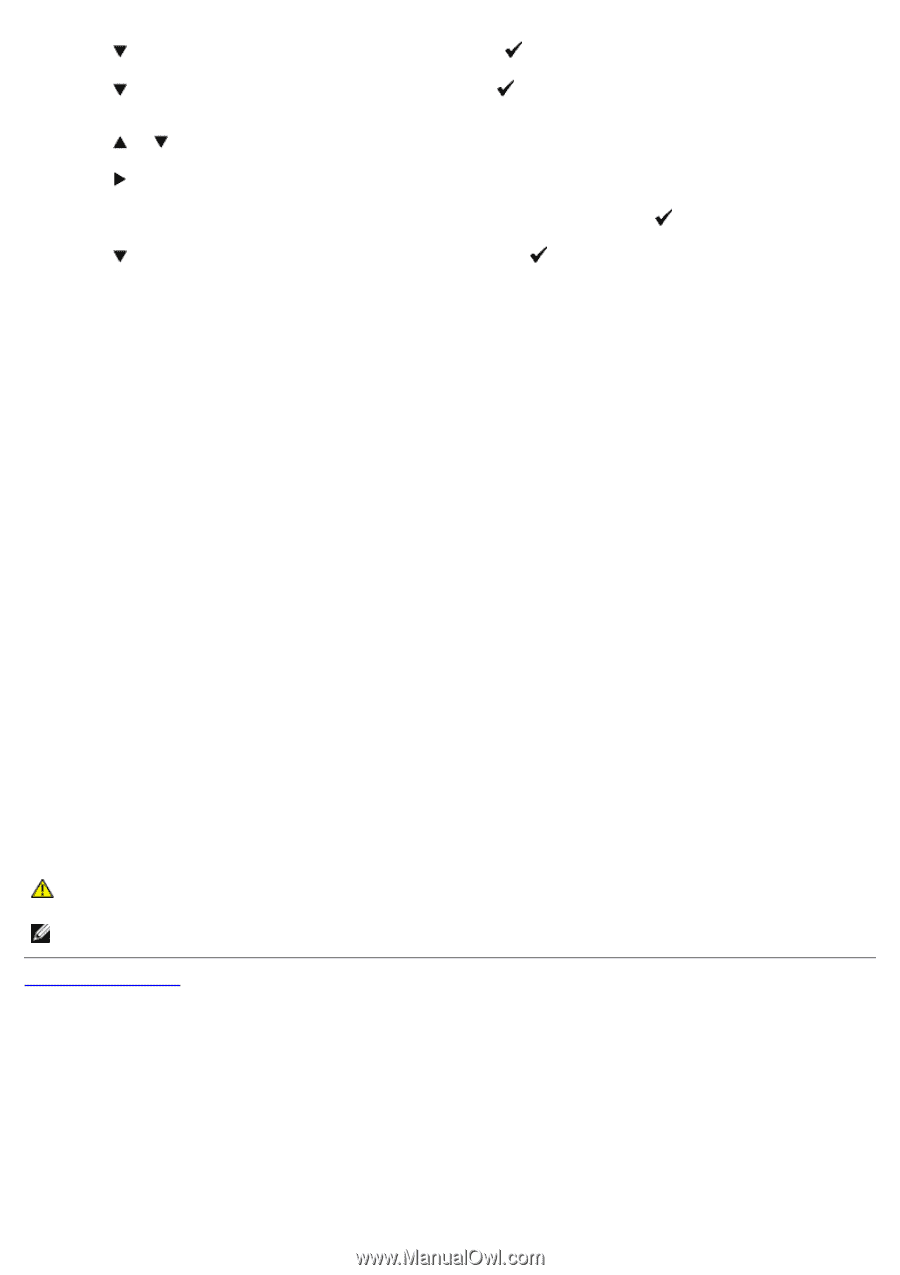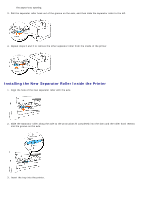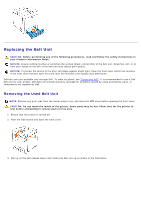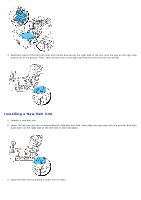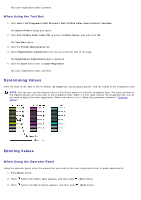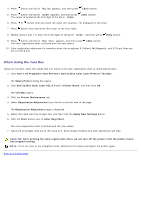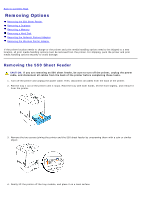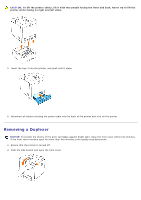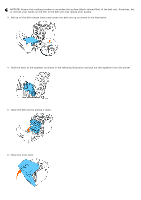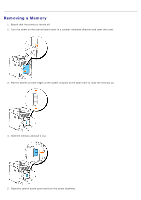Dell 3130cn User's Guide (PDF) - Page 229
When Using the Tool Box, Color Reg Adj, Enter Number, Color Regi Chart
 |
UPC - 335531305295
View all Dell 3130cn manuals
Add to My Manuals
Save this manual to your list of manuals |
Page 229 highlights
4. Press button until Color Reg Adj appears, and then press (Set) button. 5. Press button until Enter Number appears, and then press The cursor is located at the first digit of the Enter Number. (Set) button. 6. Press or button until you reach the value (for example, +3) displayed on the chart. 7. Press button once and move the cursor to the next value. 8. Repeat steps 6 and 7 to enter all of the digits of the Enter Number, and then press (Set) button. 9. Press button until Color Regi Chart appears, and then press (Set) button. The color registration chart is printed with the new values. 10. Color registration adjustment is complete when the straightest Y (Yellow), M (Magenta), and C (Cyan) lines are next to the 0 line. When Using the Tool Box Using the Tool Box, enter the values that you found in the color registration chart to make adjustments. 1. Click start® All Programs® Dell Printers® Dell 3130cn Color Laser Printer® Tool Box. The Select Printer dialog box opens. 2. Click Dell 3130cn Color Laser PCL 6 listed in Printer Name, and then click OK. The Tool Box opens. 3. Click the Printer Maintenance tab. 4. Select Registration Adjustment from the list at the left side of the page. The Registration Adjustment page is displayed. 5. Select the value with the straight line, and then click the Apply New Settings button. 6. Click the Start button next to Color Regi Chart. The color registration chart is printed with the new values. 7. Adjust till all straight lines are at the value of 0. Show image of before and after adjustment will help. CAUTION: After printing the color registration chart, do not turn off the printer until the printer motor has stopped running. NOTE: If 0 is not next to the straightest lines, determine the values and adjust the printer again. Back to Contents Page