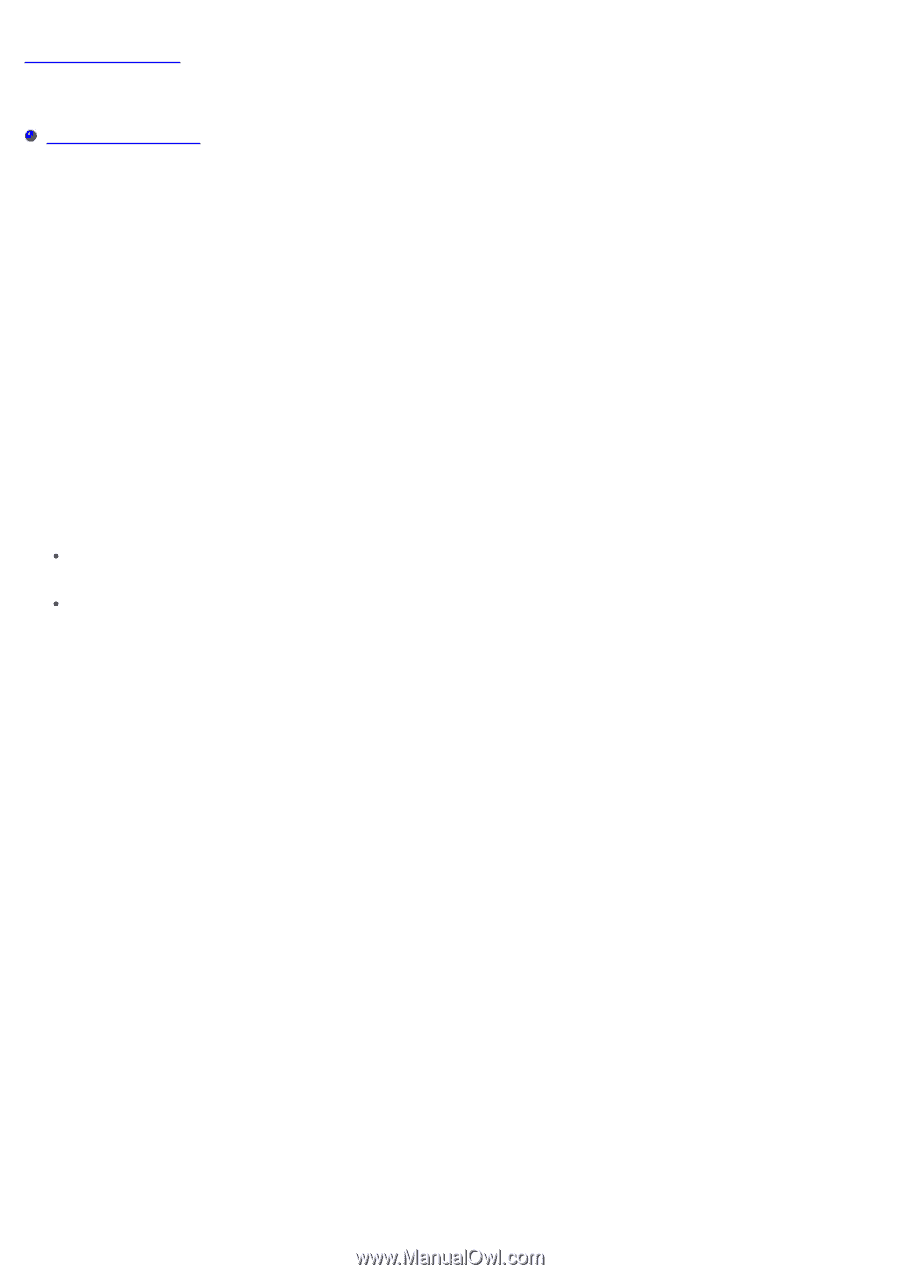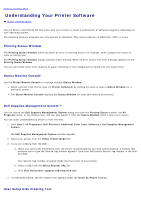Dell 3130cn User's Guide (PDF) - Page 151
Understanding Your Printer Software:, Printing Status Window, Status Monitor Console - macintosh
 |
UPC - 335531305295
View all Dell 3130cn manuals
Add to My Manuals
Save this manual to your list of manuals |
Page 151 highlights
Back to Contents Page Understanding Your Printer Software Printer Settings Utility Use the Drivers and Utilities CD that came with your printer to install a combination of software programs, depending on your operating system. The following software programs can only operate on Windows. They cannot operate on Macintosh, UNIX, or Linux. Printing Status Window The Printing Status Window alerts you when an error or warning occurs, for example, when a paper jam occurs or toner is running low. The Printing Status Window always launches when printing. When an error occurs, the error message appears on the Printing Status Window. You can also check toner level, quantity of paper remaining or the configuration of options for the local printer. Status Monitor Console Use the Status Monitor Console to manage multiple Status Window. Select a printer from the list view (or Printer Selection) by clicking its name to open a Status Window for a particular printer. The Status Monitor Console displays the Status Window for local and network connections. Dell Supplies Management System™ You can launch the Dell Supplies Management System dialog box from the Printing Status window, the All Programs menu, or the desktop icon. You can also launch it from the Status Window when a toner error occurs. You can order consumables by phone or from the web. 1. Click start® All Programs® Dell Printers® Additional Color Laser Software® Dell Supplies Management System. The Dell Supplies Management System window appears. 2. Select your printer from the Select Printer Model list. 3. If you are ordering from the Web: a. When you cannot get information from the printer automatically by two-way communication, a window that prompts you to type the Service Tag number appears. Type your Dell printer Service Tag number in the field provided. Your Service Tag number is located inside the front cover of your printer. b. Select a URL from the Select Reorder URL list. c. Click Visit Dell printer supplies ordering web site. 4. If ordering by phone, call the number that appears under the Order by Phone heading. User Setup Disk Creating Tool