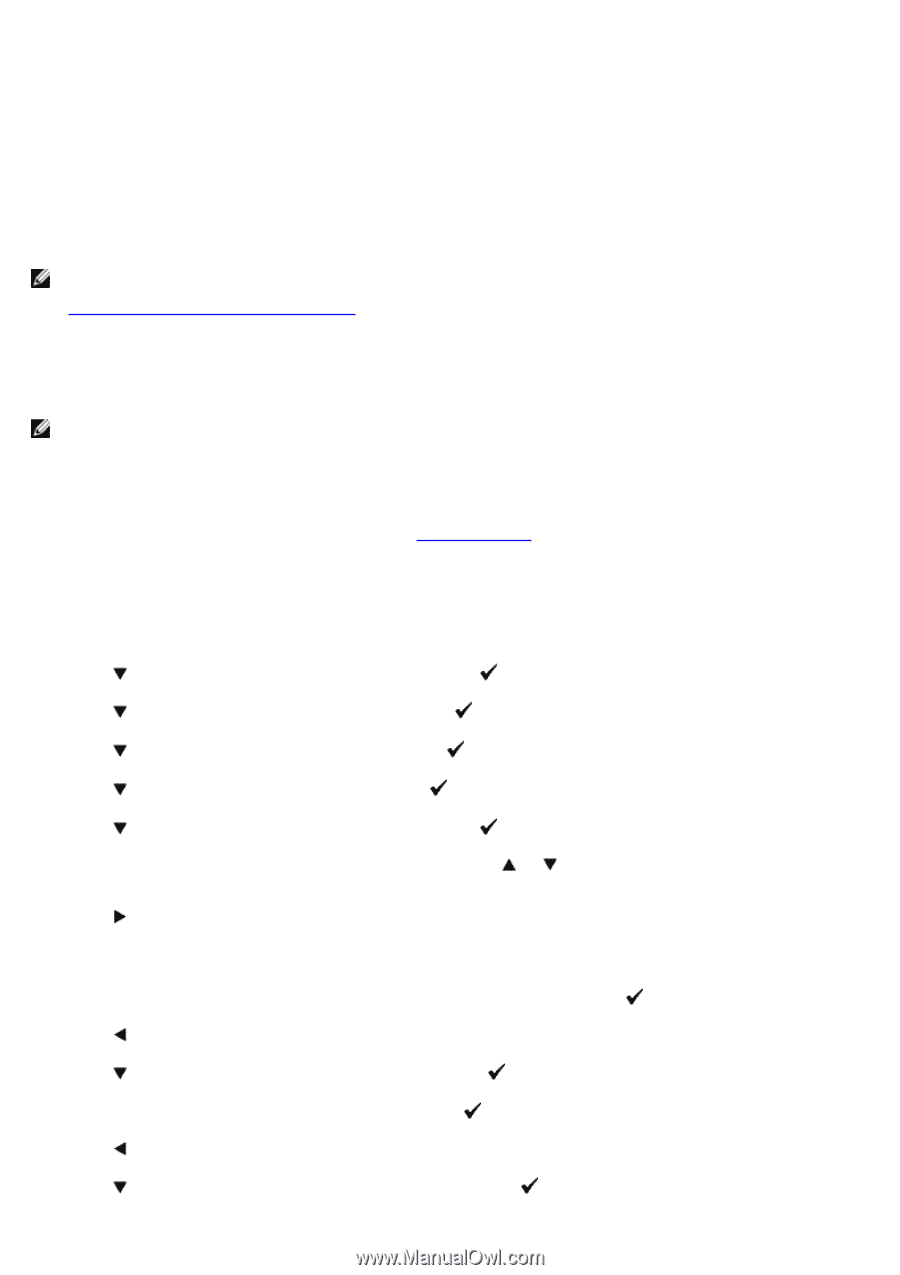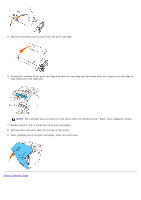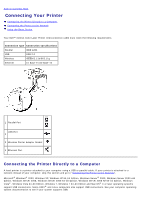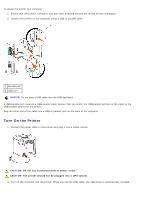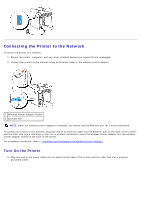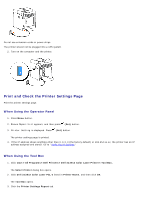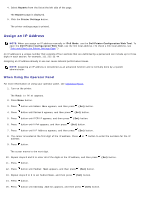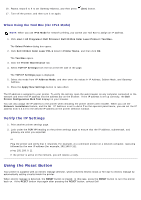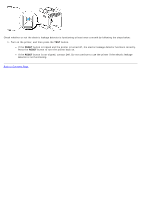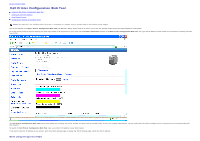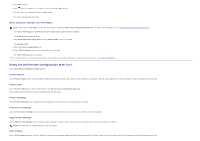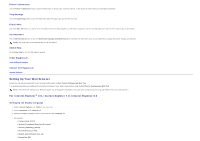Dell 3130cn User's Guide (PDF) - Page 14
Assign an IP Address, When Using the Operator Panel - printer
 |
UPC - 335531305295
View all Dell 3130cn manuals
Add to My Manuals
Save this manual to your list of manuals |
Page 14 highlights
4. Select Reports from the list at the left side of the page. The Reports page is displayed. 5. Click the Printer Settings button. The printer settings page is printed. Assign an IP Address NOTE: When you assign an IP address manually in IPv6 Mode, use the Dell Printer Configuration Web Tool. To open the Dell Printer Configuration Web Tool, use the link local address. (To check a link local address, see "Print and Check the Printer Settings Page".) An IP address is a unique number that consists of four sections that are delimited by a period and can include up to three digits in each section, for example, 111.222.33.44. Assigning an IP address already in use can cause network performance issues. NOTE: Assigning an IP address is considered as an advanced function and is normally done by a system administrator. When Using the Operator Panel For more information on using your operator panel, see "Operator Panel". 1. Turn on the printer. The Ready to Print appears. 2. Press Menu button. 3. Press button until Admin Menu appears, and then press (Set) button. 4. Press button until Network appears, and then press (Set) button. 5. Press button until TCP/IP appears, and then press (Set) button. 6. Press button until IPv4 appears, and then press (Set) button. 7. Press button until IP Address appears, and then press (Set) button. 8. The cursor is located at the first digit of the IP address. Press or button to enter the numbers for the IP address. 9. Press button. The cursor moves to the next digit. 10. Repeat steps 8 and 9 to enter all of the digits in the IP address, and then press (Set) button. 11. Press button. 12. Press button until Subnet Mask appears, and then press (Set) button. 13. Repeat steps 8 to 9 to set Subnet Mask, and then press (Set) button. 14. Press button. 15. Press button until Gateway Address appears, and then press (Set) button.