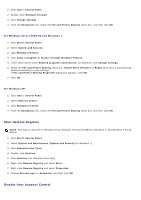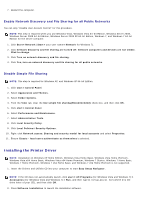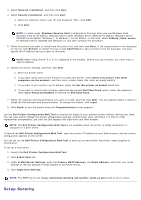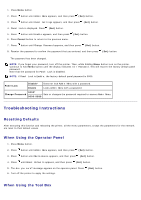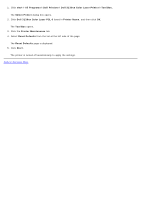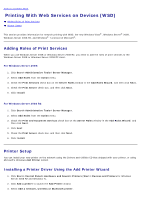Dell 3130cn User's Guide (PDF) - Page 207
For Windows Vista, For Windows Server 2008, Turn User Account Control on or off
 |
UPC - 335531305295
View all Dell 3130cn manuals
Add to My Manuals
Save this manual to your list of manuals |
Page 207 highlights
NOTICE: Disabling the User Account Control might leave the system vulnerable to virus attacks. NOTE: This step is required for Windows Vista, Windows Vista 64-bit Edition, Windows Server 2008, Windows Server 2008 64-bit Edition, Windows Server 2008 R2 64-bit Edition, Windows 7, and Windows 7 64-bit Edition. For Windows Vista: 1. Click start® Control Panel. 2. Select User Accounts and Family Safety. 3. Click User Accounts. 4. Click Turn User Account Control on or off. 5. Click Continue. 6. Clear the Use User Account Control (UAC) to help protect your computer check box. 7. Restart the computer. For Windows Server 2008: 1. Click start® Control Panel. 2. Double-Click User Accounts. 3. Click Turn User Account Control on or off. 4. Clear the Use User Account Control (UAC) to help protect your computer check box. 5. Click OK. 6. Restart the computer. For Windows Server 2008 R2: 1. Click Start® Control Panel. 2. Select User Accounts. 3. Click User Accounts. 4. Click Change User Account Control Settings. 5. Move the slider to the bottom, and then click OK. 6. Restart the computer. For Windows 7: 1. Click Start® Control Panel. 2. Select User Accounts and Family Safety. 3. Click User Accounts. 4. Click Change User Account Control Settings. 5. Move the slider to the bottom, and then click OK. 6. Click Yes in User Account Control dialog box.