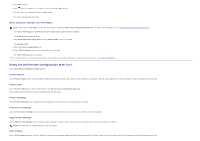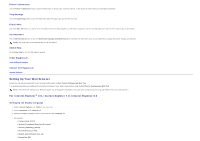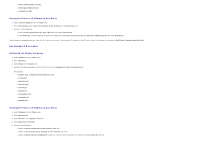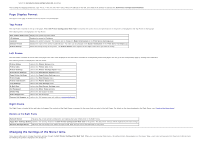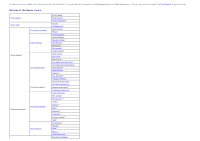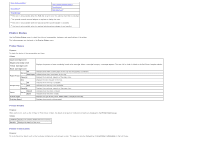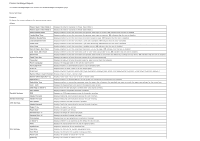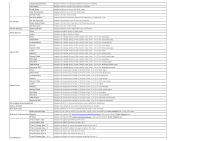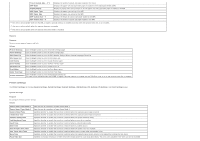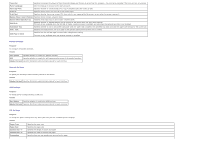Dell 3130cn User's Guide (PDF) - Page 23
Printer Status, Printer Events, Printer Information, Cyan Cartridge Level - cartridges
 |
UPC - 335531305295
View all Dell 3130cn manuals
Add to My Manuals
Save this manual to your list of manuals |
Page 23 highlights
"Copy Printer Settings" "Print Volume" "Tray Settings" "Copy Printer Settings Report" "Print Volume" "Dell ColorTrack" *1 This item is only available when the RAM disk is set to on or the optional hard disk is installed. *2 An optional network protocol adapter is required to display the item. *3 This item is only available when the optional wireless printer adapter is installed. *4 This item is only available when the optional wireless printer adapter is not installed. Printer Status Use the Printer Status menu to check the status of consumables, hardware, and specifications of the printer. The following pages are displayed in the Printer Status menu. Printer Status Purpose: To check the status of the consumables and trays. Values: Cyan Cartridge Level Magenta Cartridge Level Yellow Cartridge Level Displays the percent of toner remaining in each print cartridge. When a cartridge is empty, a message appears. The text Call or Order is linked to the Dell Printer Supplies website. Black Cartridge Level Paper Trays OK Status Add Paper Capacity Indicates that there is some paper in the tray but the quantity is unknown. Indicates that there is no paper in the tray. Displays the maximum capacity of the paper tray. Size Displays the size of paper in the tray. OK Status Output Tray Full Indicates that the tray is available. Indicates that the tray is not available. Capacity Displays the maximum capacity of the paper tray. Cover Closed Status Open Indicates that the cover is closed. Indicates that the cover is open. Printer Type Displays the type of the printer. Color Laser is displayed normally. Printing Speed Displays the printer's printing speed. Printer Events Purpose: When faults occur, such as Out of Paper or Front Cover is Open, the details of all alerts or indications of faults are displayed in the Printer Events page. Values: Location Displays the location where the error occurred. Details Displays the details of the error. Printer Information Purpose: To verify the printer details such as the hardware configuration and software version. This page can also be displayed by clicking Printer Information in the Left Frame.