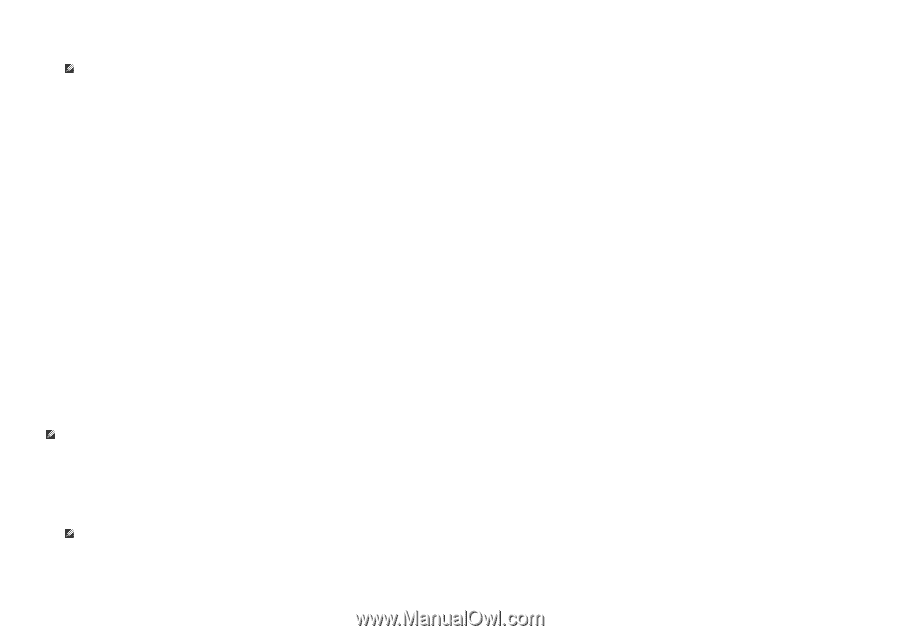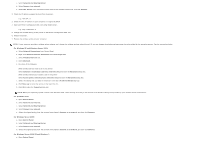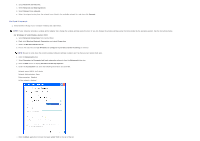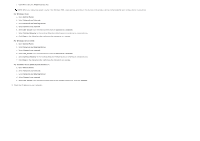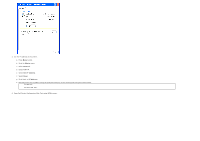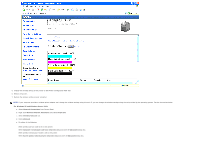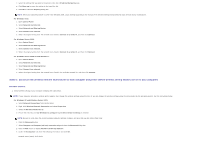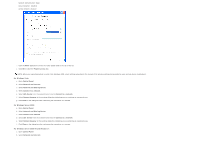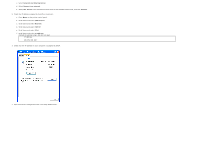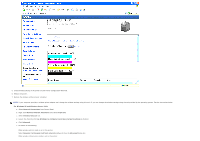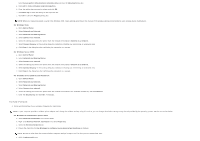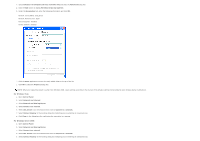Dell 3130cn User's Guide (PDF) - Page 74
Network and Sharing Center, Network and Internet
 |
UPC - 335531305295
View all Dell 3130cn manuals
Add to My Manuals
Save this manual to your list of manuals |
Page 74 highlights
f. Select the setting that you send to the printer in the list in Preferred Network group. g. Click Move up to move the setting to the top of the list. h. Click OK to close the Property dialog box. NOTE: When your operating system is earlier than Windows 2000, create settings according to the manual of the wireless settings tool provided by your wireless device manufacturer. For Windows Vista: a. Open Control Panel. b. Select Network and Internet. c. Select Network and Sharing Center. d. Select Connect to a network. e. Select the original setting from the network items listed in Connect to a network, and then click Connect. For Windows Server 2008: a. Open Control Panel. b. Select Network and Sharing Center. c. Select Connect to a network. d. Select the original setting from the network items listed in Connect to a network, and then click Connect. For Windows Server 2008 R2 and Windows 7: a. Open Control Panel. b. Select Network and Internet. c. Select Network and Sharing Center. d. Select Connect to a network. e. Select the original setting from the network items listed in the available network list, and then click Connect. Scene 2. Construct new wireless network environment for both computer and printer (When wireless setting needs to be set to your computer) For DHCP network: 1. Create wireless setting of your computer following the steps below. NOTE: If your computer provides a wireless printer adapter tool, change the wireless settings using this tool. Or you can change the wireless settings using the tool provided by the operating system. See the instructions below. For Windows XP and Windows Server 2003: a. Select Network Connections from Control Panel. b. Right-click Wireless Network Connection and select Properties. c. Select the Wireless Networks tab. d. Ensure the check box for Use Windows to configure my wireless network settings is checked. NOTE: Be sure to write down the current wireless computer settings in steps e and g so that you can restore them later. e. Click the Advanced button. f. Select Computer to Computer (ad hoc) networks only and close the Advanced dialog box. g. Click the Add button to display Wireless network properties. h. Under the Association tab, enter the following information and click OK. Network name (SSID): dell_device