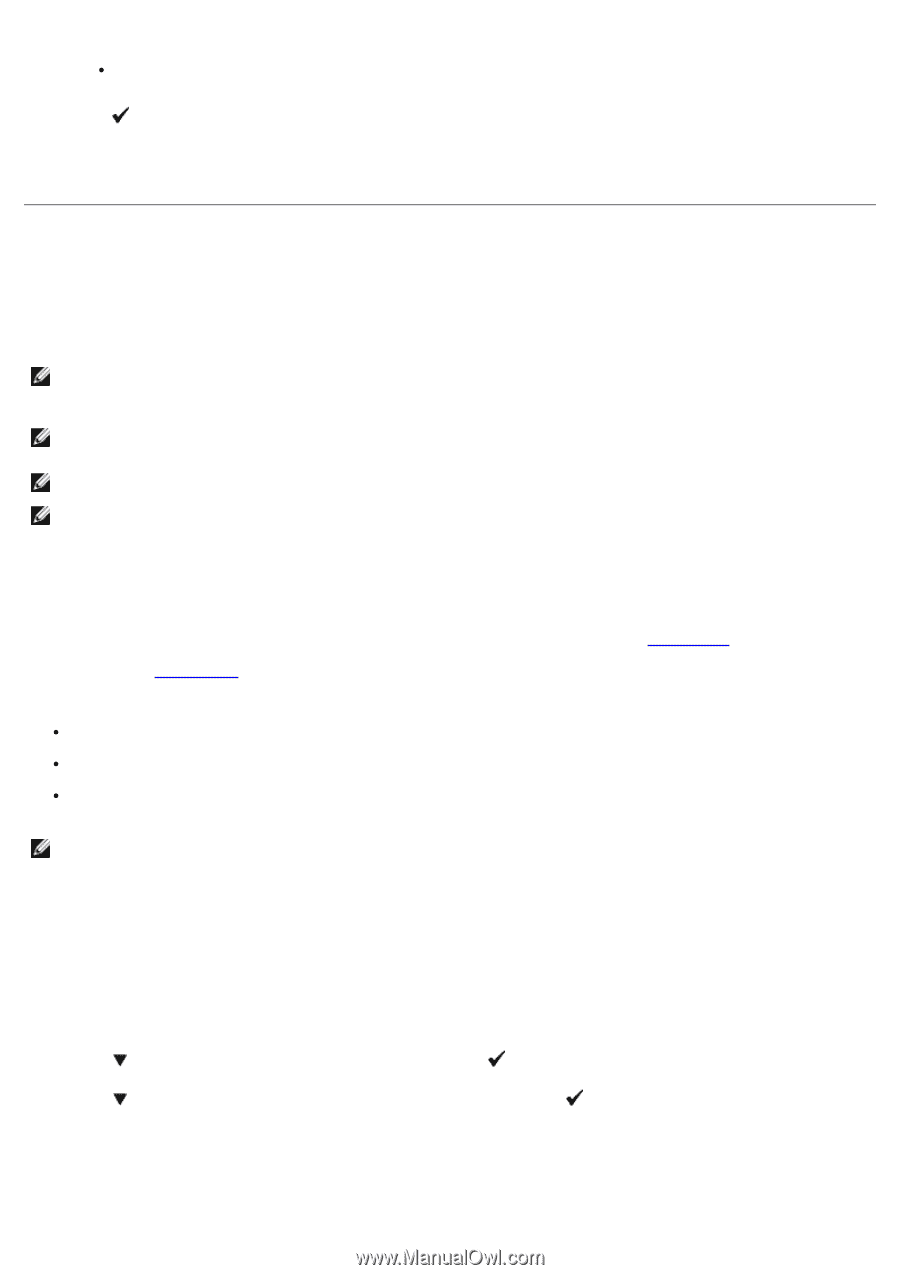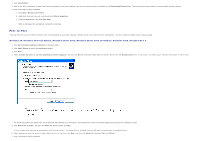Dell 3130cn User's Guide (PDF) - Page 157
Using the Print and Hold Function, Printing and Deleting Held Jobs, Printing Held and Proof Print Jobs
 |
UPC - 335531305295
View all Dell 3130cn manuals
Add to My Manuals
Save this manual to your list of manuals |
Page 157 highlights
Select PS Fonts List to print a listing of the fonts available to the PostScript® 3™. 4. Press (Set) button. The message PCL Fonts List Printing or PS Fonts List Printing appears and remains on the operator panel until the page prints. The printer returns to the Ready to Print state after the font sample list prints. Using the Print and Hold Function When you send a job to the printer, you can specify in the driver that you want the printer to hold the job in memory. When you are ready to print the job, you must go to the printer and use the operator panel menus to identify which job in the memory or hard disk you want to print. You can use this function to print a confidential job (Secure Print), or verify one copy before printing additional copies (Proof Print). NOTE: The printer holds the job until you delete it by using the operator panel or you turn off the printer. The data on memory is cleared when the printer is turned off. The data on the optional hard disk is not cleared even when the printer is turned off. NOTE: Print and Hold functions require a minimum of 512 MB available printer memory or hard disk. Also, you need to configure the RAM disk settings on the operator panel and the printer driver. NOTE: Depending on the documents, its job may be too big for the available memory. In this case, an error occurs. NOTE: If a document name is not assigned to your print job in the printer driver, the job's name will be identified using the PC's time and date of submission to distinguish it from other jobs you have stored under your name. Printing and Deleting Held Jobs Once held jobs are stored in print memory or hard disk, you can use the operator panel to specify what you want to do with one or more of the jobs. You can select either Secure Print or Proof Print from "Stored Print". Then, you select your user name from a list. If you select Secure Print, you must type the password you specified in the driver when you sent the job. See "Secure Print" for more information. From either the Secure Print or Proof Print menu items, you have three choices: Print and Save Del after Print Delete NOTE: To send a job to print as Secure Printing or Proof Printing, select Secure Print or Proof Print in Job Type in the Paper/Output tab of the Printing Preferences dialog box. Printing Held and Proof Print Jobs When Using the Operator Panel 1. Press Menu button. 2. Press button until Report/List appears, and then press (Set) button. 3. Press button until either Stored Document appears, and then press The stored documents page is printed. (Set) button. Stored Print