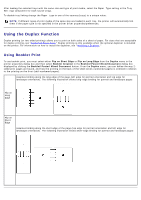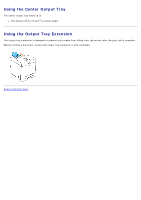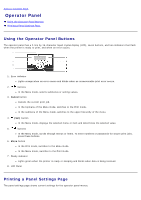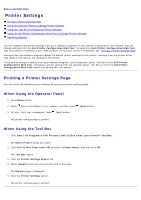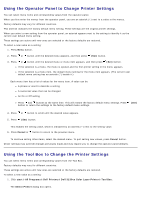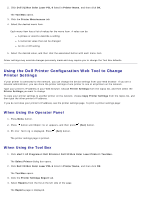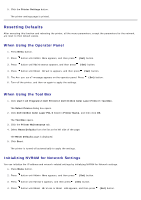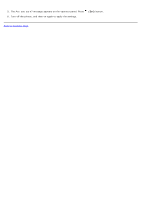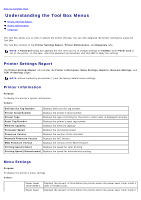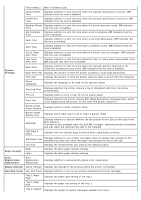Dell 3130cn User's Guide (PDF) - Page 110
Using the Operator Panel to Change Printer Settings, Using the Tool Box to Change the Printer Settings
 |
UPC - 335531305295
View all Dell 3130cn manuals
Add to My Manuals
Save this manual to your list of manuals |
Page 110 highlights
Using the Operator Panel to Change Printer Settings You can select menu items and corresponding values from the operator panel. When you first enter the menus from the operator panel, you see an asterisk (*) next to a value in the menus. Factory defaults may vary for different countries. This asterisk indicates the factory default menu setting. These settings are the original printer settings. When you select a new setting from the operator panel, an asterisk appears next to the setting to identify it as the current user default menu setting. These settings are active until new ones are selected or the factory defaults are restored. To select a new value as a setting: 1. Press Menu button. 2. Press or button until the desired menu appears, and then press (Set) button. 3. Press or button until the desired menu or menu item appears, and then press (Set) button. If the selection is a menu, the menu is opened and the first printer setting in the menu appears. If the selection is a menu item, the default menu setting for the menu item appears. (The current user default menu setting has an asterisk (*) beside it.) Each menu item has a list of values for the menu item. A value can be: A phrase or word to describe a setting A numerical value that can be changed An On or Off setting Press and buttons at the same time. This will restore the factory default menu settings. Press button to return the settings to the factory default menu settings. (Set) 4. Press or button to scroll until the desired value appears. 5. Press (Set) button. This enables the setting value, which is indicated by an asterisk (*) next to the setting value. 6. Press Cancel or button to return to the previous menu. To continue setting other items, select the desired menu. To quit setting new values, press Cancel button. Driver settings may override changes previously made and may require you to change the operator panel defaults. Using the Tool Box to Change the Printer Settings You can select menu items and corresponding values from the Tool Box. Factory defaults may vary for different countries. These settings are active until new ones are selected or the factory defaults are restored. To select a new value as a setting: 1. Click start® All Programs® Dell Printers® Dell 3130cn Color Laser Printer® Tool Box. The Select Printer dialog box opens.