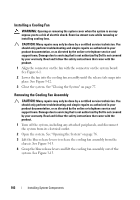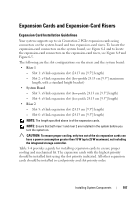Dell PowerEdge R815 Hardware Owner's Manual - Page 104
Installing the Cooling Fan Assembly, Internal USB Memory Key
 |
View all Dell PowerEdge R815 manuals
Add to My Manuals
Save this manual to your list of manuals |
Page 104 highlights
Installing the Cooling Fan Assembly CAUTION: Many repairs may only be done by a certified service technician. You should only perform troubleshooting and simple repairs as authorized in your product documentation, or as directed by the online or telephone service and support team. Damage due to servicing that is not authorized by Dell is not covered by your warranty. Read and follow the safety instructions that came with the product. 1 Orient the cooling fan assembly as shown in Figure 3-1. 2 Align the slots on the sides of the cooling fan assembly with the tabs on the chassis. See Figure 3-13. 3 Insert the cooling fan assembly into the system and lower the blue release levers to lock it in place. 4 Close the system. See "Closing the System" on page 77. 5 Reconnect the system to its electrical outlet and turn the system on, including any attached peripherals. Internal USB Memory Key An optional USB memory key installed inside your system can be used as a boot device, security key, or mass storage device. The USB connector must be enabled by the Internal USB Port option in the Integrated Devices screen of the System Setup program. To boot from the USB memory key, configure the USB memory key with a boot image and then specify the USB memory key in the boot sequence in the System Setup program. CAUTION: Many repairs may only be done by a certified service technician. You should only perform troubleshooting and simple repairs as authorized in your product documentation, or as directed by the online or telephone service and support team. Damage due to servicing that is not authorized by Dell is not covered by your warranty. Read and follow the safety instructions that came with the product. 1 Turn off the system, including any attached peripherals, and disconnect the system from the electrical outlet. 2 Open the system. See "Opening the System" on page 76. 3 Locate the USB connector on the control panel board. See Figure 3-29. 104 Installing System Components