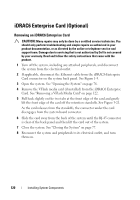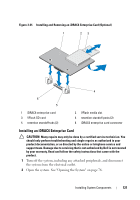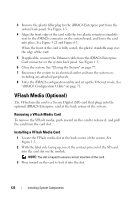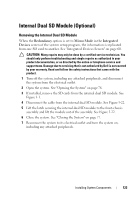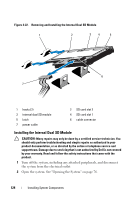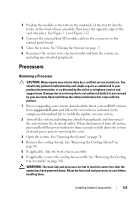Dell PowerEdge R815 Hardware Owner's Manual - Page 120
iDRAC6 Enterprise Card (Optional), Removing an iDRAC6 Enterprise Card
 |
View all Dell PowerEdge R815 manuals
Add to My Manuals
Save this manual to your list of manuals |
Page 120 highlights
iDRAC6 Enterprise Card (Optional) Removing an iDRAC6 Enterprise Card CAUTION: Many repairs may only be done by a certified service technician. You should only perform troubleshooting and simple repairs as authorized in your product documentation, or as directed by the online or telephone service and support team. Damage due to servicing that is not authorized by Dell is not covered by your warranty. Read and follow the safety instructions that came with the product. 1 Turn off the system, including any attached peripherals, and disconnect the system from the electrical outlet. 2 If applicable, disconnect the Ethernet cable from the iDRAC6 Enterprise Card connector on the system back panel. See Figure 1-3. 3 Open the system. See "Opening the System" on page 76. 4 Remove the VFlash media card (if installed) from the iDRAC6 Enterprise Card. See "Removing a VFlash Media Card" on page 122. 5 Pull back slightly on the two tabs at the front edge of the card and gently lift the front edge of the card off the retention standoffs. See Figure 3-21. As the card releases from the standoffs, the connector under the card disengages from the system board connector. 6 Slide the card away from the back of the system until the RJ-45 connector is clear of the back panel and then lift the card out of the system. 7 Close the system. See "Closing the System" on page 77. 8 Reconnect the system and peripherals to its electrical outlet, and turn them on. 120 Installing System Components