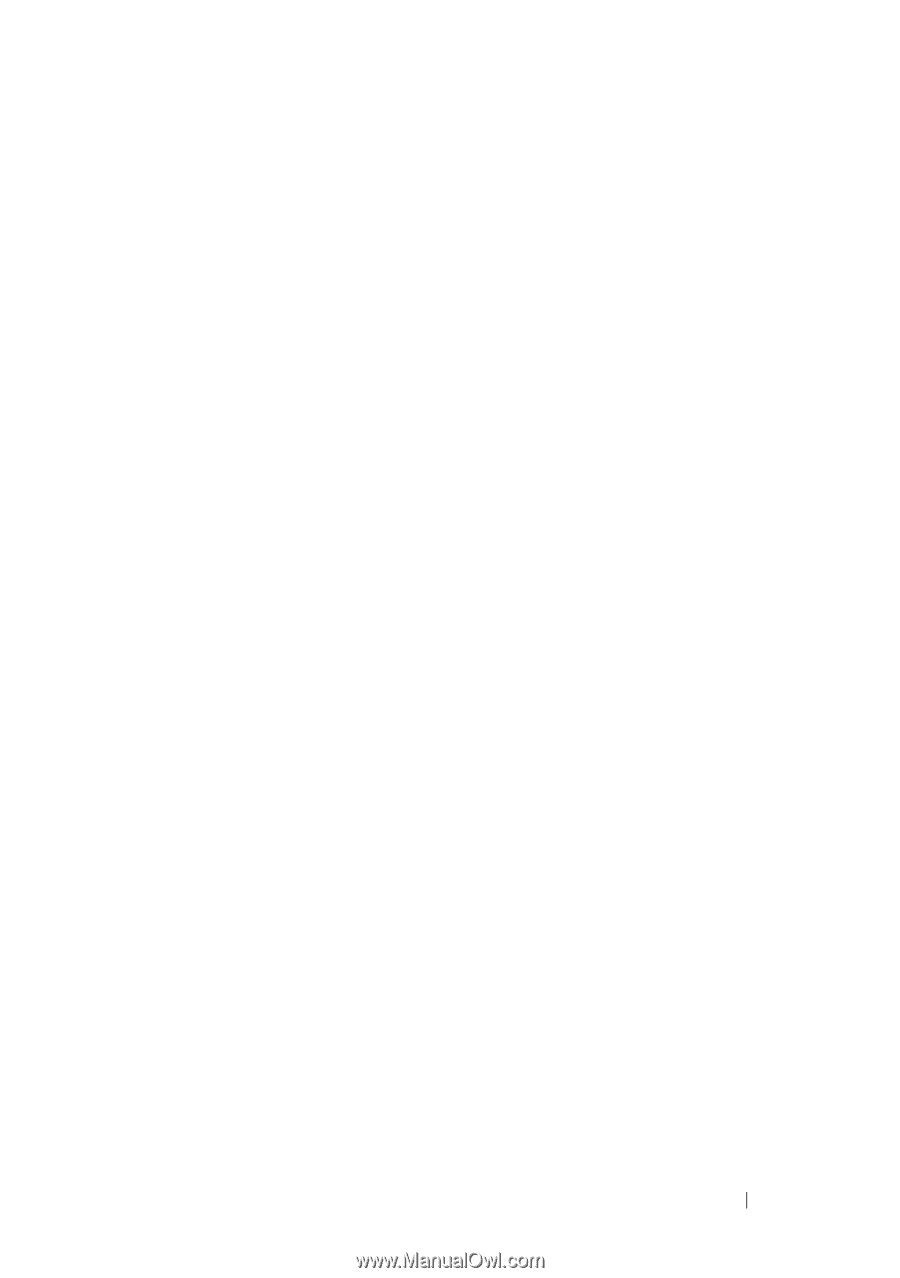Dell PowerEdge R815 Hardware Owner's Manual - Page 71
iDRAC6 Configuration Utility, Entering the iDRAC6 Configuration Utility
 |
View all Dell PowerEdge R815 manuals
Add to My Manuals
Save this manual to your list of manuals |
Page 71 highlights
iDRAC6 Configuration Utility The iDRAC6 Configuration Utility is a pre-boot configuration environment that allows you to view and set parameters for the iDRAC6 and for the managed server. The iDRAC6 Configuration Utility provides the following features: • Enables fault logging and SNMP alerting • Provides access to system event log and sensor status • Functions independently of the system's operating system In addition the iDRAC6 Configuration Utility enables you to: • Configure, enable, or disable the iDRAC6 local area network through the dedicated iDRAC6 Enterprise card port or the embedded NIC1. • Enable or disable IPMI over LAN • Enable a LAN Platform Event Trap (PET) destination • Attach or detach the Virtual Media devices • Change the administrative user name and password and manage user privileges • View System Event Log (SEL) messages or clear messages from the log • Reset iDRAC6 settings to default For additional information on using iDRAC6, see the documentation for iDRAC6 and systems management applications. Entering the iDRAC6 Configuration Utility 1 Turn on or restart your system. 2 Press when prompted during POST. If your operating system begins to load before you press , allow the system to finish booting, and then restart your system and try again. Using the System Setup Program and UEFI Boot Manager 71