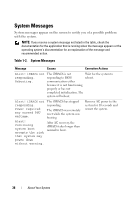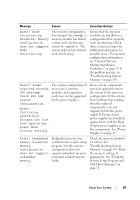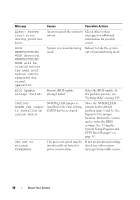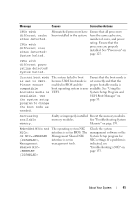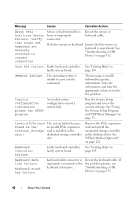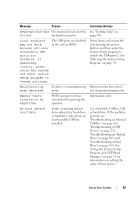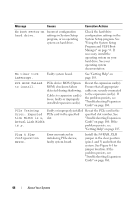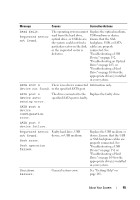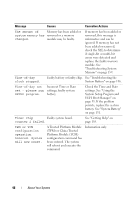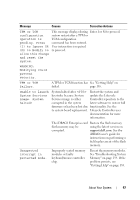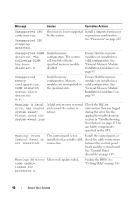Dell PowerEdge R815 Hardware Owner's Manual - Page 43
See Getting Help on, Entering the System Setup
 |
View all Dell PowerEdge R815 manuals
Add to My Manuals
Save this manual to your list of manuals |
Page 43 highlights
Message Causes Corrective Actions Keyboard fuse has Overcurrent detected at the See "Getting Help" on failed. keyboard connector. page 185. Local keyboard may not work because all user accessible USB ports are disabled. If operating locally, power cycle the system and enter system setup program to change settings. The USB ports are disabled in the system BIOS. Power down and restart the system using the power button, and then enter the System Setup program to enable the USB port(s). See "Entering the System Setup Program" on page 54. Manufacturing mode detected. System is in manufacturing Reboot to take the system mode. out of manufacturing mode. Memory tests terminated by keystroke. POST memory test was terminated by pressing the spacebar. Information only. No boot device available. Faulty or missing optical drive subsystem, hard drive, or hard-drive subsystem, or non-bootable USB key installed. Use a bootable USB key, CD, or hard drive. If the problem persists, see "Troubleshooting an Internal USB Key" on page 161, "Troubleshooting a USB Device" on page 152, "Troubleshooting an Optical Drive" on page 163, and "Troubleshooting a Hard Drive" on page 164. See "Using the System Setup Program and UEFI Boot Manager" on page 53 for information on setting the order of boot devices. About Your System 43