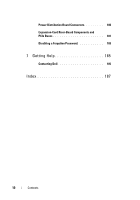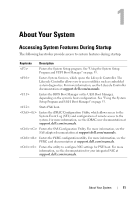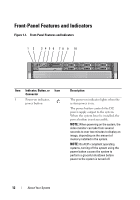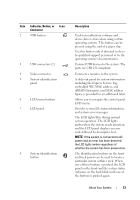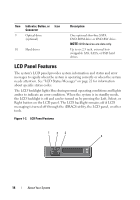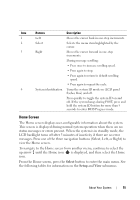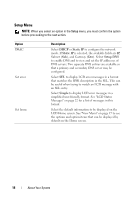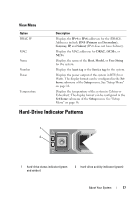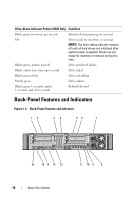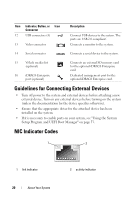Dell PowerEdge R815 Hardware Owner's Manual - Page 15
Home Screen, Select, Setup
 |
View all Dell PowerEdge R815 manuals
Add to My Manuals
Save this manual to your list of manuals |
Page 15 highlights
Item Buttons Description 1 Left Moves the cursor back in one-step increments. 2 Select Selects the menu item highlighted by the cursor. 3 Right Moves the cursor forward in one-step increments. During message scrolling: • Press once to increase scrolling speed. • Press again to stop. • Press again to return to default scrolling speed. • Press again to repeat the cycle. 4 System identification Turns the system ID mode on (LCD panel flashes blue) and off. Press quickly to toggle the system ID on and off. If the system hangs during POST, press and hold the system ID button for more than 5 seconds to enter BIOS Progress mode. Home Screen The Home screen displays user-configurable information about the system. This screen is displayed during normal system operation when there are no status messages or errors present. When the system is in standby mode, the LCD backlight turns off after 5 minutes of inactivity if there are no error messages. Press one of the three navigation buttons (Select, Left, or Right) to view the Home screen. To navigate to the Home screen from another menu, continue to select the up arrow until the Home icon is displayed, and then select the Home icon. From the Home screen, press the Select button to enter the main menu. See the following tables for information on the Setup and View submenus. About Your System 15