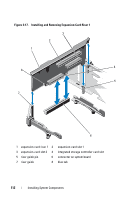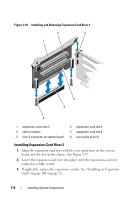Dell PowerEdge R815 Hardware Owner's Manual - Page 113
Installing Expansion-Card Riser 1, Integrated Storage Controller Card
 |
View all Dell PowerEdge R815 manuals
Add to My Manuals
Save this manual to your list of manuals |
Page 113 highlights
Installing Expansion-Card Riser 1 CAUTION: Many repairs may only be done by a certified service technician. You should only perform troubleshooting and simple repairs as authorized in your product documentation, or as directed by the online or telephone service and support team. Damage due to servicing that is not authorized by Dell is not covered by your warranty. Read and follow the safety instructions that came with the product. 1 Align the expansion-card riser with the slot on the riser guide and the riser guide pin on the system board. See Figure 3-17. NOTE: If the riser guide is in a horizontal position, rotate it to upright position. See Figure 3-17. 2 Lower the expansion-card riser into place until the expansion-card riser connector is fully seated. 3 If applicable, replace the storage controller card. See "Installing the Integrated Storage Controller Card" on page 117. 4 If applicable, replace the expansion card(s). See "Installing an Expansion Card" on page 108 on page 72. 5 Close the system. See "Closing the System" on page 77. 6 Reconnect the system to its electrical outlet and turn the system on, including any attached peripherals. Removing Expansion-Card Riser 2 CAUTION: Many repairs may only be done by a certified service technician. You should only perform troubleshooting and simple repairs as authorized in your product documentation, or as directed by the online or telephone service and support team. Damage due to servicing that is not authorized by Dell is not covered by your warranty. Read and follow the safety instructions that came with the product. 1 Turn off the system, including any attached peripherals, and disconnect the system from the electrical outlet. 2 Open the system. See "Opening the System" on page 76. 3 If installed, remove the expansion card from the expansion-card slot. See "Removing an Expansion Card" on page 110. 4 To remove the expansion-card riser, lift the expansion-card riser from the connector on the system board. See Figure 3-18. Installing System Components 113