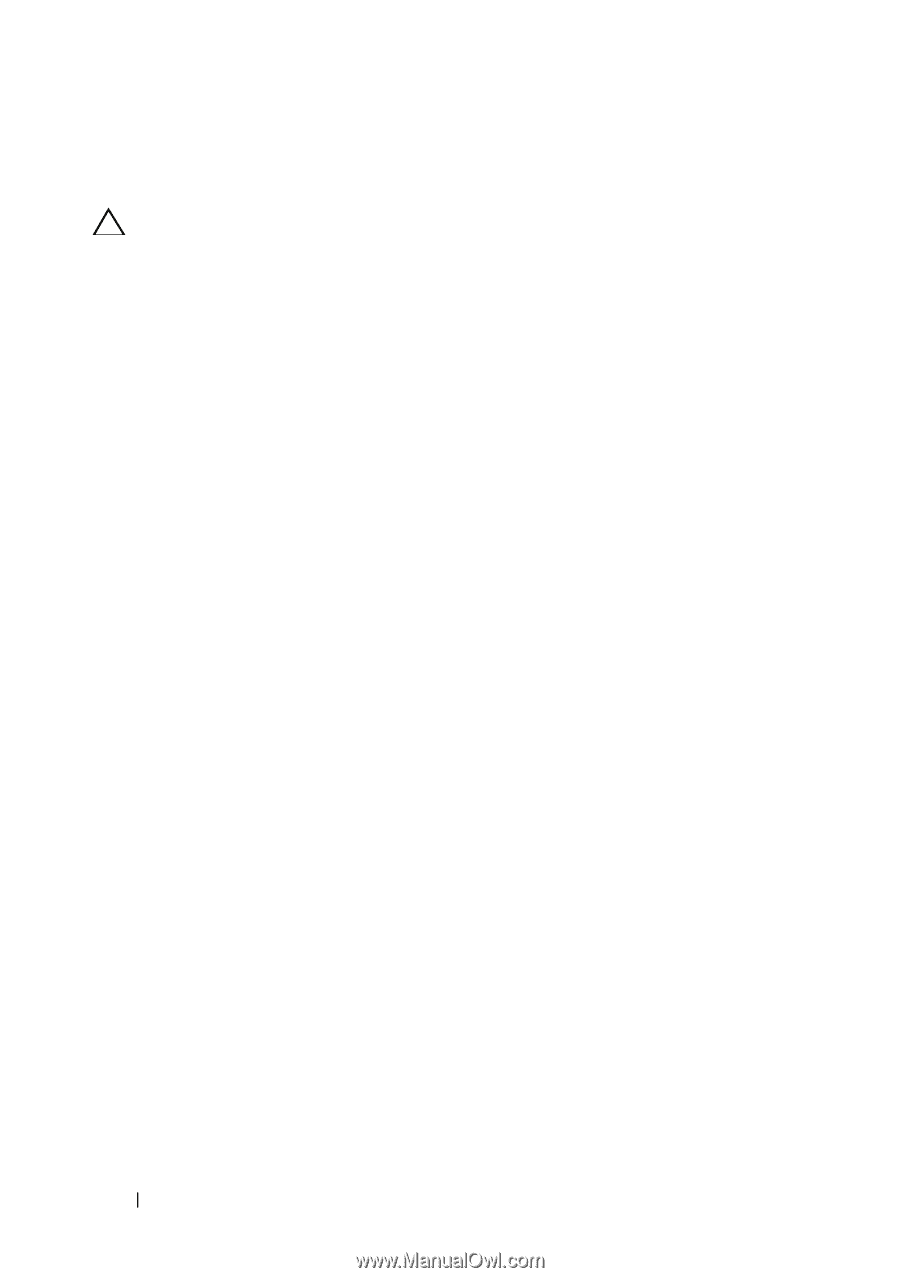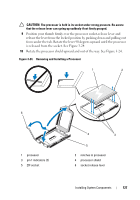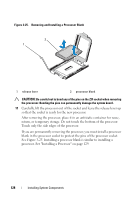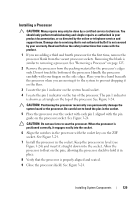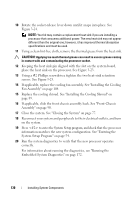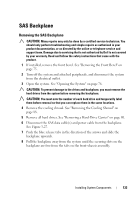Dell PowerEdge R815 Hardware Owner's Manual - Page 132
properly. See Using the System Setup Program and UEFI Boot Manager
 |
View all Dell PowerEdge R815 manuals
Add to My Manuals
Save this manual to your list of manuals |
Page 132 highlights
4 If installed, remove the integrated storage controller card. See "Removing the Integrated Storage Controller Card" on page 115. CAUTION: To avoid damage to the battery connector, you must firmly support the connector while installing or removing a battery. 5 To remove the battery, support the battery connector by pressing down firmly on the positive side of the connector. 6 Lift the battery out of the securing tabs at the negative side of the connector. 7 To install a new system battery, support the battery connector by pressing down firmly on the positive side of the connector. 8 Hold the battery with the "+" facing up and slide it under the securing tabs at the positive side of the connector. 9 Press the battery straight down into the connector until it snaps into place. 10 If applicable, replace the integrated storage controller card. "Installing the Integrated Storage Controller Card" on page 117. 11 Close the system. See "Closing the System" on page 77. 12 Reconnect the system to the electrical outlet and turn the system on, including any attached peripherals. 13 Enter the System Setup program to confirm that the battery is operating properly. See "Using the System Setup Program and UEFI Boot Manager" on page 53. 14 Enter the correct time and date in the System Setup program's Time and Date fields. 15 Exit the System Setup program. 132 Installing System Components