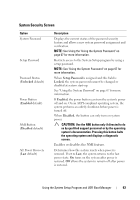Dell PowerEdge R815 Hardware Owner's Manual - Page 67
Using the System Password, System Password, Enabled, Password Status, Unlocked, Disabled, Not Enabled
 |
View all Dell PowerEdge R815 manuals
Add to My Manuals
Save this manual to your list of manuals |
Page 67 highlights
Using the System Password When a system password is assigned, the system prompts for the password during start up. Assigning a System Password Before assigning a system password, enter the System Setup program and check the System Password option. When a system password is assigned, System Password is Enabled. If Password Status is Unlocked, you can change the system password. If Locked, you cannot change the system password. Disabling the password jumper on the system board sets System Password to Disabled, and you cannot change or enter a new system password. When a system password is not assigned and the password jumper on the system board is in the enabled position, System Password is Not Enabled and Password Status is Unlocked. To assign a system password: 1 Verify that Password Status is Unlocked. 2 Highlight the System Password option and press . 3 Type your new system password. You can use up to 32 characters in your password. As you type, placeholders appear in the field. The password assignment is not case-sensitive. Certain key combinations are invalid and if you enter one, the system beeps. To erase a character, press or the left-arrow key. NOTE: To escape from the field without assigning a system password, press to move to another field, or press prior to completing step 5. 4 Press . Using the System Setup Program and UEFI Boot Manager 67