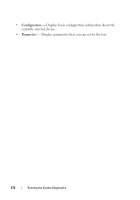Dell PowerEdge R815 Hardware Owner's Manual - Page 167
Install the cooling fan assembly. See Installing the Cooling Fan Assembly, ee Getting Help
 |
View all Dell PowerEdge R815 manuals
Add to My Manuals
Save this manual to your list of manuals |
Page 167 highlights
16 Reconnect the system to the electrical outlet, and turn on the system and attached peripherals. 17 Run the appropriate online diagnostic test. If the test fails, the processor is faulty. See "Getting Help" on page 185. 18 Turn off the system and attached peripherals, and disconnect the system from the electrical outlet. 19 Open the system. See "Opening the System" on page 76. 20 Remove the cooling fan assembly. See "Removing the Cooling Fan Assembly" on page 103. 21 Replace processor 1 and processor 2 with processor 3 and processor 4. See "Removing a Processor" on page 126. 22 Install the cooling fan assembly. See "Installing the Cooling Fan Assembly" on page 104. 23 Close the system. See "Closing the System" on page 77. 24 Repeat step 15 through step 17. If your system has more than two processors, continue installing and testing each processor in the processor 1 slot until you determine the faulty processor, and then replace the faulty processor. See "Getting Help" on page 185. If you have tested all the processors and the problem persists, the system board is faulty. See "Getting Help" on page 185. Troubleshooting Your System 169