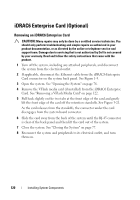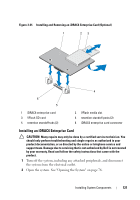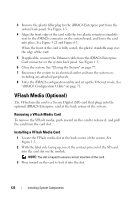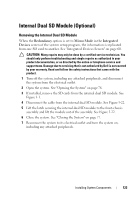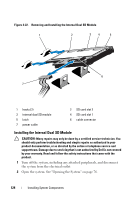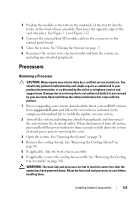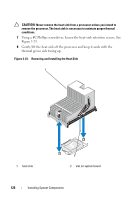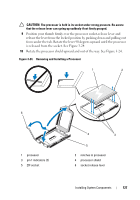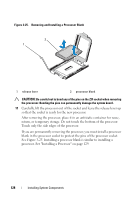Dell PowerEdge R815 Hardware Owner's Manual - Page 123
Internal Dual SD Module (Optional), Removing the Internal Dual SD Module
 |
View all Dell PowerEdge R815 manuals
Add to My Manuals
Save this manual to your list of manuals |
Page 123 highlights
Internal Dual SD Module (Optional) Removing the Internal Dual SD Module When the Redundancy option is set to Mirror Mode in the Integrated Devices screen of the system setup program, the information is replicated from one SD card to another. See "Integrated Devices Screen" on page 60. CAUTION: Many repairs may only be done by a certified service technician. You should only perform troubleshooting and simple repairs as authorized in your product documentation, or as directed by the online or telephone service and support team. Damage due to servicing that is not authorized by Dell is not covered by your warranty. Read and follow the safety instructions that came with the product. 1 Turn off the system, including any attached peripherals, and disconnect the system from the electrical outlet. 2 Open the system. See "Opening the System" on page 76. 3 If installed, remove the SD cards from the internal dual SD module. See Figure 3-1. 4 Disconnect the cable from the internal dual SD module. See Figure 3-22. 5 Lift the latch securing the internal dual SD module to the front-chassis assembly and lift the module out of the assembly. See Figure 3-22. 6 Close the system. See "Closing the System" on page 77. 7 Reconnect the system to its electrical outlet and turn the system on, including any attached peripherals. Installing System Components 123