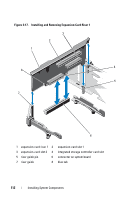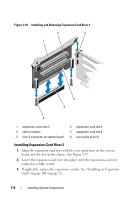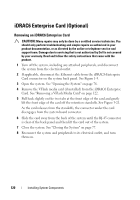Dell PowerEdge R815 Hardware Owner's Manual - Page 115
Integrated Storage Controller Card
 |
View all Dell PowerEdge R815 manuals
Add to My Manuals
Save this manual to your list of manuals |
Page 115 highlights
4 Close the system. See "Closing the System" on page 77. 5 Reconnect the system to its electrical outlet and turn the system on, including any attached peripherals. Integrated Storage Controller Card Your system includes a dedicated expansion-card slot on expansion-card riser 1 for an integrated controller card that provides the integrated storage subsystem for your system's internal hard drives. The controller supports SAS and SATA hard drives and also enables you to set up the hard drives in RAID configurations as supported by the version of the storage controller included with your system. Removing the Integrated Storage Controller Card CAUTION: Many repairs may only be done by a certified service technician. You should only perform troubleshooting and simple repairs as authorized in your product documentation, or as directed by the online or telephone service and support team. Damage due to servicing that is not authorized by Dell is not covered by your warranty. Read and follow the safety instructions that came with the product. 1 Turn off the system, including any attached peripherals, and disconnect the system from the electrical outlet. 2 Open the system. See "Opening the System" on page 76. 3 Remove the cooling shroud. See "Removing the Cooling Shroud" on page 88. 4 Remove the cooling fan assembly. See "Removing the Cooling Fan Assembly" on page 102. 5 Disconnect the cables connected to the card. See Figure 3-19. 6 Bend both the alignment guides outward and pull the storage controller card out of the connector. See Figure 3-19. 7 Close the system. See "Closing the System" on page 77. Installing System Components 115