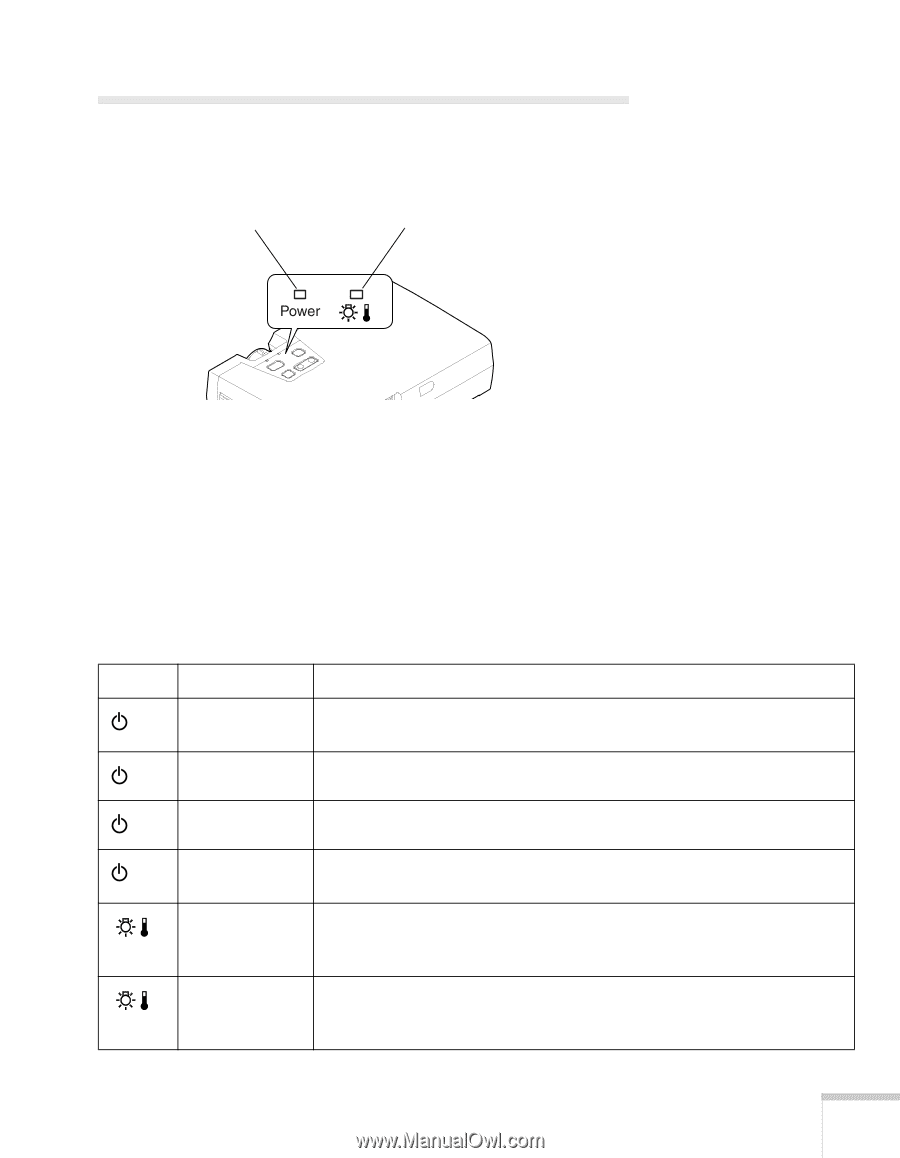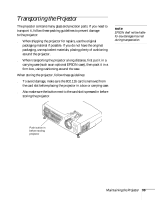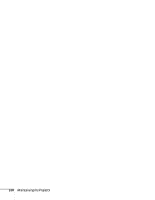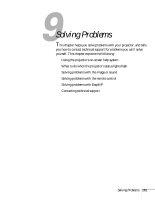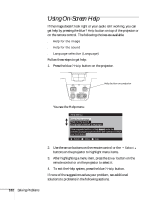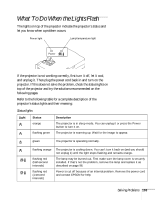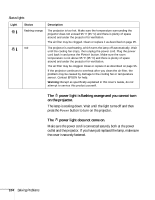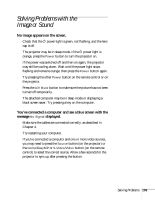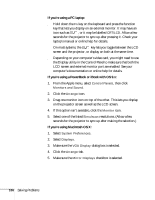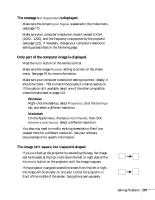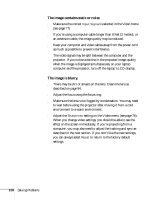Epson PowerLite 735c User Manual - Page 109
What To Do When the Lights Flash
 |
View all Epson PowerLite 735c manuals
Add to My Manuals
Save this manual to your list of manuals |
Page 109 highlights
What To Do When the Lights Flash The lights on top of the projector indicate the projector's status and let you know when a problem occurs. Power light Lamp/temperature light If the projector is not working correctly, first turn it off, let it cool, and unplug it. Then plug the power cord back in and turn on the projector. If this does not solve the problem, check the status lights on top of the projector and try the solutions recommended on the following pages. Refer to the following table for a complete description of the projector's status lights and their meaning: Status lights Light Status orange flashing green Description The projector is in sleep mode. You can unplug it or press the Power button to turn it on. The projector is warming up. Wait for the image to appear. green The projector is operating normally. flashing orange flashing red (half-second intervals) flashing red (1-second intervals) The projector is cooling down. You can't turn it back on (and you should not unplug it) until the light stops flashing and remains orange. The lamp may be burned out. First make sure the lamp cover is securely installed. If that's not the problem, remove the lamp and replace it as described on page 96. Power is cut off because of an internal problem. Remove the power cord and contact EPSON for help. Solving Problems 103