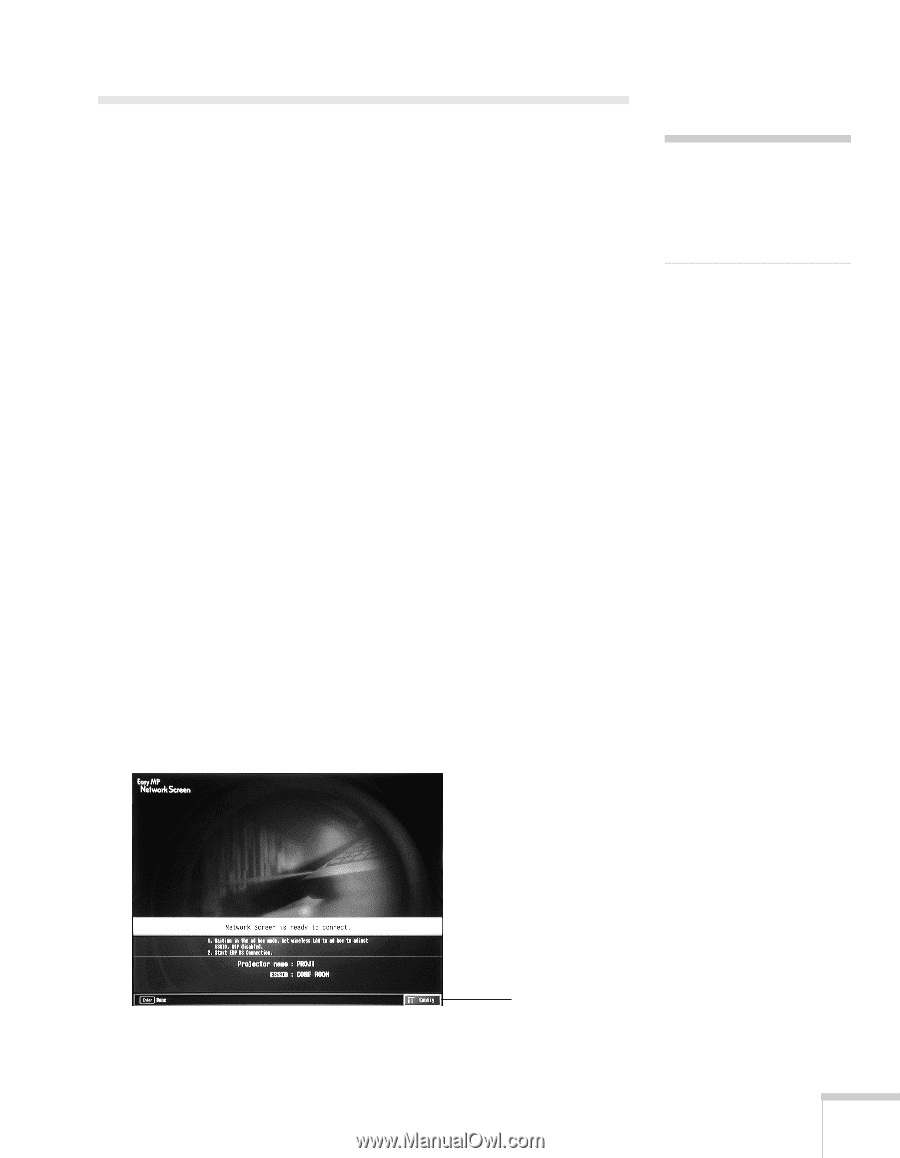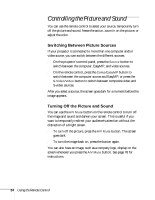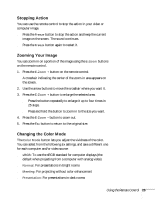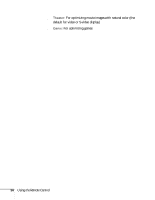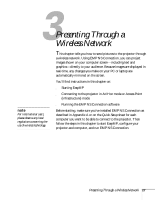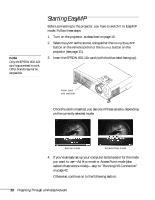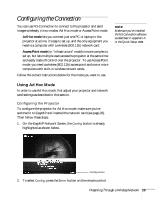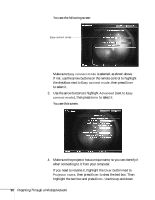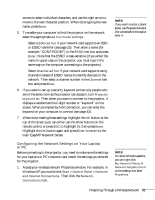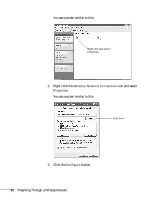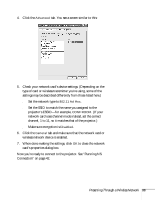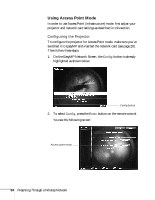Epson PowerLite 735c User Manual - Page 35
Configuring the Connection, Using Ad Hoc Mode
 |
View all Epson PowerLite 735c manuals
Add to My Manuals
Save this manual to your list of manuals |
Page 35 highlights
Configuring the Connection You can use NS Connection to connect to the projector and send images wirelessly in two modes: Ad Hoc mode or Access Point mode. ■ Ad Hoc mode lets you connect just one PC or laptop to the projector at a time; it's easy to set up, and the only equipment you need is a computer with a wireless (802.11b) network card. ■ Access Point mode (or "infrastructure" mode) is more complex to set up, but lets multiple users access the projector at the same time and easily trade off control over the projector. To use Access Point mode, you need a wireless (802.11b) access point and one or more computers with built-in wireless network cards. Follow the correct instructions below for the mode you want to use. note Make sure you've installed the NS Connection software as described in Appendix A or the Quick Setup sheet. Using Ad Hoc Mode In order to use Ad Hoc mode, first adjust your projector and network card settings as described in this section. Configuring the Projector To configure the projector for Ad Hoc mode, make sure you've switched it to EasyMP and inserted the network card (see page 28). Then follow these steps: 1. On the EasyMP Network Screen, the Config button is already highlighted as shown below. Config button 2. To select Config, press the Enter button on the remote control. Presenting Through a Wireless Network 29