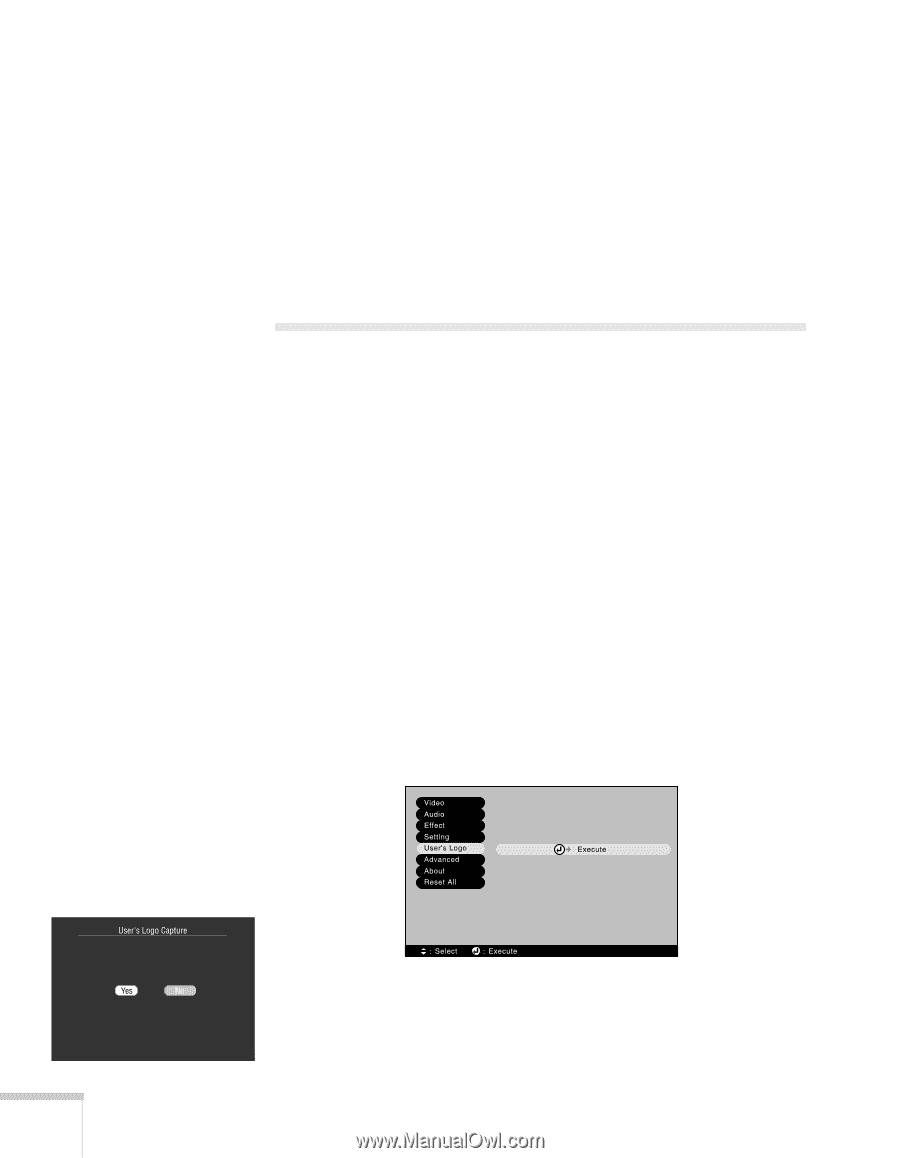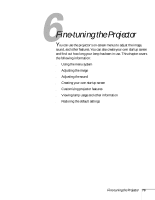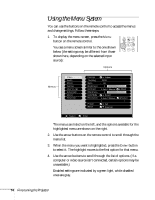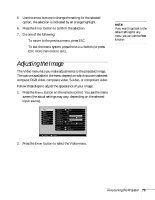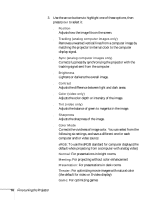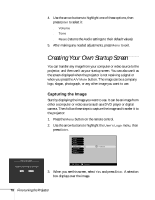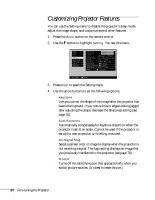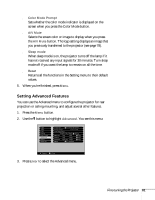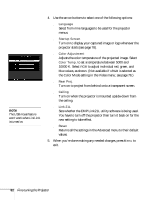Epson PowerLite 735c User Manual - Page 84
Creating Your Own Startup Screen, Capturing the Image
 |
View all Epson PowerLite 735c manuals
Add to My Manuals
Save this manual to your list of manuals |
Page 84 highlights
4. Use the arrow buttons to highlight one of these options, then press Enter to select it: ■ Volume ■ Tone ■ Reset (returns the Audio settings to their default values) 5. After making any needed adjustments, press Menu to exit. Creating Your Own Startup Screen You can transfer any image from your computer or video source to the projector, and then use it as your startup screen. You can also use it as the screen displayed when the projector is not receiving a signal or when you press the A/V Mute button. The image can be a company logo, slogan, photograph, or any other image you want to use. Capturing the Image Start by displaying the image you want to use. It can be an image from either a computer or video source such as a DVD player or digital camera. Then follow these steps to capture the image and transfer it to the projector: 1. Press the Menu button on the remote control. 2. Use the arrow buttons to highlight the User's Logo menu, then press Enter. Accept the present image as user's logo? 3. When you see this screen, select Yes and press Enter. A selection box displays over the image. 78 Fine-tuning the Projector