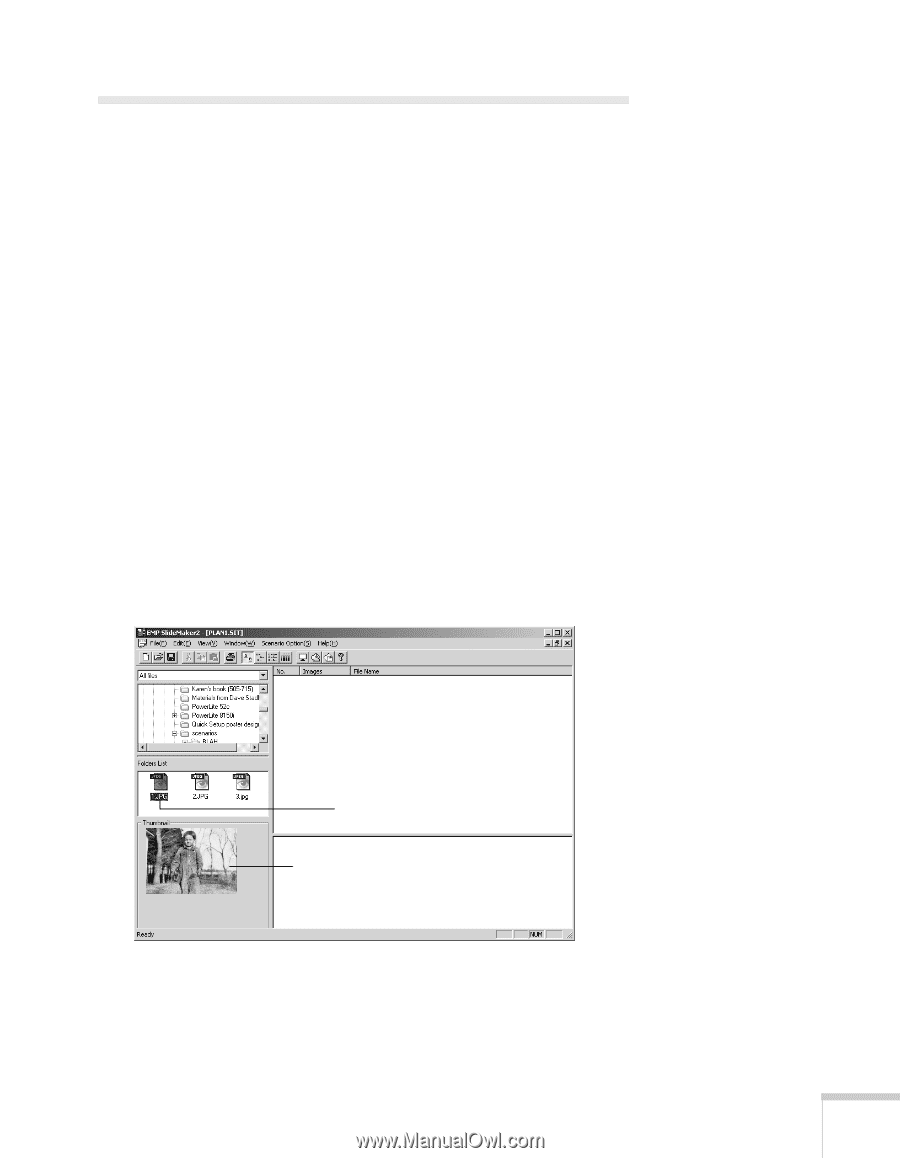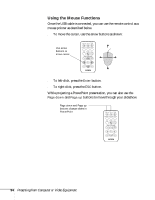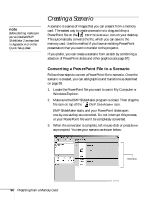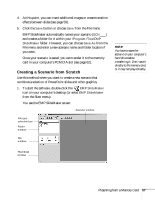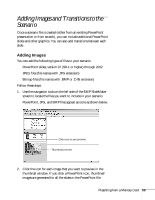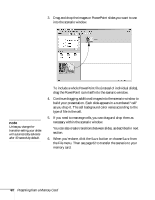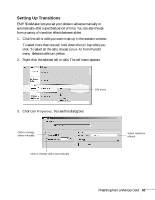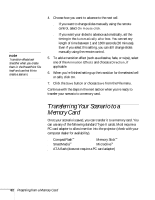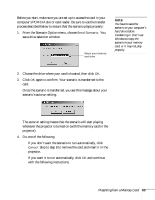Epson PowerLite 735c User Manual - Page 65
Adding Images and Transitions to the Scenario, Adding Images
 |
View all Epson PowerLite 735c manuals
Add to My Manuals
Save this manual to your list of manuals |
Page 65 highlights
Adding Images and Transitions to the Scenario Once a scenario file is created (either from an existing PowerPoint presentation or from scratch), you can include additional PowerPoint slides and other graphics. You can also add transitions between each slide. Adding Images You can add the following types of files to your scenario: ■ PowerPoint slides, version 97 (SR-1 or higher) through 2002 ■ JPEG files (file names with .JPG extension) ■ Bitmap files (file names with .BMP or .DIB extension) Follow these steps: 1. Use the navigation tools on the left side of the EMP SlideMaker screen to locate the files you want to include in your scenario. PowerPoint, JPG, and BMP files appear as icons as shown below. Click icon to see preview Thumbnail preview 2. Click the icon for each image that you want to preview in the thumbnail window. If you click a PowerPoint icon, thumbnail images are generated for all the slides in the PowerPoint file. Presenting from a Memory Card 59