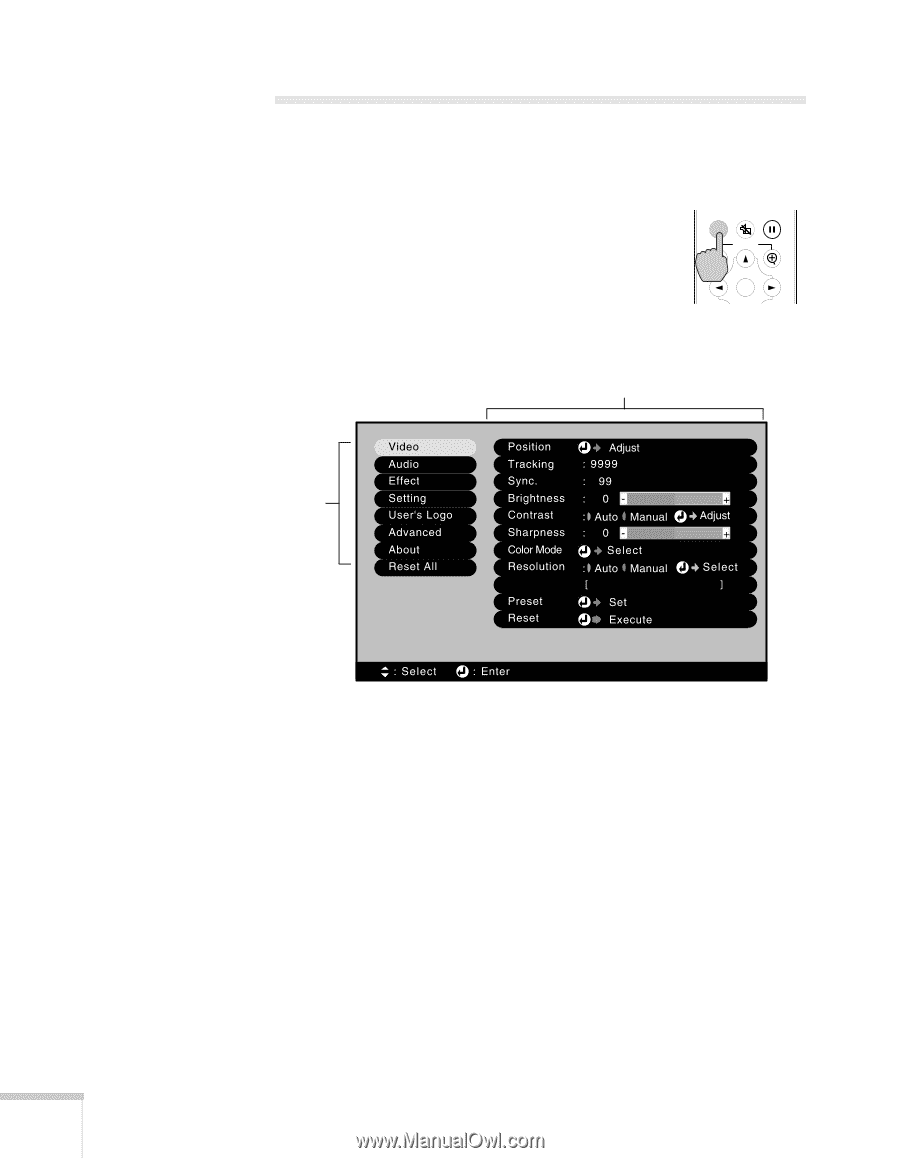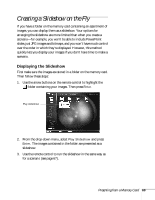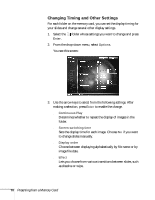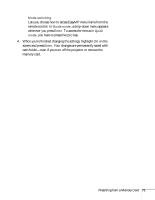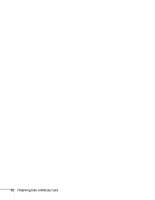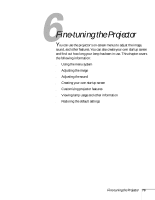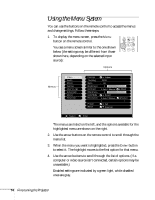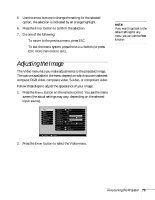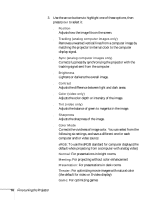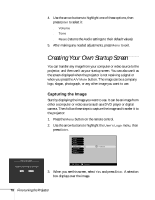Epson PowerLite 735c User Manual - Page 80
Using the Menu System
 |
View all Epson PowerLite 735c manuals
Add to My Manuals
Save this manual to your list of manuals |
Page 80 highlights
Using the Menu System You can use the buttons on the remote control to access the menus and change settings. Follow these steps: 1. To display the menu screen, press the Menu button on the remote control. Menu A/V Mute Freeze E-Zoom You see a menu screen similar to the one shown Enter below (the settings may be different from those shown here, depending on the selected input source): Options Menus The menus are listed on the left, and the options available for the highlighted menu are shown on the right. 2. Use the arrow buttons on the remote control to scroll through the menu list. 3. When the menu you want is highlighted, press the Enter button to select it. The highlight moves to the first option for that menu. 4. Use the arrow buttons to scroll through the list of options. (If a computer or video source isn't connected, certain options may be unavailable.) Enabled settings are indicated by a green light, while disabled ones are gray. 74 Fine-tuning the Projector