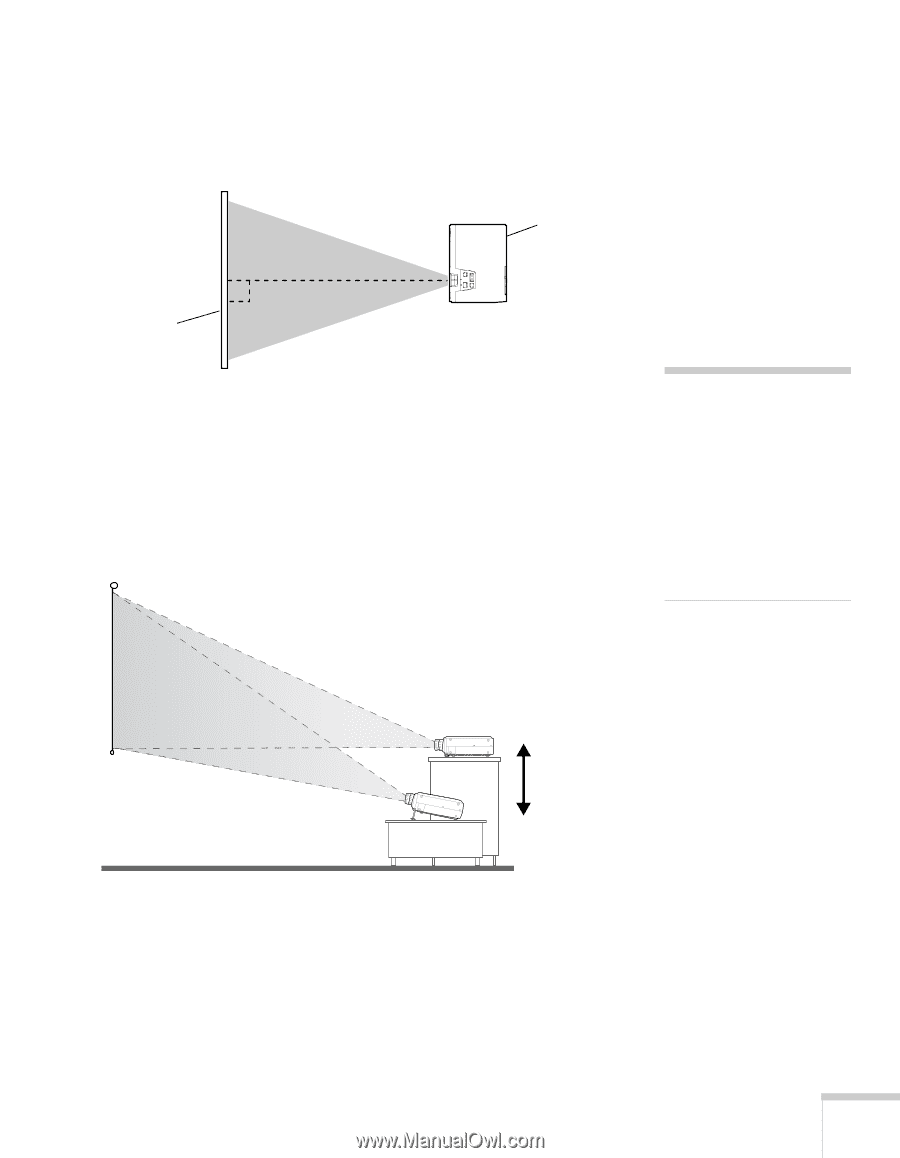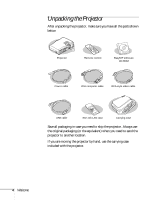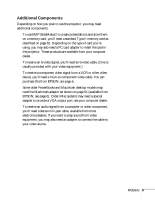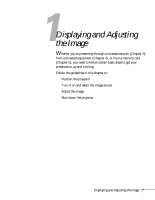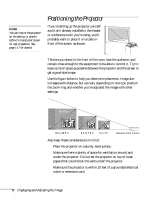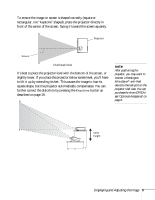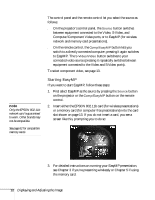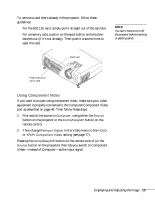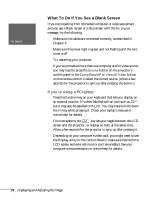Epson PowerLite 735c User Manual - Page 15
Displaying and Adjusting the Image
 |
View all Epson PowerLite 735c manuals
Add to My Manuals
Save this manual to your list of manuals |
Page 15 highlights
To ensure the image on screen is shaped correctly (square or rectangular, not "keystone" shaped), place the projector directly in front of the center of the screen, facing it toward the screen squarely. Projector Screen Overhead View It's best to place the projector level with the bottom of the screen, or slightly lower. If you place the projector below screen level, you'll have to tilt it up by extending its feet. This causes the image to lose its square shape, but the projector automatically compensates. You can further correct the distortion by pressing the Keystone button as described on page 19. note After positioning the projector, you may want to connect a Kensington MicroSaver® anti-theft device to the lock port on the projector's left side. You can purchase this from EPSON; see "Optional Accessories" on page 6. Ideal height Displaying and Adjusting the Image 9