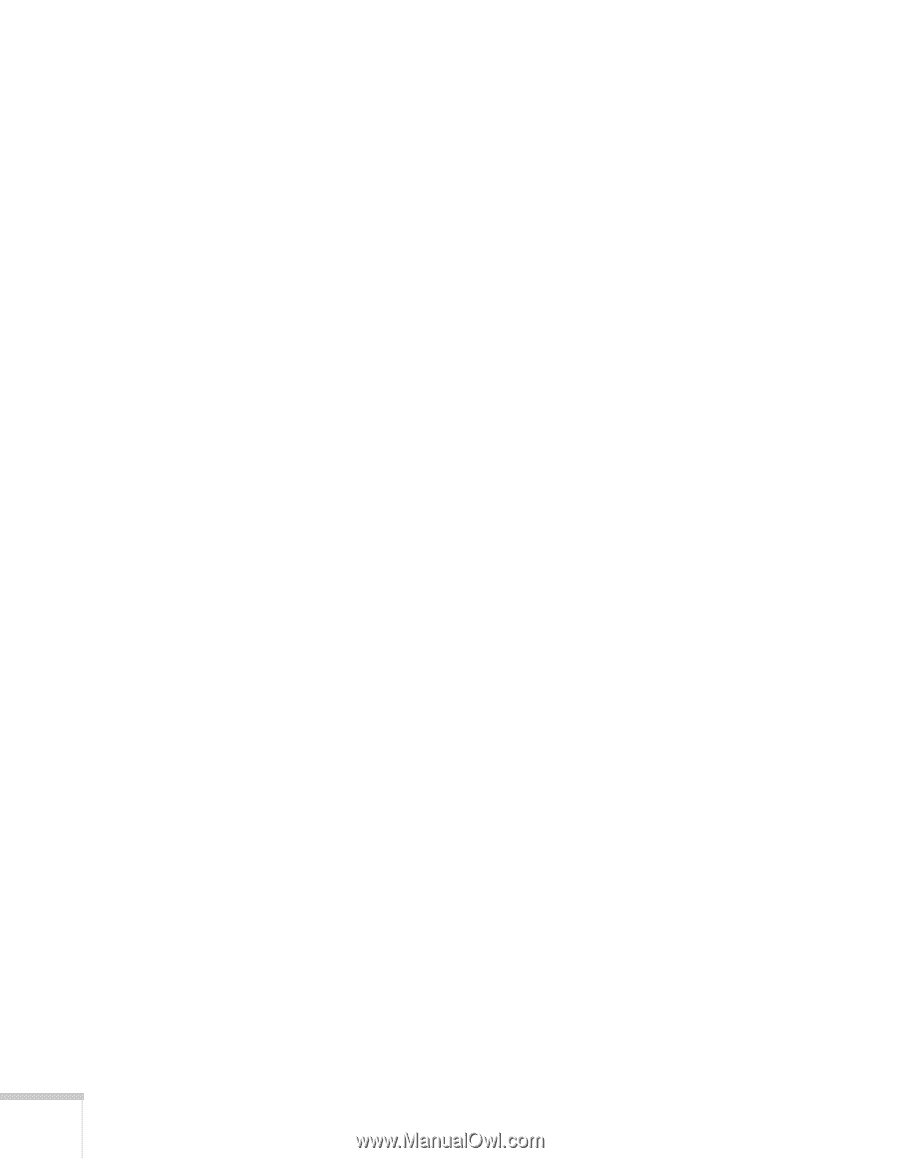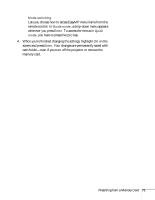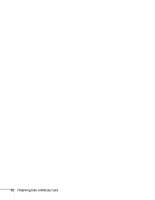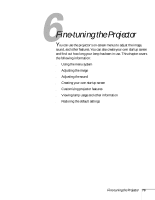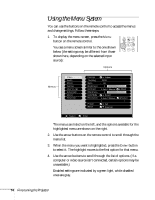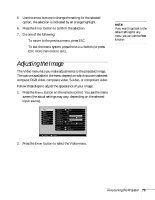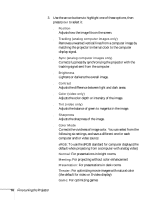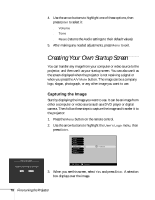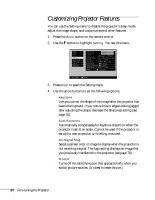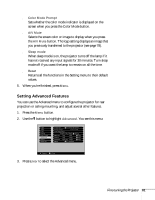Epson PowerLite 735c User Manual - Page 82
computer and/or video source, To use the sRGB standard for computer displays
 |
View all Epson PowerLite 735c manuals
Add to My Manuals
Save this manual to your list of manuals |
Page 82 highlights
3. Use the arrow buttons to highlight one of these options, then press Enter to select it: ■ Position Adjusts how the image fits on the screen. ■ Tracking (analog computer images only) Removes unwanted vertical lines from a computer image by matching the projector's internal clock to the computer display signal. ■ Sync (analog computer images only) Corrects fuzziness by synchronizing the projector with the tracking signal sent from the computer. ■ Brightness Lightens or darkens the overall image. ■ Contrast Adjusts the difference between light and dark areas. ■ Color (video only) Adjusts the color depth or intensity of the image. ■ Tint (video only) Adjusts the balance of green to magenta in the image. ■ Sharpness Adjusts the sharpness of the image. ■ Color Mode Corrects the vividness of image color. You can select from the following six settings, and save a different one for each computer and/or video source: sRGB: To use the sRGB standard for computer displays (the default when projecting from a computer with analog video) Normal: For presentations in bright rooms Meeting: For projecting without color enhancement Presentation: For presentations in dark rooms Theater: For optimizing movie images with natural color (the default for video or S-video display) Game: For optimizing games 76 Fine-tuning the Projector