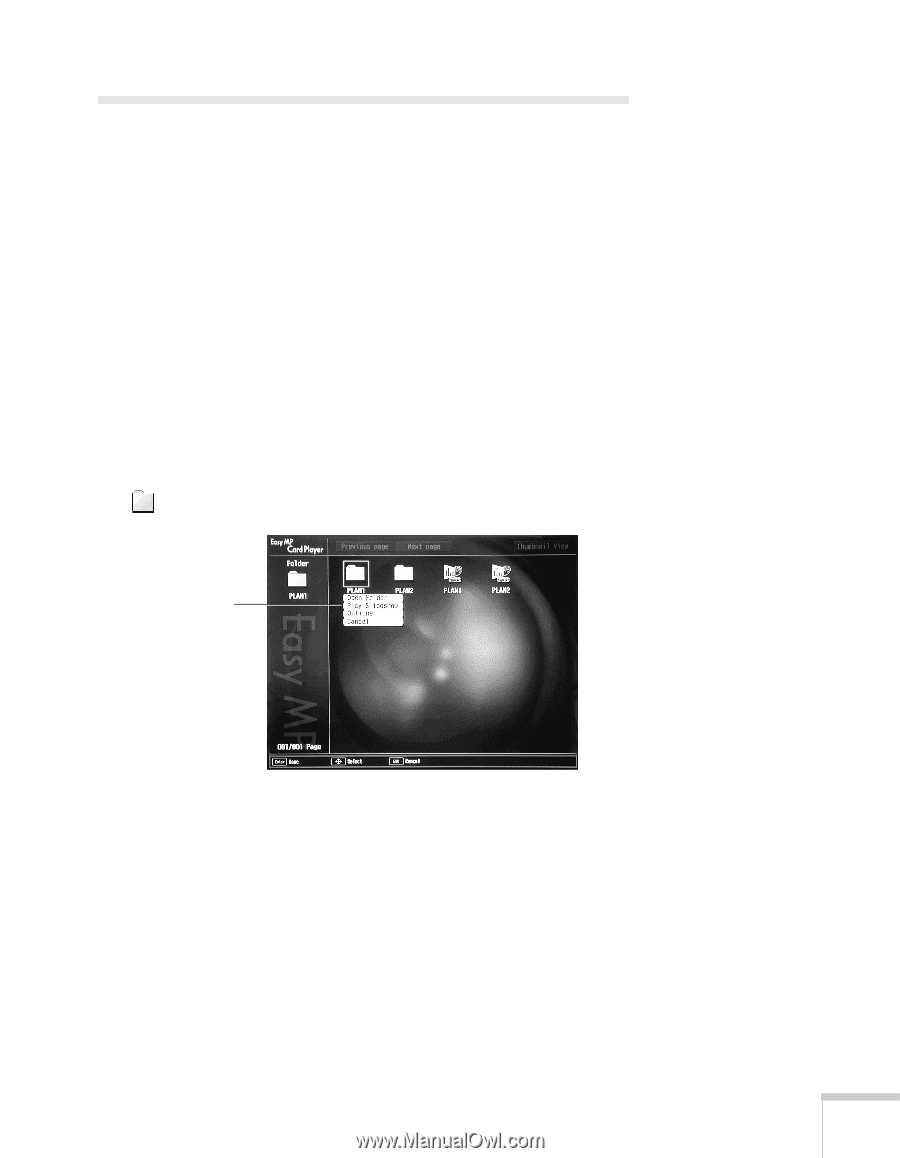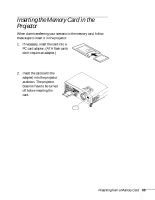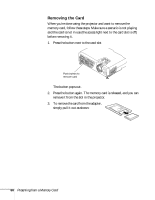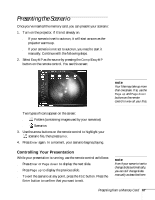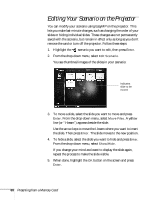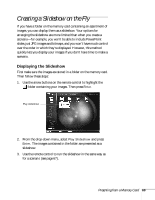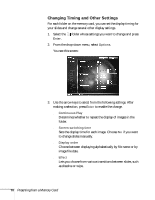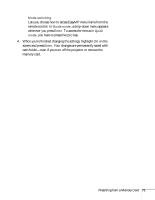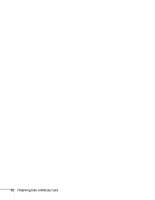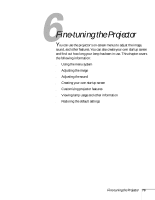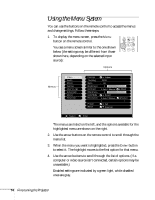Epson PowerLite 735c User Manual - Page 75
Creating a Slideshow on the Fly, Displaying the Slideshow
 |
View all Epson PowerLite 735c manuals
Add to My Manuals
Save this manual to your list of manuals |
Page 75 highlights
Creating a Slideshow on the Fly If you have a folder on the memory card containing an assortment of images, you can display them as a slideshow. Your options for arranging the slideshow are more limited than when you create a scenario-for example, you won't be able to include PowerPoint slides, just JPG images and bitmaps, and you won't have much control over the order in which they're displayed. However, this method quickly lets you display your images if you don't have time to make a scenario. Displaying the Slideshow First make sure the images are stored in a folder on the memory card. Then follow these steps: 1. Use the arrow buttons on the remote control to highlight the folder containing your images. Then press Enter. Play slideshow 2. From the drop-down menu, select Play Slideshow and press Enter. The images contained in the folder are presented as a slideshow. 3. Use the remote control to run the slideshow in the same way as for a scenario (see page 67). Presenting from a Memory Card 69