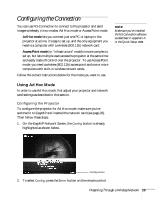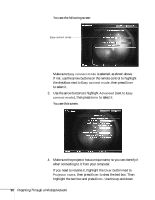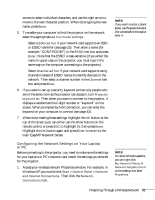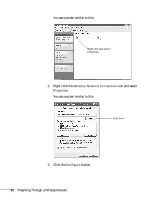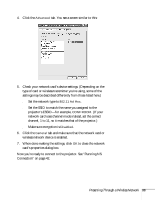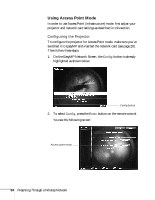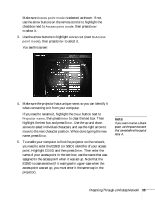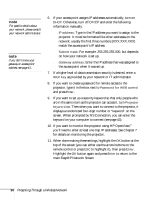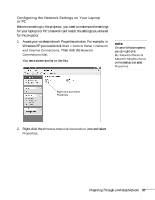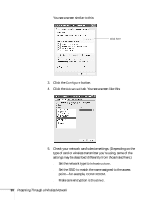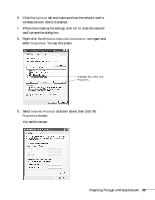Epson PowerLite 735c User Manual - Page 40
Using Access Point Mode, Configuring the Projector
 |
View all Epson PowerLite 735c manuals
Add to My Manuals
Save this manual to your list of manuals |
Page 40 highlights
Using Access Point Mode In order to use Access Point (infrastructure) mode, first adjust your projector and network card settings as described in this section. Configuring the Projector To configure the projector for Access Point mode, make sure you've switched it to EasyMP and inserted the network card (see page 28). Then follow these steps: 1. On the EasyMP Network Screen, the Config button is already highlighted as shown below. Config button 2. To select Config, press the Enter button on the remote control. You see the following screen: Access point mode 34 Presenting Through a Wireless Network
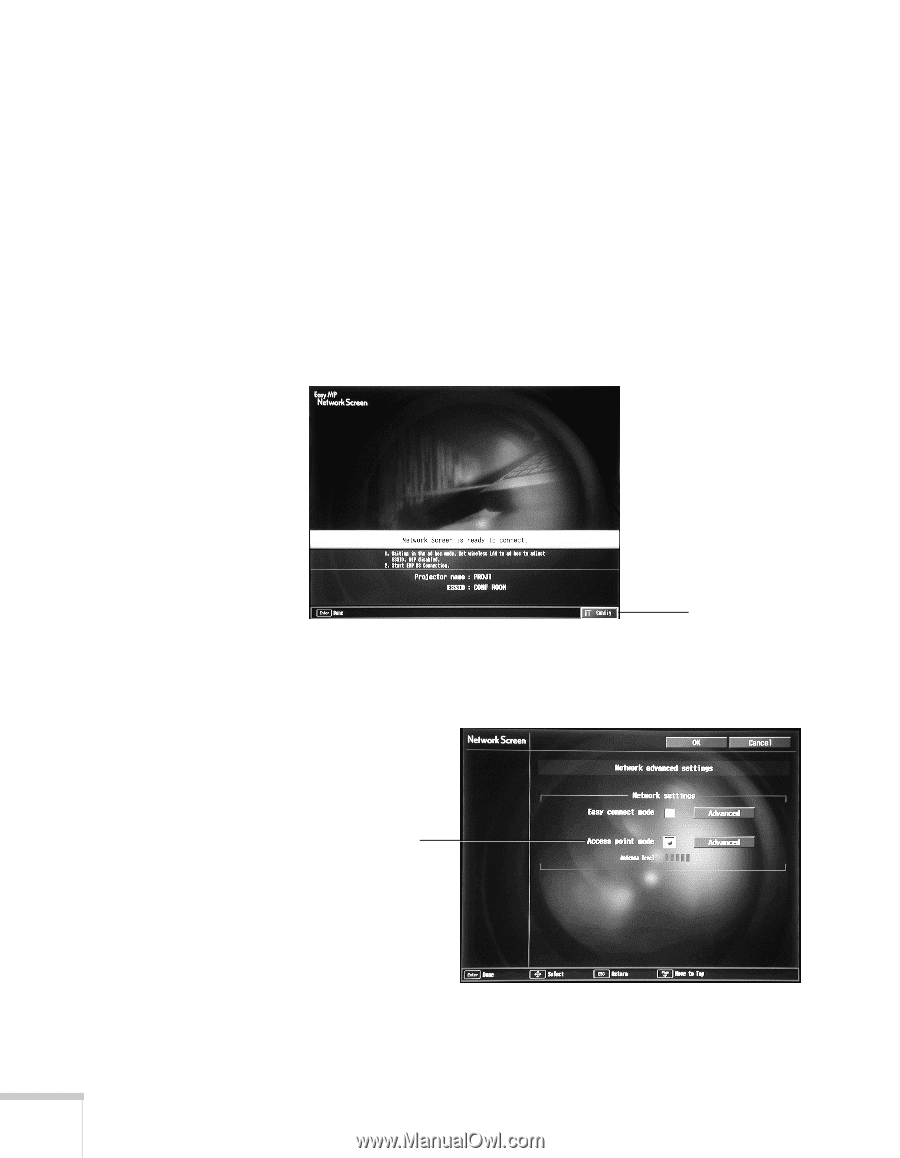
34
Presenting Through a Wireless Network
Using Access Point Mode
In order to use Access Point (infrastructure) mode, first adjust your
projector and network card settings as described in this section.
Configuring the Projector
To configure the projector for Access Point mode, make sure you’ve
switched it to EasyMP and inserted the network card (see page 28).
Then follow these steps:
1.
On the EasyMP Network Screen, the
Config
button is already
highlighted as shown below.
2.
To select
Config
, press the
Enter
button on the remote control.
You see the following screen:
Config button
Access point mode