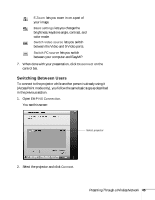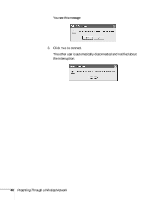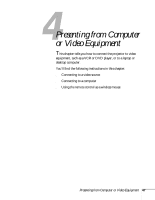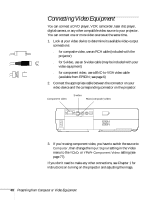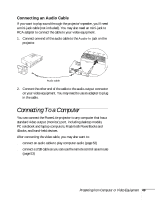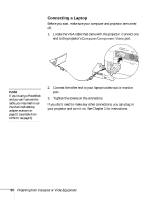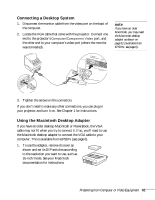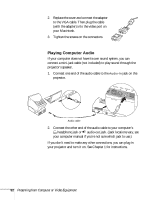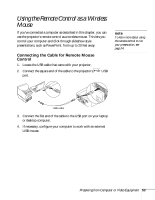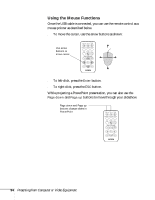Epson PowerLite 735c User Manual - Page 56
Connecting a Laptop, Presenting from Computer or Video Equipment
 |
View all Epson PowerLite 735c manuals
Add to My Manuals
Save this manual to your list of manuals |
Page 56 highlights
Connecting a Laptop Before you start, make sure your computer and projector are turned off. 1. Locate the VGA cable that came with the projector. Connect one end to the projector's Computer/Component Video port. note If you're using a PowerBook and you can't connect the cable, you may need to use the Macintosh desktop adapter as shown on page 51 (available from EPSON; see page 6). 2. Connect the other end to your laptop's video-out or monitor port. 3. Tighten the screws on the connectors. If you don't need to make any other connections, you can plug in your projector and turn it on. See Chapter 1 for instructions. 50 Presenting from Computer or Video Equipment

50
Presenting from Computer or Video Equipment
Connecting a Laptop
Before you start, make sure your computer and projector are turned
off.
1.
Locate the VGA cable that came with the projector. Connect one
end to the projector’s
Computer/Component Video
port.
2.
Connect the other end to your laptop’s video-out or monitor
port.
3.
Tighten the screws on the connectors.
If you don’t need to make any other connections, you can plug in
your projector and turn it on. See Chapter 1 for instructions.
note
If you’re using a PowerBook
and you can’t connect the
cable, you may need to use
the Macintosh desktop
adapter as shown on
page 51 (available from
EPSON; see page 6).