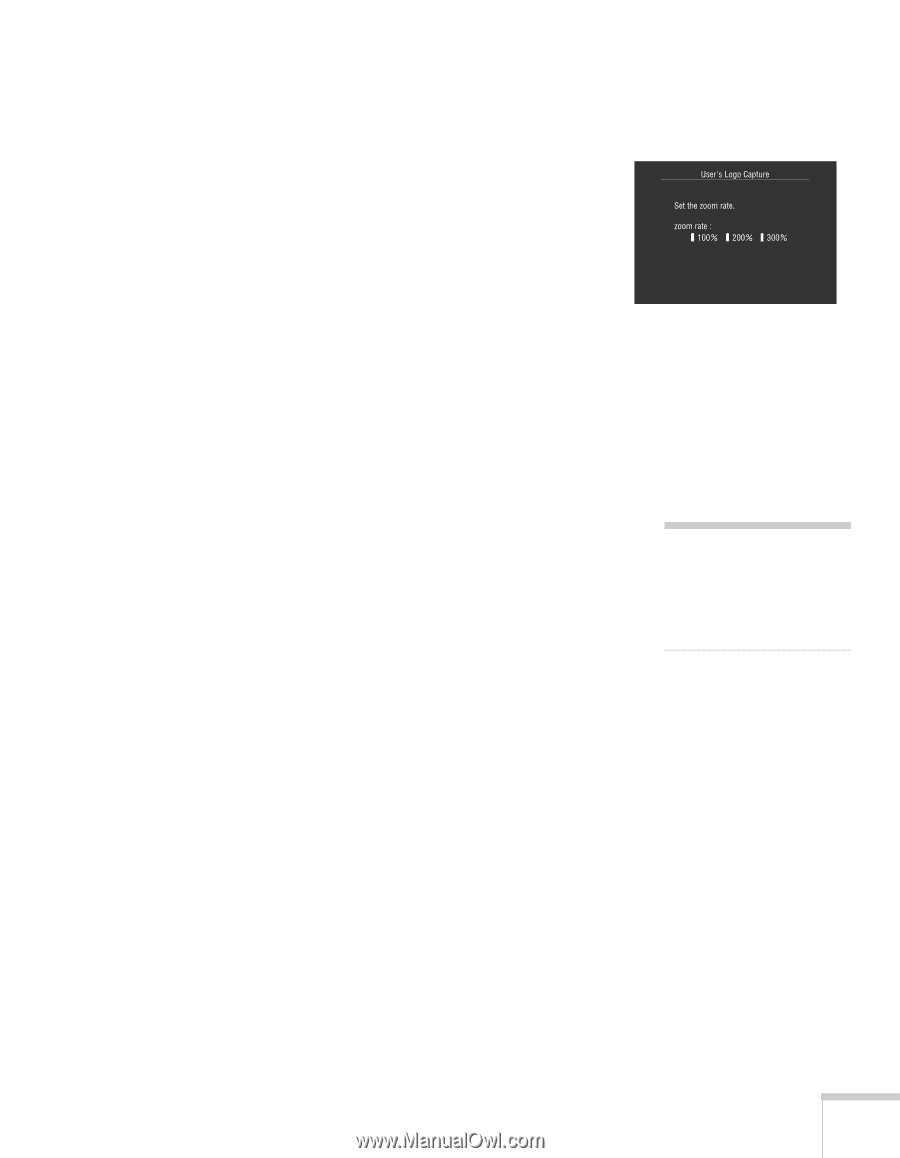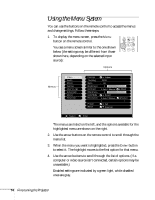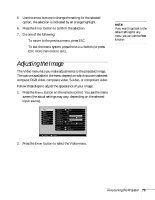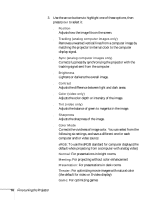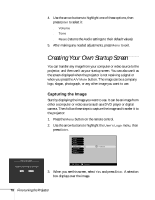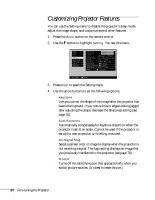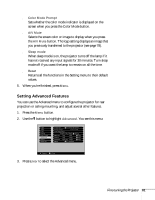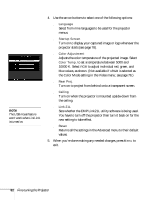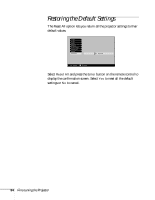Epson PowerLite 735c User Manual - Page 85
Choosing When to Display the Image, and/or the screen that's displayed when you press
 |
View all Epson PowerLite 735c manuals
Add to My Manuals
Save this manual to your list of manuals |
Page 85 highlights
4. Use the arrow buttons to select the area of the image you want to use. Then press Enter. 5. When you see the message "Select this image?" highlight Yes and press Enter. 6. Use the arrow buttons to select a zoom rate (display size), and then press Enter. 7. When the message "Do you save the user's logo?" appears, select Yes and press Enter. Confirm as needed. Saving the logo may take a few moments. Do not use your projector or video source (computer, DVD player, etc.) while the logo is being saved. 8. When you see the message "Saving the user's logo is completed," press Esc to return to the menu screen. Choosing When to Display the Image After your image is saved, you can set it up as the no-signal message and/or the screen that's displayed when you press A/V Mute. 1. Press the Menu button to display the menu screen (if not already displayed). 2. Use the arrow buttons to highlight the Setting menu, then press Enter. 3. Use the arrow buttons to highlight either No-Signal Msg. or A/V Mute, depending on when you want the image to display. 4. Use the arrow buttons to select Logo, then press Enter. This sets your image as the screen to be displayed. 5. When you're finished, press Menu to exit. note You can also set up your image as the startup screen using the Advanced menu; see page 81. Fine-tuning the Projector 79