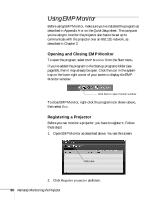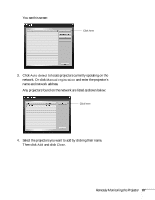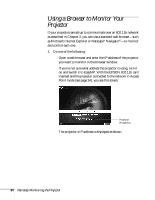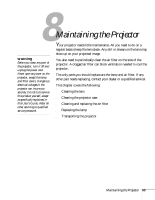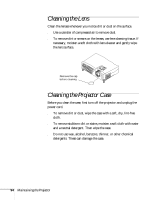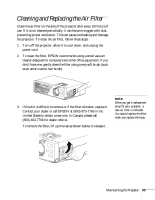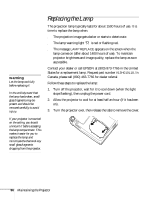Epson PowerLite 735c User Manual - Page 97
change any settings as needed in the main part of the screen.
 |
View all Epson PowerLite 735c manuals
Add to My Manuals
Save this manual to your list of manuals |
Page 97 highlights
■ If you've installed the EMP NS Connection software, open it and connect to the projector you want to monitor. Then click on the control bar that appears on the screen. Click here to open browser The projector's web screen opens in the browser window, as shown below: Main menus Functions corresponding to remote control buttons 2. Select one of the main menu options listed on the left, then change any settings as needed in the main part of the screen. These settings correspond to those found in the projector's menu system; for details, see Chapter 6. Various buttons are also provided at the bottom of the screen, matching those found on the remote control (see page 24). Remotely Monitoring the Projector 91
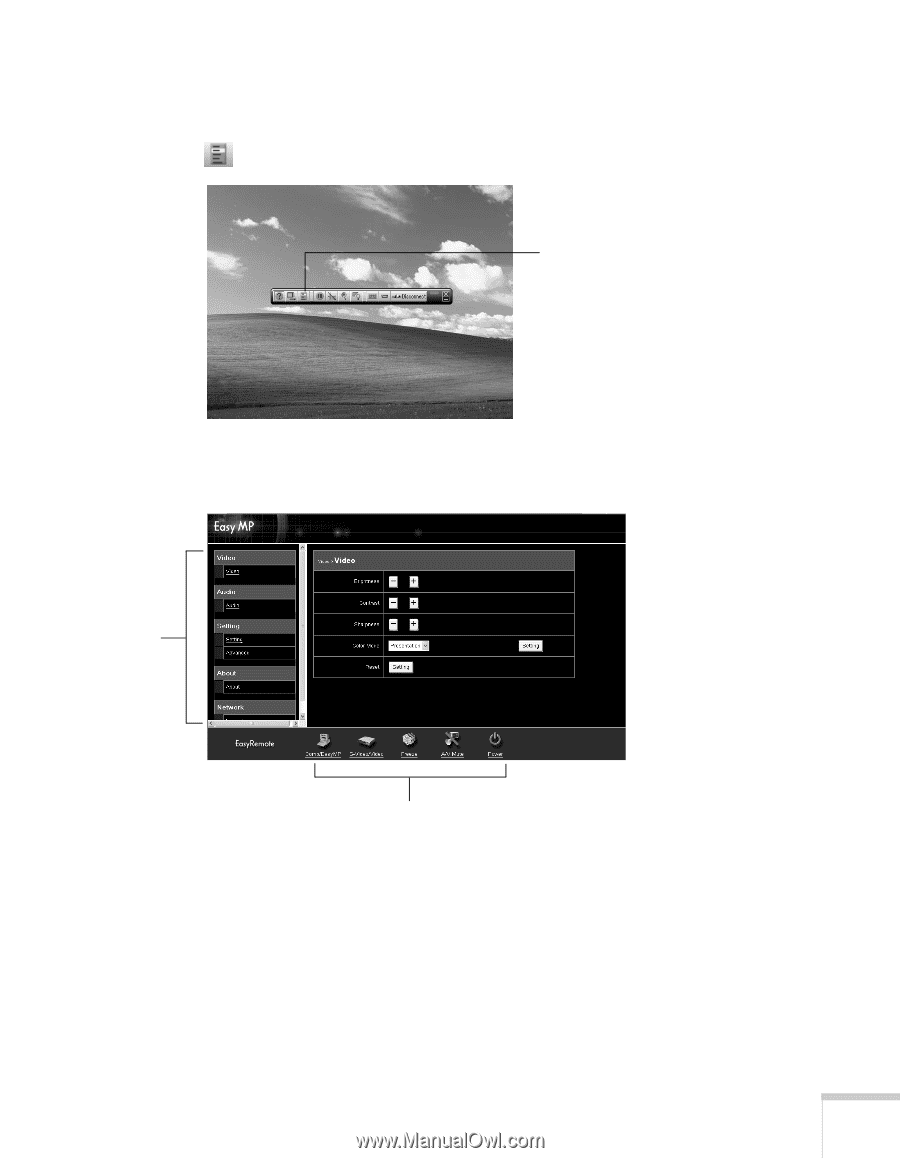
Remotely Monitoring the Projector
91
■
If you’ve installed the EMP NS Connection software, open
it and connect to the projector you want to monitor. Then
click
on the control bar that appears on the screen.
The projector’s web screen opens in the browser window, as
shown below:
2.
Select one of the main menu options listed on the left, then
change any settings as needed in the main part of the screen.
These settings correspond to those found in the projector’s menu
system; for details, see Chapter 6.
Various buttons are also provided at the bottom of the screen,
matching those found on the remote control (see page 24).
Click here
to open
browser
Main
menus
Functions corresponding
to remote control buttons