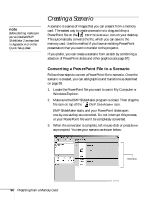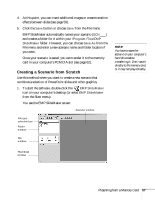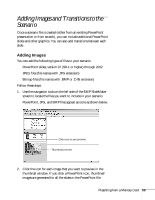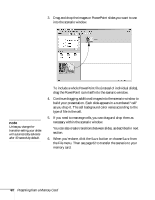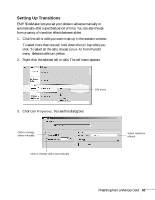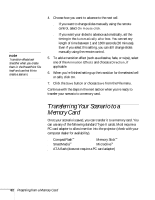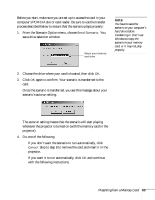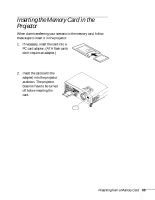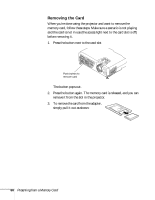Epson PowerLite 735c User Manual - Page 67
Setting Up Transitions, click. To select all the cells, choose
 |
View all Epson PowerLite 735c manuals
Add to My Manuals
Save this manual to your list of manuals |
Page 67 highlights
Setting Up Transitions EMP SlideMaker lets you set your slides to advance manually or automatically after a specified period of time. You can also choose from a variety of transition effects between slides. 1. Click the cell or cells you want to set up in the scenario window. To select more than one cell, hold down the Ctrl key while you click. To select all the cells, choose Select All from the Edit menu. Selected cells turn yellow. 2. Right-click the selected cell or cells. The cell menu appears: Cell menu 3. Click Cell Properties. You see this dialog box: Click to change slides manually Click to change slides automatically Select transition effects Presenting from a Memory Card 61
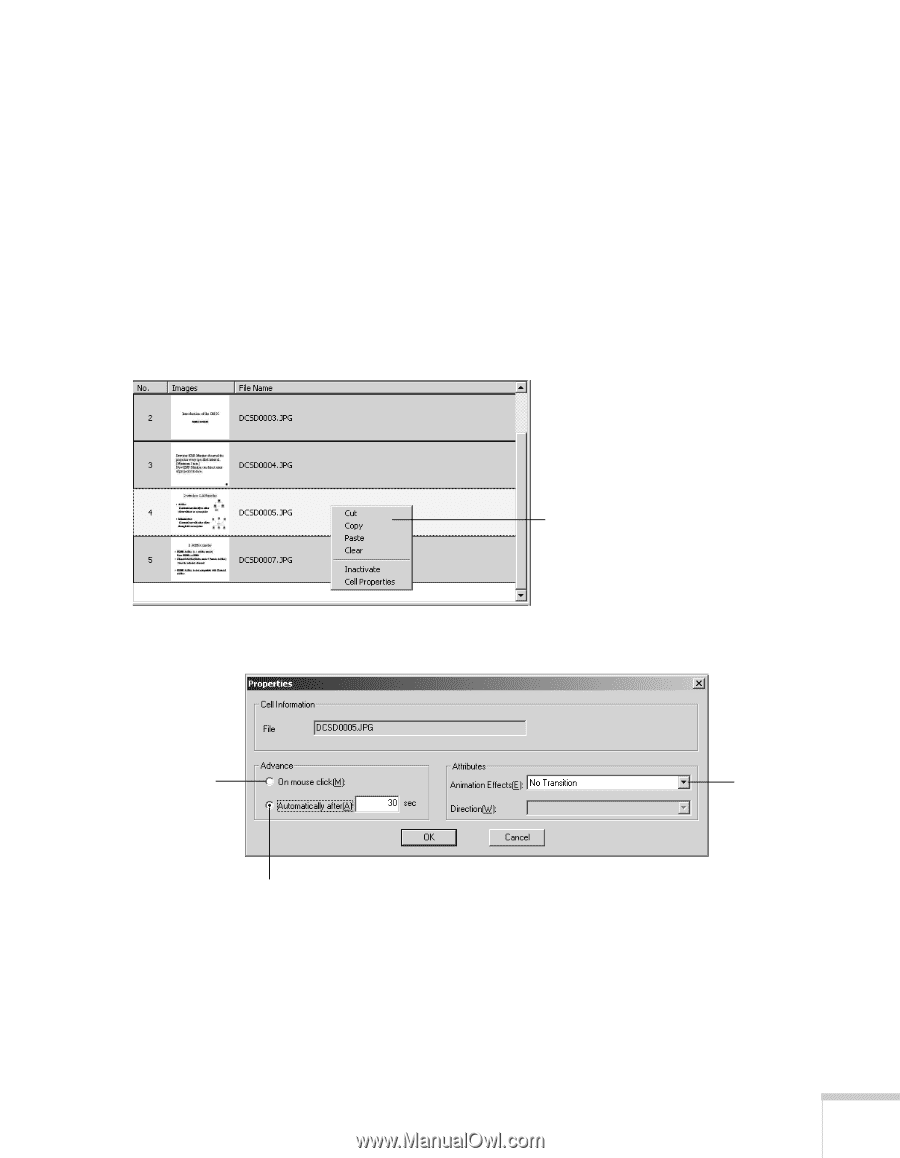
Presenting from a Memory Card
61
Setting Up Transitions
EMP SlideMaker lets you set your slides to advance manually or
automatically after a specified period of time. You can also choose
from a variety of transition effects between slides.
1.
Click the cell or cells you want to set up in the scenario window.
To select more than one cell, hold down the
Ctrl
key while you
click. To select all the cells, choose
Select All
from the Edit
menu. Selected cells turn yellow.
2.
Right-click the selected cell or cells. The cell menu appears:
3.
Click
Cell Properties
. You see this dialog box:
Cell menu
Select transition
effects
Click to change
slides manually
Click to change slides automatically