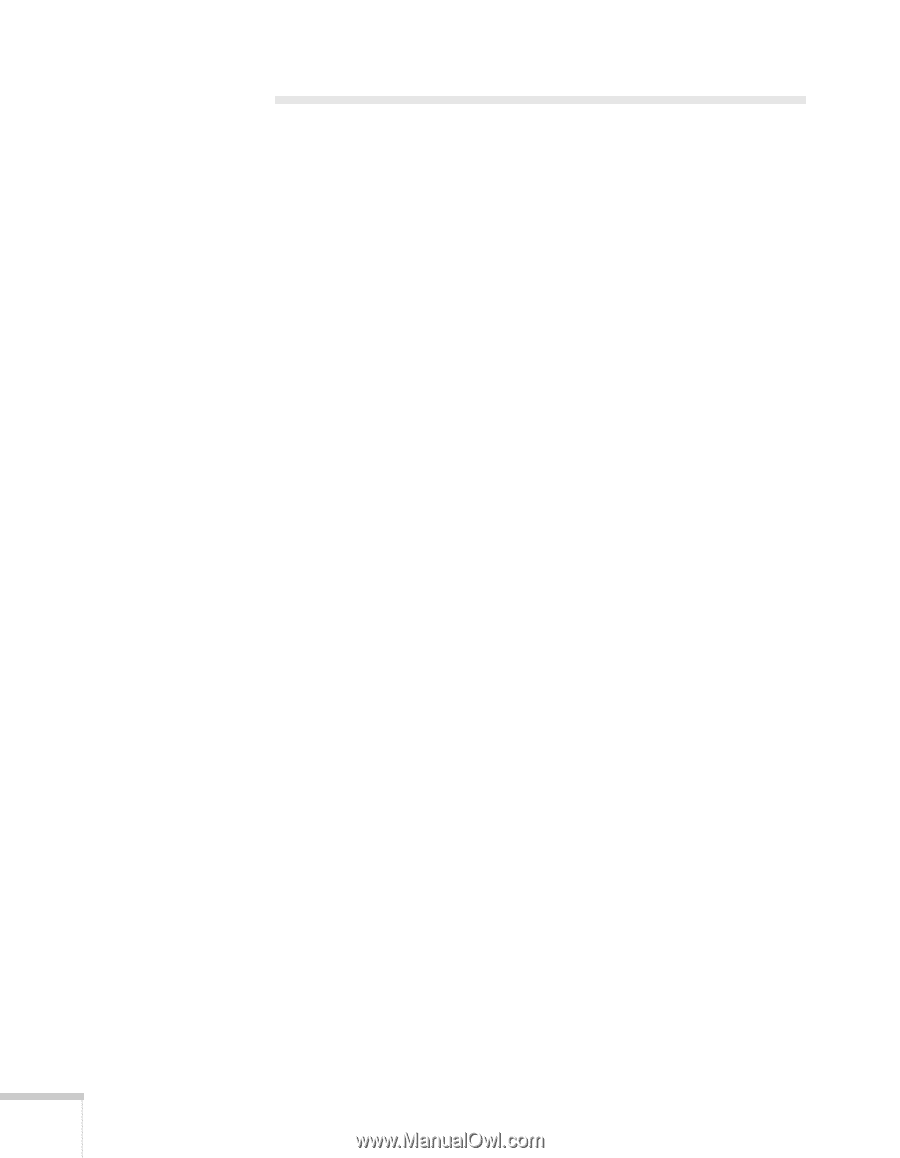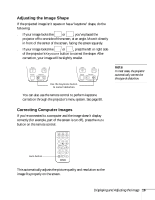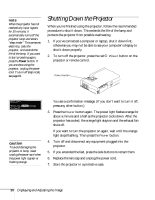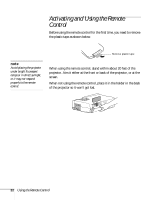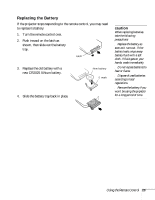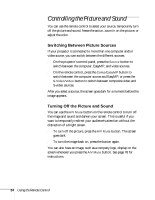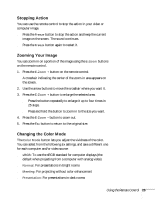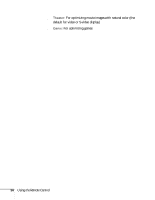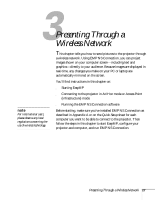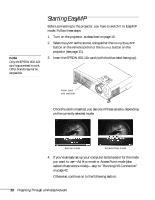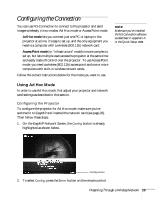Epson PowerLite 735c User Manual - Page 30
Controlling the Picture and Sound, Switching Between Picture Sources
 |
View all Epson PowerLite 735c manuals
Add to My Manuals
Save this manual to your list of manuals |
Page 30 highlights
Controlling the Picture and Sound You can use the remote control to select your source, temporarily turn off the picture and sound, freeze the action, zoom in on the picture, or adjust the color. Switching Between Picture Sources If your projector is connected to more than one computer and/or video source, you can switch between the different sources: ■ On the projector's control panel, press the Source button to switch between the computer, EasyMP, and video sources. ■ On the remote control, press the Comp/EasyMP button to switch between the computer source and EasyMP, or press the S-Video/Video button to switch between composite video and S-video sources. After you select a source, the screen goes dark for a moment before the image appears. Turning Off the Picture and Sound You can use the A/V Mute button on the remote control to turn off the image and sound and darken your screen. This is useful if you want to temporarily redirect your audience's attention without the distraction of a bright screen. ■ To turn off the picture, press the A/V Mute button. The screen goes dark. ■ To turn the image back on, press the button again. You can also have an image, such as a company logo, display on the screen whenever you press the A/V Mute button. See page 78 for instructions. 24 Using the Remote Control