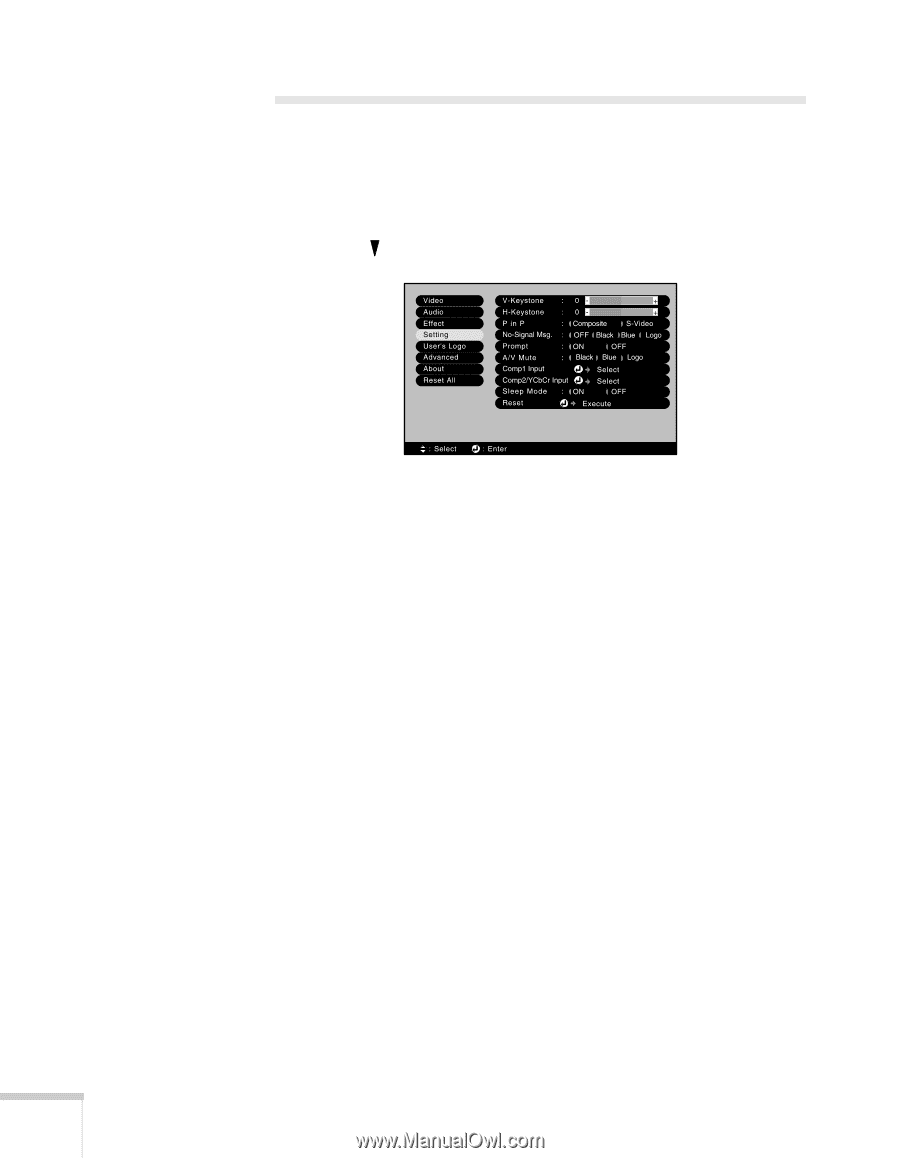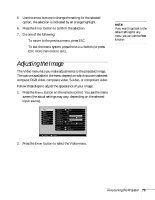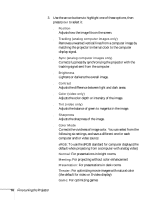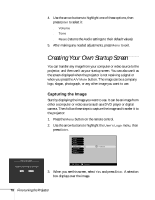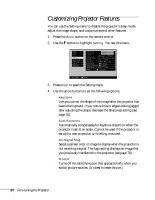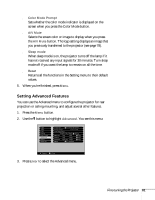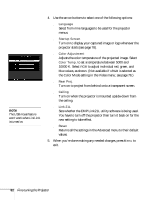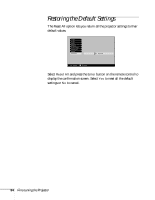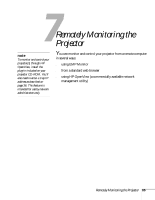Epson PowerLite 735c User Manual - Page 86
Customizing Projector Features
 |
View all Epson PowerLite 735c manuals
Add to My Manuals
Save this manual to your list of manuals |
Page 86 highlights
Customizing Projector Features You can use the Setting menu to disable the projector's sleep mode, adjust the image shape, and customize several other features. 1. Press the Menu button on the remote control. 2. Use the button to highlight Setting. You see this menu: 3. Press Enter to select the Setting menu. 4. Use the arrow buttons to set the following options: ■ Keystone Lets you correct the shape of the image after the projector has been tilted upward. If you notice lines or edges looking jagged after adjusting the shape, decrease the Sharpness setting (see page 76). ■ Auto Keystone Automatically compensates for keystone distortion when the projector is set at an angle. Cannot be used if the projector is set up for rear projection or is ceiling-mounted. ■ No-Signal Msg. Selects a screen color or image to display when the projector is not receiving a signal. The logo setting displays an image that you previously transferred to the projector (see page 78). ■ Prompt Turns off the identifying text that appears briefly when you switch picture sources. (It's best to leave this on.) 80 Fine-tuning the Projector