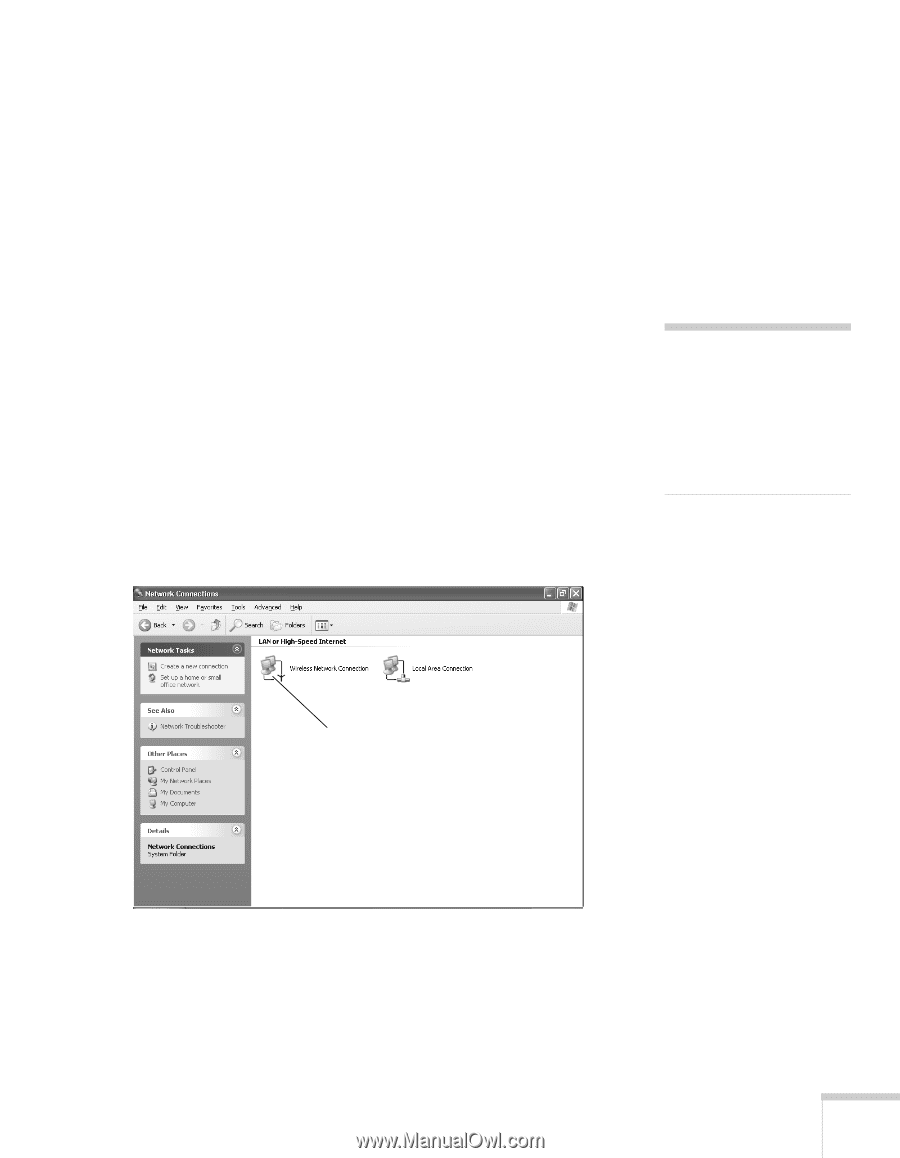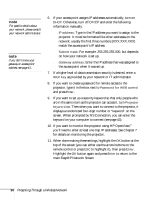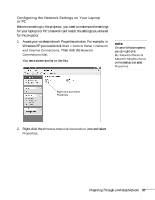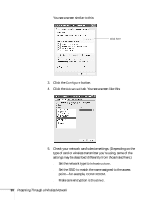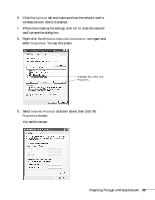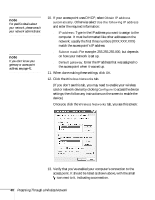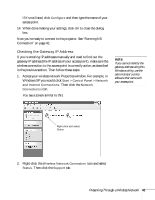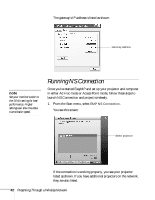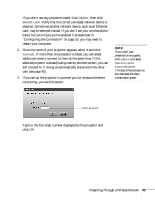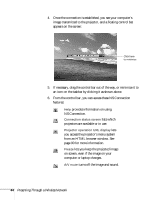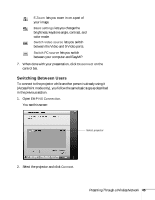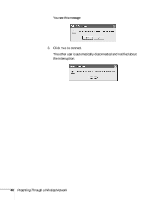Epson PowerLite 735c User Manual - Page 47
Checking the Gateway IP Address, Access your wireless network Properties window. For example,
 |
View all Epson PowerLite 735c manuals
Add to My Manuals
Save this manual to your list of manuals |
Page 47 highlights
If it's not listed, click Configure and then type the name of your access point. 14. When done making your settings, click OK to close the dialog box. Now you're ready to connect to the projector. See "Running NS Connection" on page 42. Checking the Gateway IP Address If you're entering IP addresses manually and need to find out the gateway IP address (the IP address of your access point), make sure the wireless connection to the access point is currently active, as described in the previous section. Then follow these steps: 1. Access your wireless network Properties window. For example, in Windows XP you would click Start > Control Panel > Network and Internet Connections. Then click the Network Connections icon. You see a screen similar to this: note If you cannot identify the gateway address using this Windows utility, use the administrator's utility software that came with your access point. Right-click and select Status 2. Right-click the Wireless Network Connection icon and select Status. Then click the Support tab. Presenting Through a Wireless Network 41