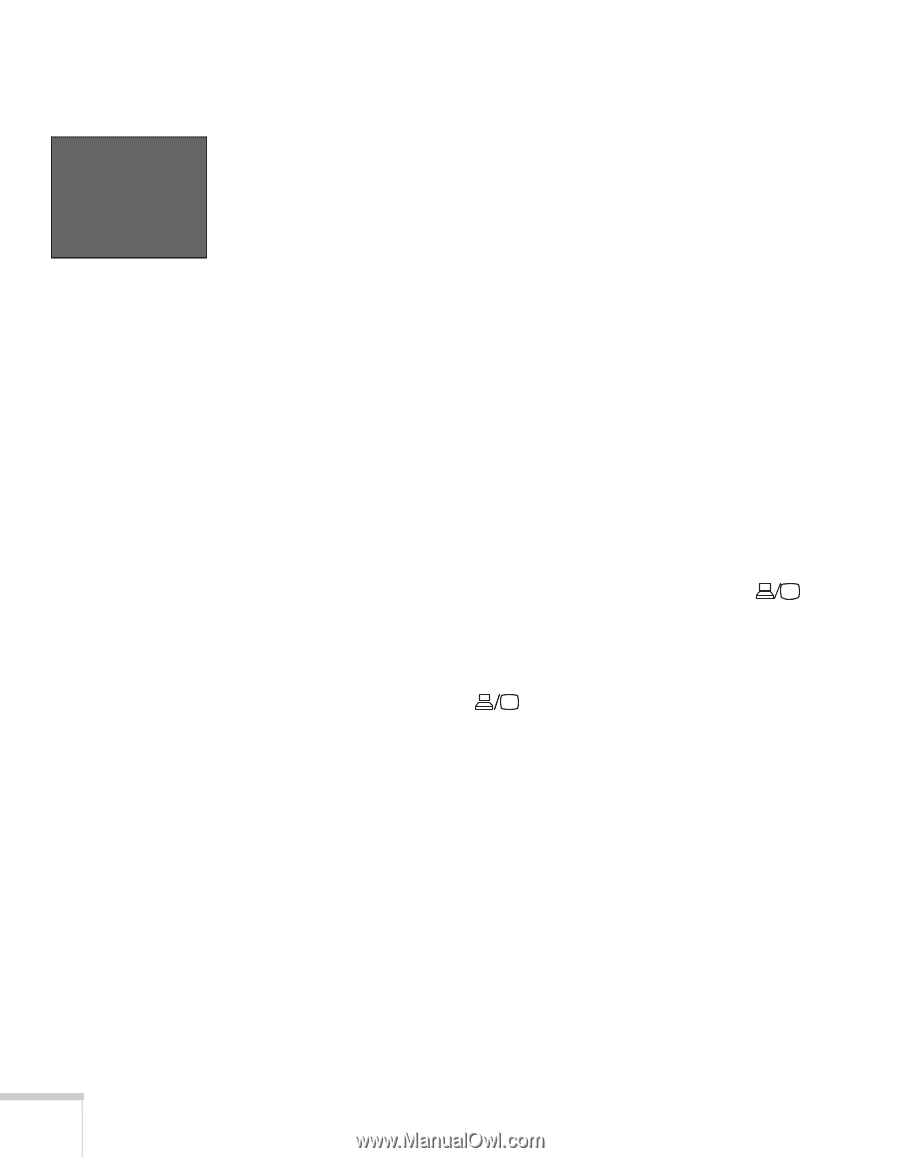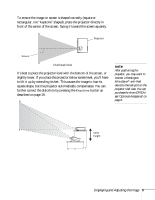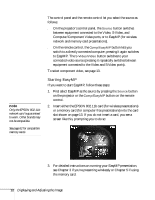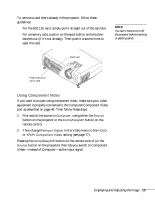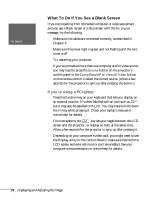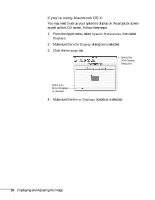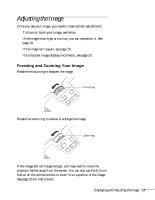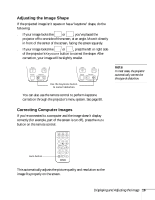Epson PowerLite 735c User Manual - Page 20
What To Do If You See a Blank Screen, If you're using a PC laptop - lcd
 |
View all Epson PowerLite 735c manuals
Add to My Manuals
Save this manual to your list of manuals |
Page 20 highlights
No Signal What To Do If You See a Blank Screen If you're projecting from connected computer or video equipment and you see a blank screen or a blue screen with the No Signal message, try the following: ■ Make sure the cables are connected correctly, as described in Chapter 4. ■ Make sure the power light is green and not flashing and the lens cover is off. ■ Try restarting your computer. ■ If you've connected more than one computer and/or video source, you may need to press the Source button on the projector's control panel or the Comp/EasyMP or Video/S-Video button on the remote control to select the correct source. (Allow a few seconds for the projector to sync up after pressing the button.) If you're using a PC laptop: ■ Press the function key on your keyboard that lets you display on an external monitor. It's often labelled with an icon such as but it may also be labelled CRT/LCD. You may have to hold down the Fn key while pressing it. Check your laptop's manual or online help for details. On most systems, the key lets you toggle between the LCD screen and the projector, or display on both at the same time. Allow a few seconds for the projector to sync up after pressing it. ■ Depending on your computer's video card, you might need to use the Display utility in the Control Panel to make sure that both the LCD screen and external monitor port are enabled. See your computer's documentation or online help for details. 14 Displaying and Adjusting the Image