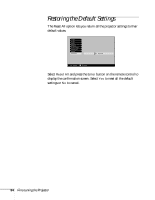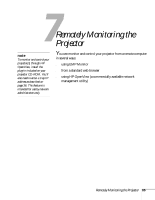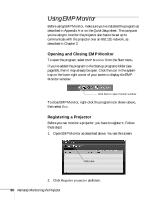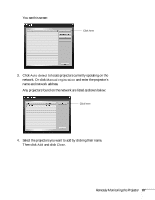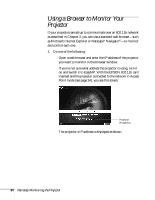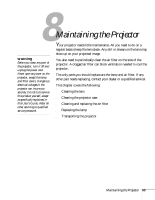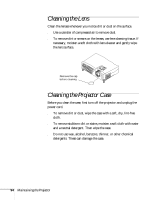Epson PowerLite 735c User Manual - Page 95
Configuring the Monitoring Interval, You see this screen.
 |
View all Epson PowerLite 735c manuals
Add to My Manuals
Save this manual to your list of manuals |
Page 95 highlights
If a problem occurs with a projector, an error icon appears as shown below: Error icon For detailed status information, select the projector in question and click View details. Configuring the Monitoring Interval You can select how often EMP Monitor checks the projector status: 1. From the Tool menu, select Configuration. You see this screen. 2. Select the desired update interval and click OK. note If you want the program to run whenever you start your computer, click Add to Startup. Remotely Monitoring the Projector 89
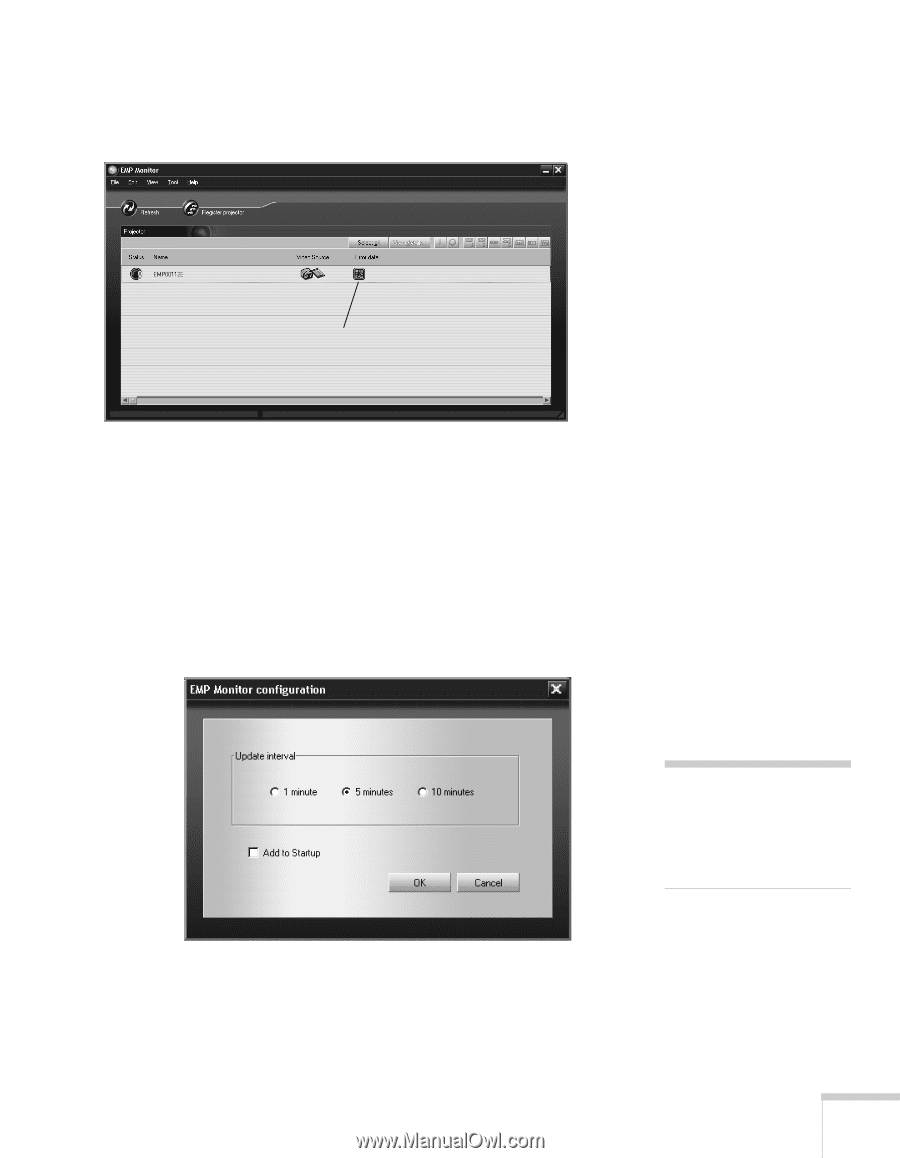
Remotely Monitoring the Projector
89
If a problem occurs with a projector, an error icon appears as shown
below:
For detailed status information, select the projector in question and
click
View details
.
Configuring the Monitoring Interval
You can select how often EMP Monitor checks the projector status:
1.
From the Tool menu, select
Configuration
.
You see this screen.
2.
Select the desired update interval and click
OK
.
Error icon
note
If you want the program to
run whenever you start your
computer, click
Add to
Startup
.