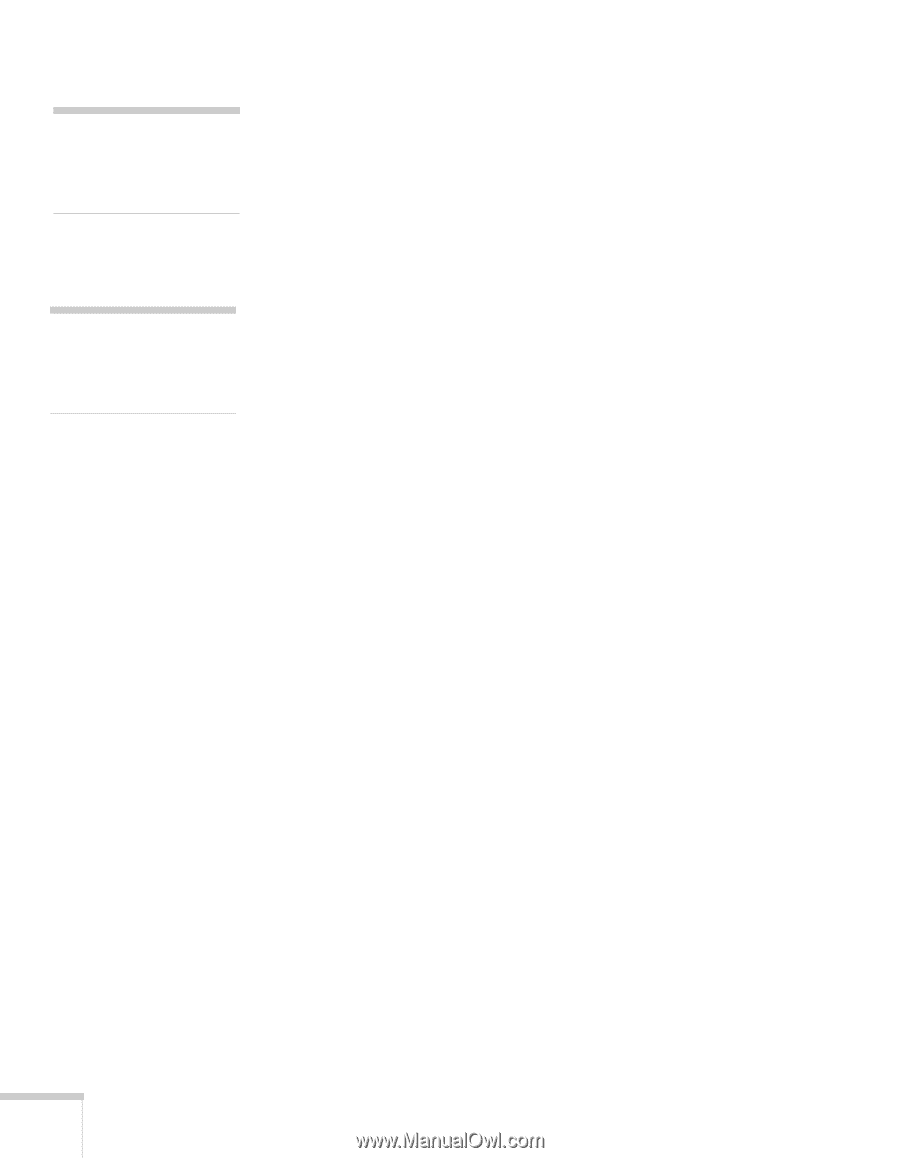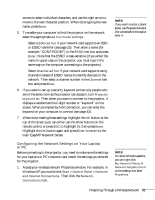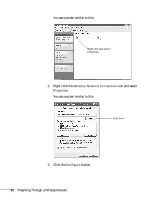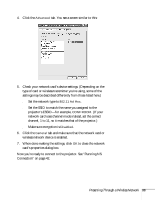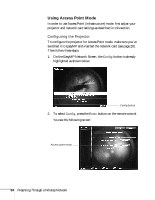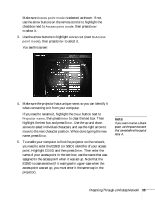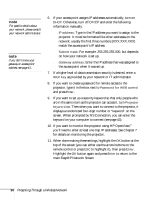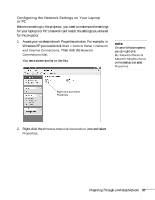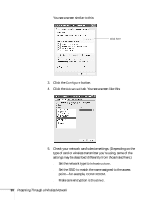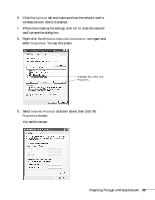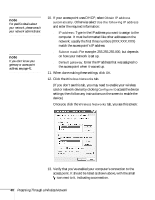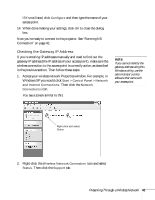Epson PowerLite 735c User Manual - Page 42
main EasyMP Network Screen., If you want to monitor the projector using HP OpenView - specifications
 |
View all Epson PowerLite 735c manuals
Add to My Manuals
Save this manual to your list of manuals |
Page 42 highlights
note For specific details about your network, please consult your network administrator. note If you don't know your gateway or access point address, see page 41. 6. If your access point assigns IP addresses automatically, turn on DHCP. Otherwise, turn off DHCP and enter the following information manually: ■ IP address: Type in the IP address you want to assign to the projector. It must be formatted like other addresses on the network; usually the first three numbers (XXX.XXX.XXX) match the access point's IP address. ■ Subnet mask: For example: 255.255.255.000, but depends on how your network is set up. ■ Gateway address: Enter the IP address that was assigned to the access point when it was set up. 7. If a higher level of data-transmission security is desired, enter a WEP Key as provided by your network or IT administrator. 8. If you want to create a password for remote access to the projector, type it in the box next to Password for WEB control and press Enter. 9. If you want to set up a security keyword so that only people who are in the same room as the projector can access it, turn Projector keyword on. Then when you want to connect to the projector, it displays a randomized four-digit number or "keyword" on the screen. When prompted by NS Connection, you can enter the keyword on your computer to connect (see page 43). 10. If you want to monitor the projector using HP OpenView,™ you'll need to enter at least one trap IP addresses. See Chapter 7 for details on monitoring the projector. 11. When done making these settings, highlight the OK button at the top of the screen (you can either use the arrow buttons on the remote control or press ESC to highlight it), then press Enter. Highlight the OK button again and press Enter to return to the main EasyMP Network Screen. 36 Presenting Through a Wireless Network