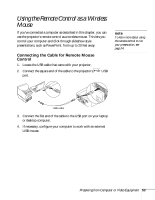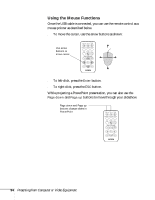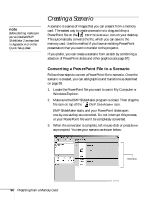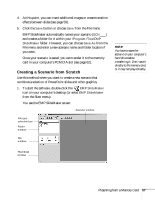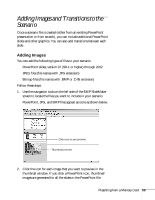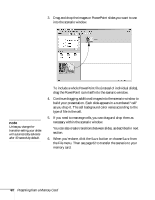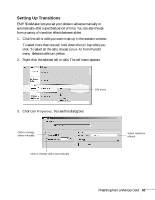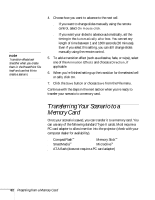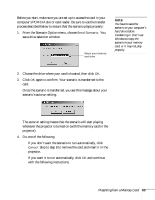Epson PowerLite 735c User Manual - Page 64
Presenting from a Memory Card, Select the image quality for imported PowerPoint slides.
 |
View all Epson PowerLite 735c manuals
Add to My Manuals
Save this manual to your list of manuals |
Page 64 highlights
2. Choose New from the File menu. You see the scenario Properties box: 3. Type a name for your scenario. Then select from the following options: ■ The default location for the scenario file and folder is in the \Program Files\EMP SlideMaker folder. Click Browse to choose a new location. ■ The background color (gray) appears around images that don't fill the entire screen area. Select a new color, if desired. ■ Select the image quality for imported PowerPoint slides. Higher-quality images look better on the screen but may take longer to appear. 4. Click OK when you're finished making these settings. Continue with the instructions in the next section to create slides and build your scenario. 58 Presenting from a Memory Card
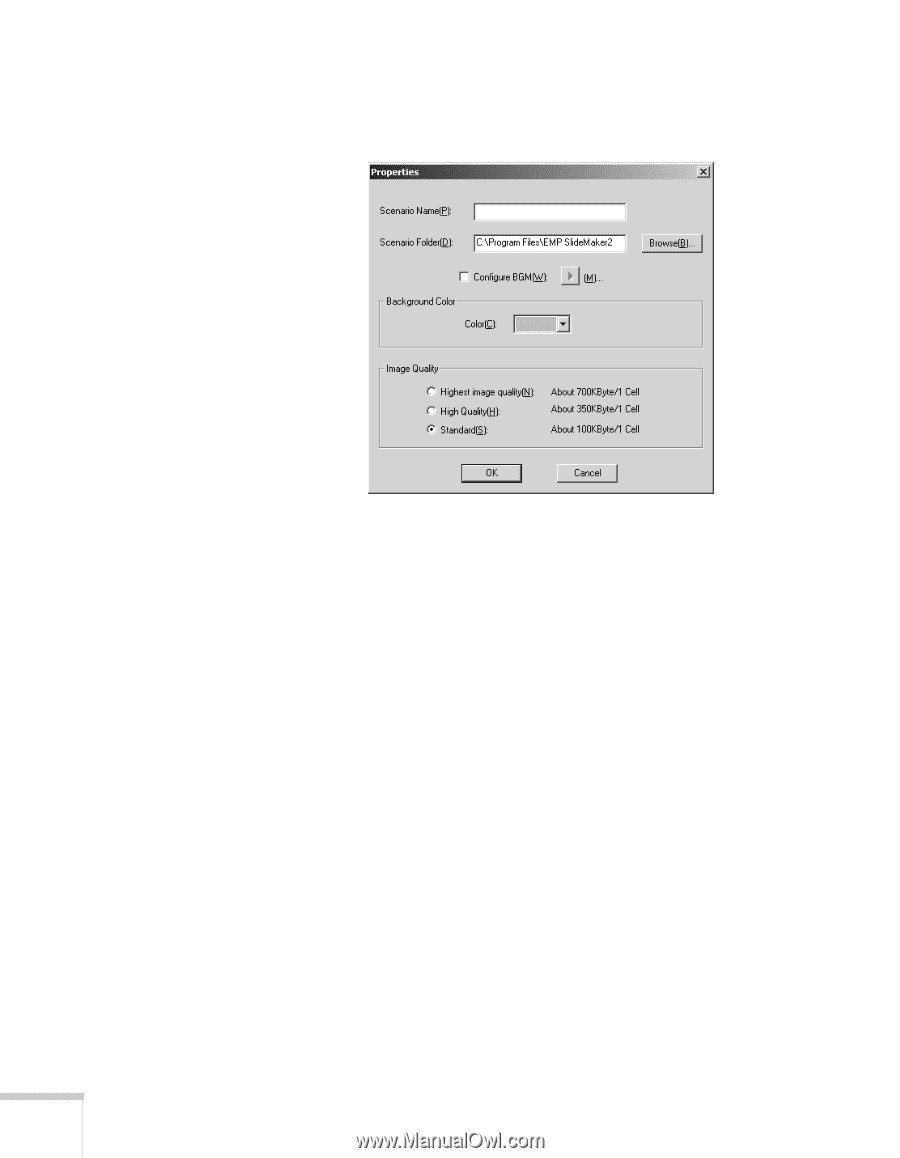
58
Presenting from a Memory Card
2.
Choose
New
from the File menu. You see the scenario Properties
box:
3.
Type a name for your scenario. Then select from the following
options:
■
The default location for the scenario file and folder is in the
\Program Files\EMP SlideMaker
folder. Click
Browse
to
choose a new location.
■
The background color (gray) appears around images that
don’t fill the entire screen area. Select a new color, if desired.
■
Select the image quality for imported PowerPoint slides.
Higher-quality images look better on the screen but may take
longer to appear.
4.
Click
OK
when you’re finished making these settings.
Continue with the instructions in the next section to create slides and
build your scenario.