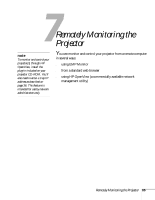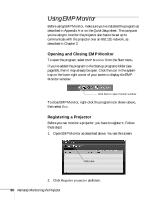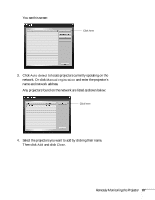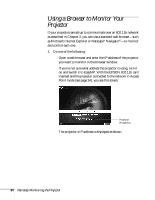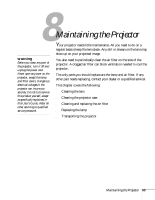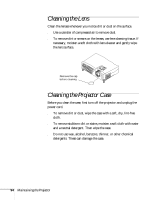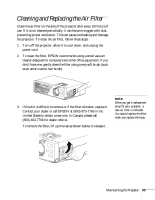Epson PowerLite 735c User Manual - Page 96
Using a Browser to Monitor Your Projector
 |
View all Epson PowerLite 735c manuals
Add to My Manuals
Save this manual to your list of manuals |
Page 96 highlights
Using a Browser to Monitor Your Projector If your projectors are set up to communicate over an 802.11b network as described in Chapter 3, you can use a standard web browser-such as Microsoft Internet Explorer or Netscape® Navigator®-to monitor and control each one. 1. Do one of the following: ■ Open a web browser and enter the IP address of the projector you want to monitor in the browser window. If you're not sure what address the projector is using, turn it on and switch it to EasyMP. With the EPSON 802.11b card inserted and the projector connected to the network in Access Point mode (see page 34), you see this screen: Projector IP address The projector's IP address is displayed as shown. 90 Remotely Monitoring the Projector
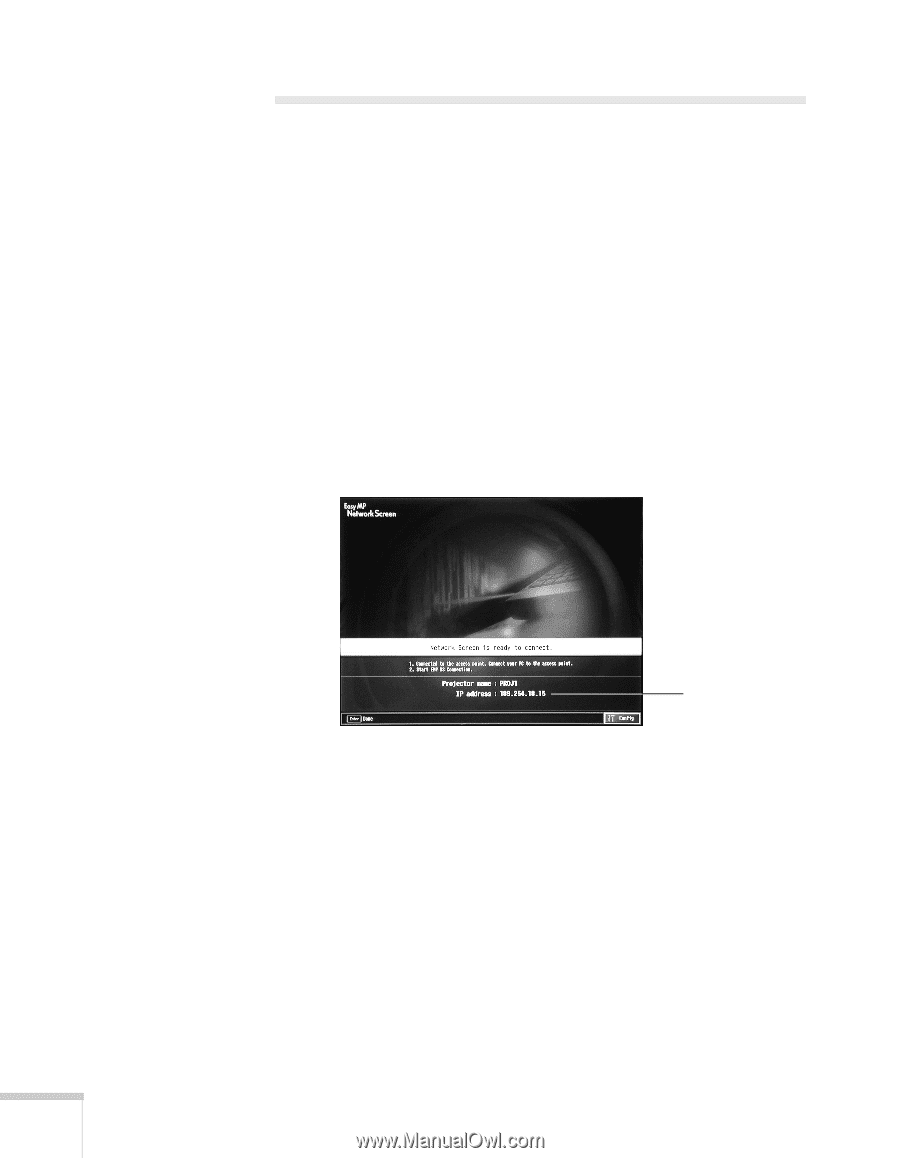
90
Remotely Monitoring the Projector
Using a Browser to Monitor Your
Projector
If your projectors are set up to communicate over an 802.11b network
as described in Chapter 3, you can use a standard web browser—such
as Microsoft Internet Explorer or Netscape
®
Navigator
®
—to monitor
and control each one.
1.
Do one of the following:
■
Open a web browser and enter the IP address of the projector
you want to monitor in the browser window.
If you’re not sure what address the projector is using, turn it
on and switch it to EasyMP. With the EPSON 802.11b card
inserted and the projector connected to the network in Access
Point mode (see page 34), you see this screen:
The projector’s IP address is displayed as shown.
Projector
IP address