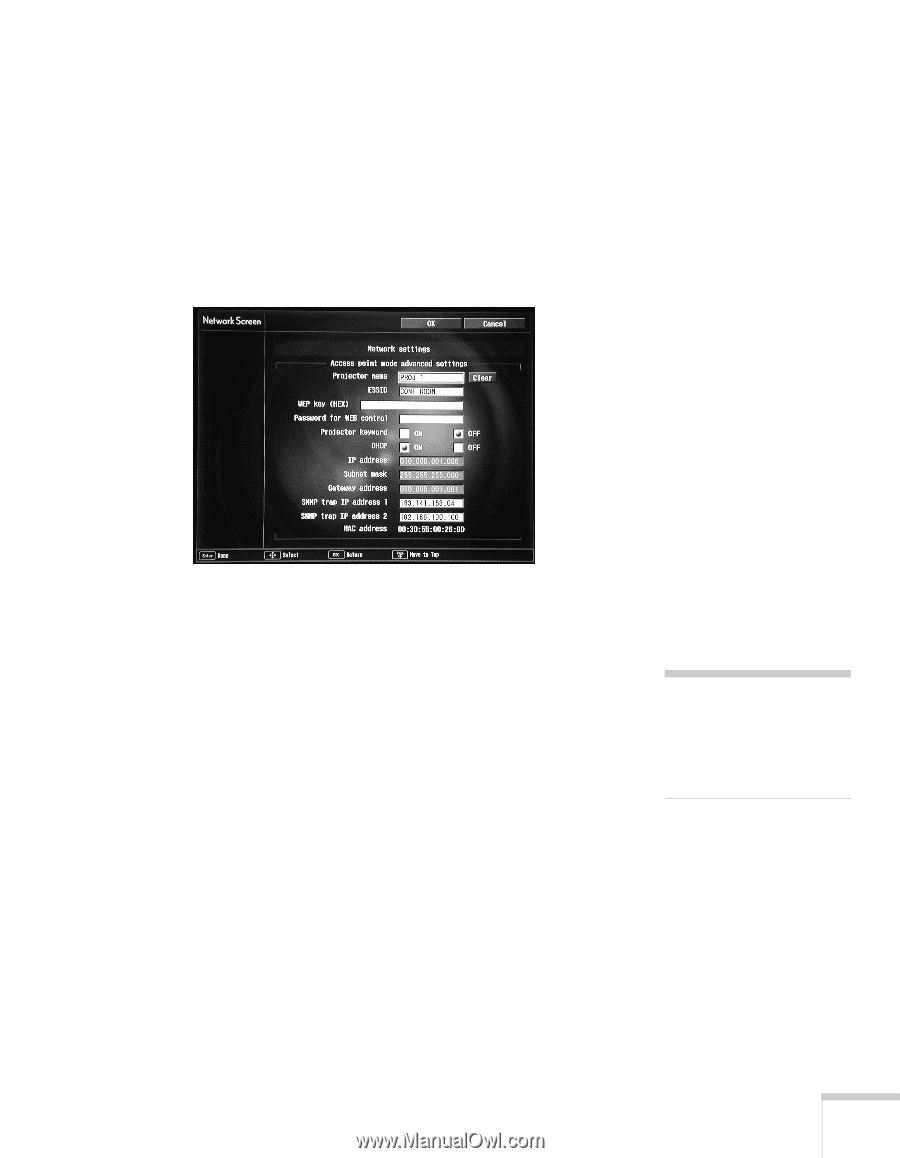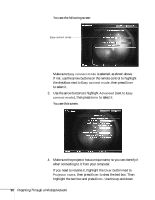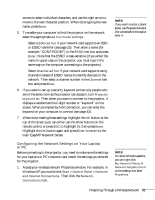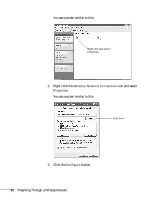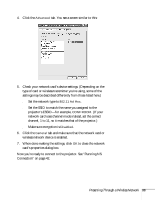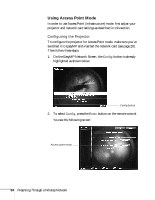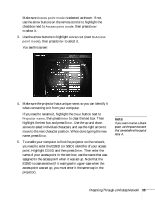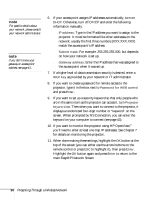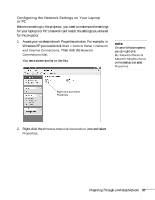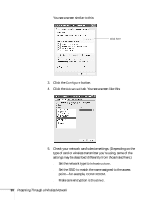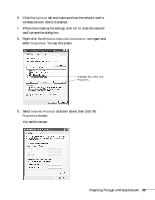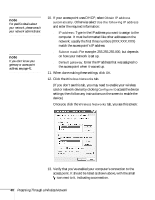Epson PowerLite 735c User Manual - Page 41
name, press, To enable your computer to find the projector on the network
 |
View all Epson PowerLite 735c manuals
Add to My Manuals
Save this manual to your list of manuals |
Page 41 highlights
Make sure Access point mode is selected, as shown. If not, use the arrow buttons on the remote control to highlight the checkbox next to Access point mode, then press Enter to select it. 3. Use the arrow buttons to highlight Advanced (next to Access point mode), then press Enter to select it. You see this screen: 4. Make sure the projector has a unique name, so you can identify it when connecting to it from your computer. If you need to rename it, highlight the Clear button next to Projector name, then press Enter to clear the text box. Then highlight the text box and press Enter. Use the up and down arrows to select individual characters, and use the right arrow to move to the next character position. When done typing the new name, press Enter. 5. To enable your computer to find the projector on the network, you need to enter the ESSID (or SSID) identifier of your access point. Highlight ESSID and then press Enter. Then enter the name of your access point in the text box; use the name that was assigned to the access point when it was set up. Note that the ESSID is case-sensitive (if it was typed in upper-case when the access point was set up, you must enter it the same way in the projector). note If you want to enter a blank space, use the space character that comes before the capital letter A. Presenting Through a Wireless Network 35