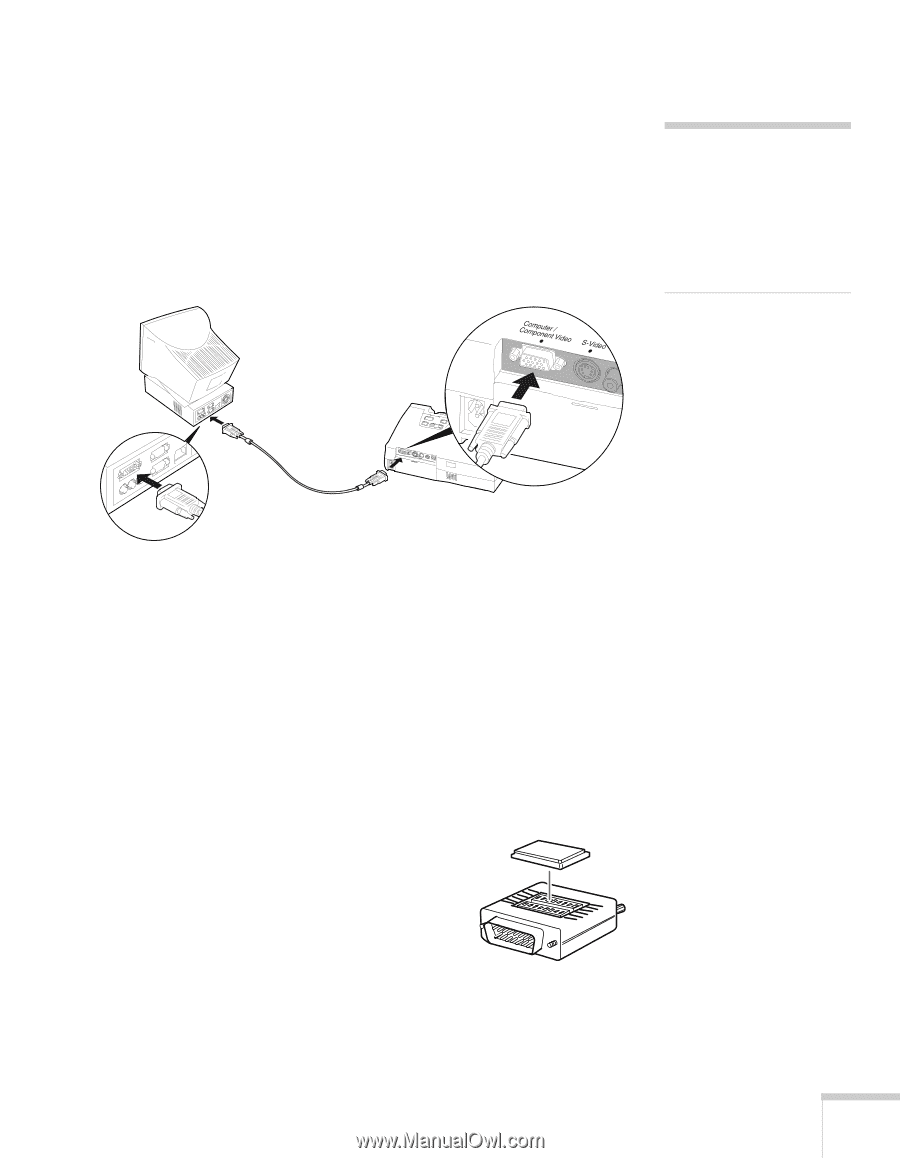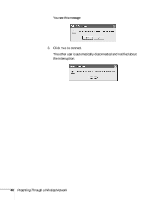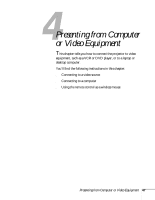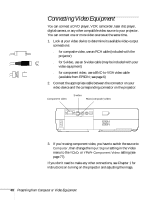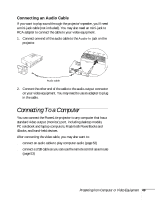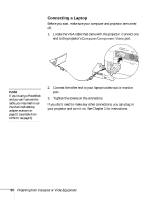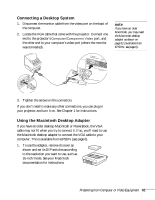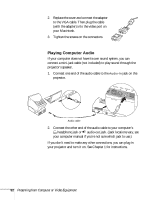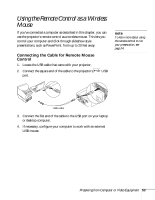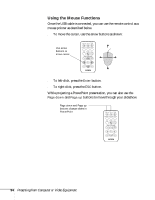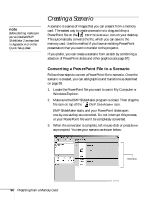Epson PowerLite 735c User Manual - Page 57
Connecting a Desktop System, Using the Macintosh Desktop Adapter
 |
View all Epson PowerLite 735c manuals
Add to My Manuals
Save this manual to your list of manuals |
Page 57 highlights
Connecting a Desktop System 1. Disconnect the monitor cable from the video port on the back of the computer. 2. Locate the VGA cable that came with the projector. Connect one end to the projector's Computer/Component Video port, and the other end to your computer's video port (where the monitor was connected). note If you have an older Macintosh, you may need the Macintosh desktop adapter as shown on page 51 (available from EPSON; see page 6). 3. Tighten the screws on the connectors. If you don't need to make any other connections, you can plug in your projector and turn it on. See Chapter 1 for instructions. Using the Macintosh Desktop Adapter If you have an older desktop Macintosh or PowerBook, the VGA cable may not fit when you try to connect it. If so, you'll need to use the Macintosh desktop adapter to connect the VGA cable to your computer. This is available from EPSON (see page 6). 1. To use the adapter, remove its cover as shown and set its DIP switches according to the resolution you want to use, such as 16-inch mode. See your Macintosh documentation for instructions. Presenting from Computer or Video Equipment 51