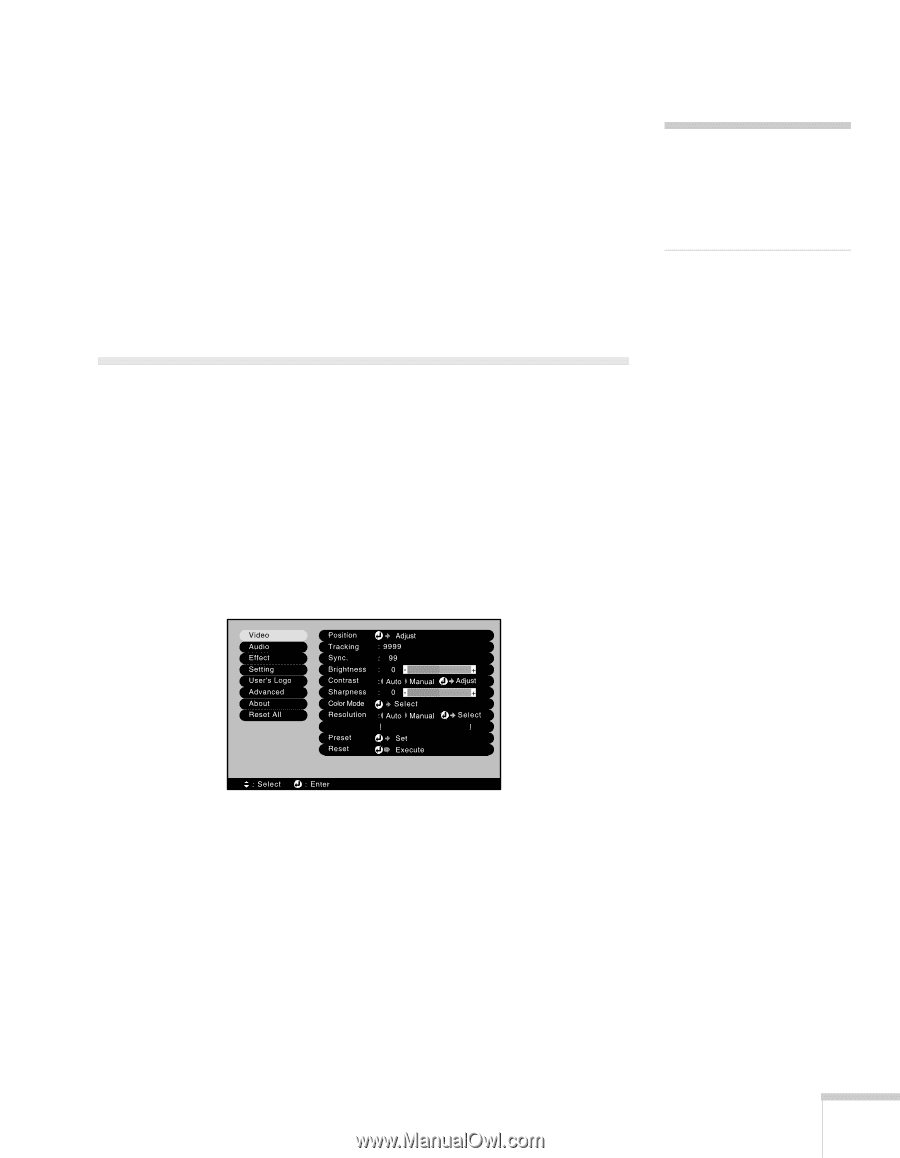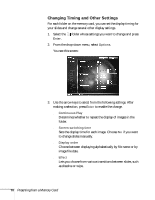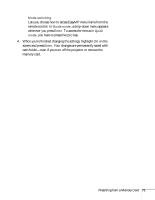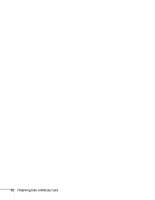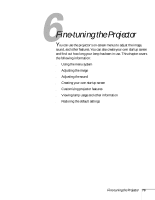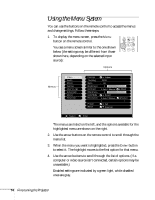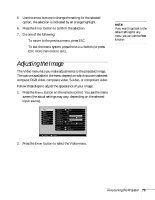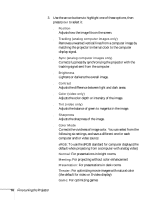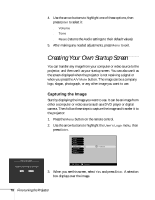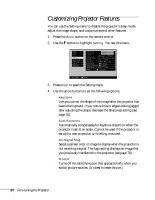Epson PowerLite 735c User Manual - Page 81
Adjusting the Image, The Video menu lets you make adjustments to the projected image.
 |
View all Epson PowerLite 735c manuals
Add to My Manuals
Save this manual to your list of manuals |
Page 81 highlights
5. Use the arrow buttons to change the setting for the selected option; the selection is indicated by an orange highlight. 6. Press the Enter button to confirm the selection. 7. Do one of the following: ■ To return to the previous menu, press ESC. ■ To exit the menu system, press the Menu button (or press ESC more than once to exit). note If you want to go back to the default settings for any menu, you can use the Reset function. Adjusting the Image The Video menu lets you make adjustments to the projected image. The options available in the menu depend on which source is selected: computer RGB video, composite video, S-video, or component video. Follow these steps to adjust the appearance of your image: 1. Press the Menu button on the remote control. You see the menu screen (the actual settings may vary, depending on the selected input source). 2. Press the Enter button to select the Video menu. Fine-tuning the Projector 75