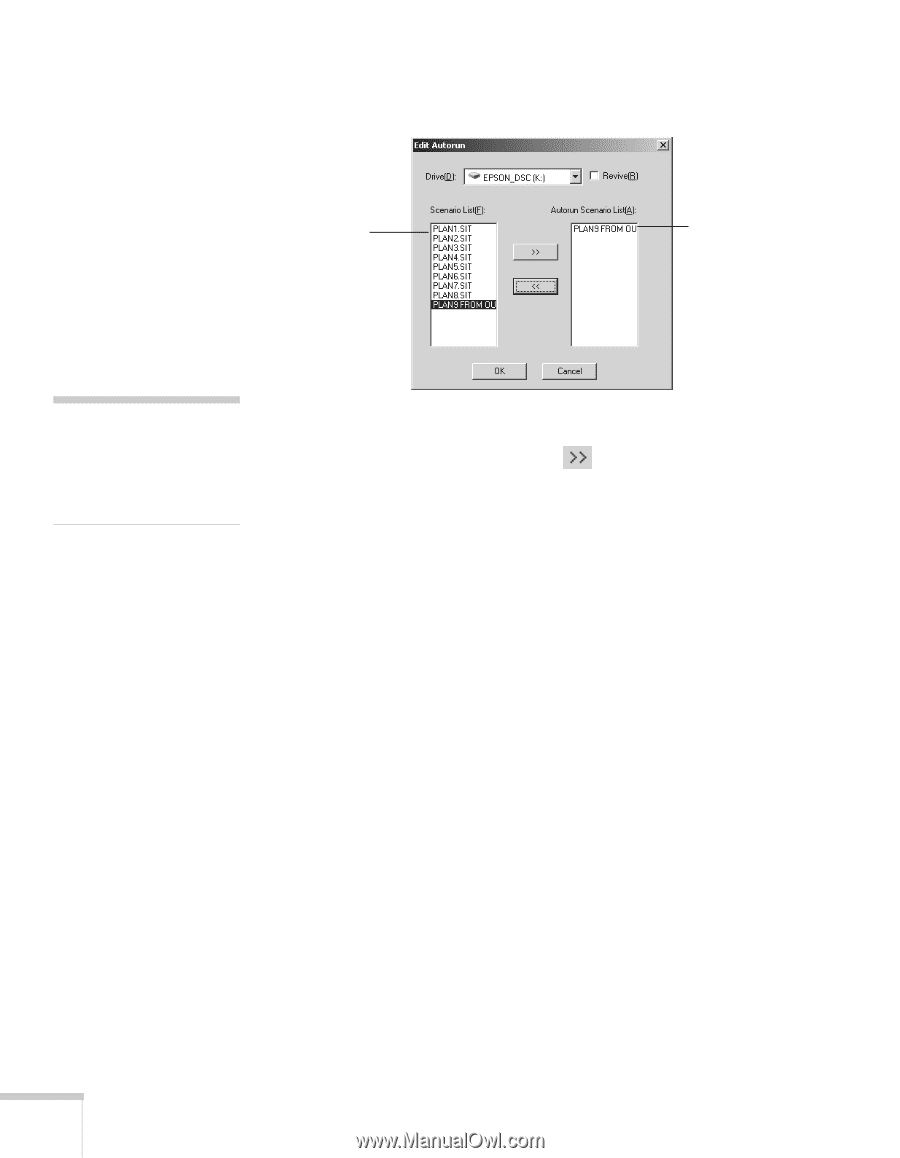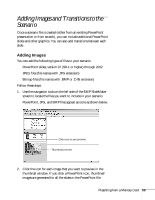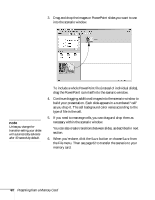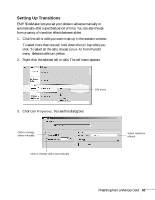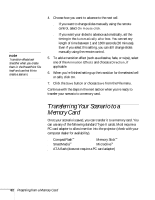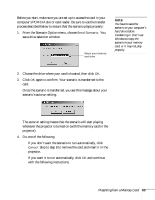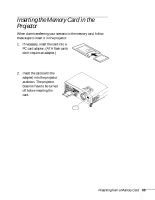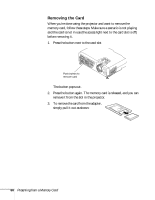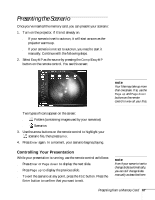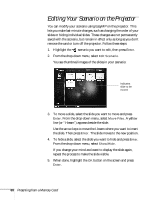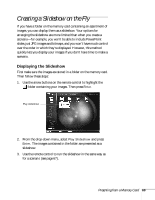Epson PowerLite 735c User Manual - Page 70
When done, click, Remove the card from your computer. See your computer's
 |
View all Epson PowerLite 735c manuals
Add to My Manuals
Save this manual to your list of manuals |
Page 70 highlights
You see the Edit Autorun window: Scenarios on the card Scenario set to run automatically note If more than one scenario is set to run automatically, they will play in the order listed on this screen. 5. To set a scenario to run automatically, select it from the list on the left side of the screen and use the arrow button to move it to the list on the right. 6. Click the Revive box if you want your scenario to repeat continuously. Clear the checkbox if you want it to play only once. 7. When done, click OK. 8. Remove the card from your computer. See your computer's documentation if you need instructions on removing the card. If you're using Windows 2000 or Me, you may first need to click an icon to stop or disconnect the card. 64 Presenting from a Memory Card