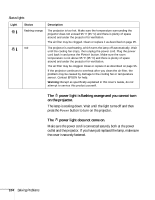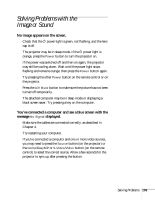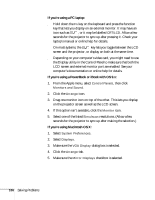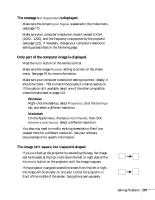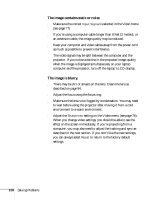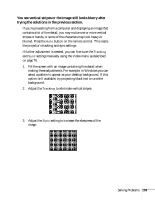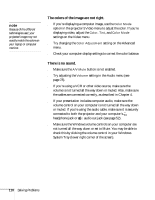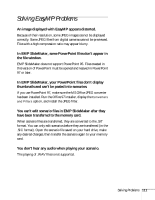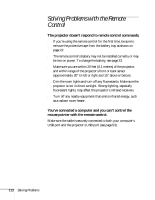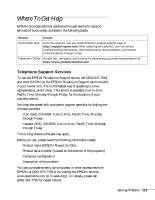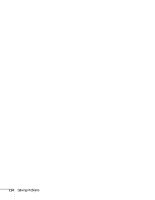Epson PowerLite 735c User Manual - Page 115
You see vertical stripes or the image still looks blurry after
 |
View all Epson PowerLite 735c manuals
Add to My Manuals
Save this manual to your list of manuals |
Page 115 highlights
You see vertical stripes or the image still looks blurry after trying the solutions in the previous section. ■ If you're projecting from a computer and displaying an image that contains a lot of fine detail, you may notice one or more vertical stripes or bands, or some of the characters may look heavy or blurred. Press the Auto button on the remote control. This resets the projector's tracking and sync settings. ■ If further adjustment is needed, you can fine-tune the Tracking and Sync settings manually using the Video menu as described on page 76. 1. Fill the screen with an image containing fine detail when making these adjustments. For example, in Windows you can select a pattern to appear as your desktop background. If this option isn't available, try projecting black text on a white background. 2. Adjust the Tracking to eliminate vertical stripes. 3. Adjust the Sync setting to increase the sharpness of the image. Solving Problems 109