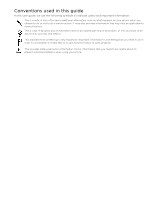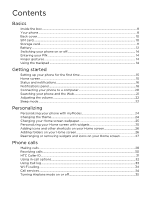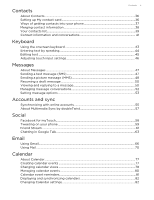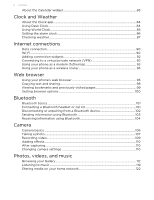HTC T-Mobile myTouch 4G myTouch 4G USB Tethering driver
HTC T-Mobile myTouch 4G Manual
 |
UPC - 610214623829
View all HTC T-Mobile myTouch 4G manuals
Add to My Manuals
Save this manual to your list of manuals |
HTC T-Mobile myTouch 4G manual content summary:
- HTC T-Mobile myTouch 4G | myTouch 4G USB Tethering driver - Page 1
Your T-Mobile myTouch 4G User guide - HTC T-Mobile myTouch 4G | myTouch 4G USB Tethering driver - Page 2
information on the proper usage of your phone to prevent injuries and to avoid damaging your phone. You can also refer to this guide for regulatory information about your phone. You can also visit www.htc.com/support to download the Safety and regulatory guide and to access other helpful resources - HTC T-Mobile myTouch 4G | myTouch 4G USB Tethering driver - Page 3
guide In this user guide, we use the following symbols to indicate useful and important information: This is a note. A note often gives additional information, such as what happens on your phone to accomplish a certain task or to get a phone feature to work properly. This provides safety precaution - HTC T-Mobile myTouch 4G | myTouch 4G USB Tethering driver - Page 4
the box ...8 Your phone ...8 Back cover...10 SIM card...10 Storage card...11 Battery ...12 Switching your phone on or off 14 Entering your PIN...14 Finger gestures ...14 Using the trackpad ...14 Getting started Setting up your phone for the first time 15 Home screen...15 Status and notifications - HTC T-Mobile myTouch 4G | myTouch 4G USB Tethering driver - Page 5
Editing text ...45 Adjusting touch input settings 46 Messages About Facebook for myTouch...58 Tweeting on your phone ...59 Friend Stream ...61 Chatting in Google Talk ...63 Email Using Gmail...66 Using Mail ...70 Calendar About Calendar...77 Creating calendar events ...77 Changing - HTC T-Mobile myTouch 4G | myTouch 4G USB Tethering driver - Page 6
(VPN 92 Using your phone as a modem (tethering 93 Using your phone as a wireless router 93 Web browser Using your phone's web browser 95 Copying photo...107 Recording video...109 Adding effects...110 After capturing...110 Changing camera settings ...110 Photos, videos, and music Browsing your - HTC T-Mobile myTouch 4G | myTouch 4G USB Tethering driver - Page 7
a screen lock 146 Settings Settings on your phone ...148 Changing display settings...149 Changing sound settings...150 Changing the phone language 151 Optimizing your phone's battery life 152 Managing memory ...152 Checking information about your phone 153 Update and reset Updating the phone - HTC T-Mobile myTouch 4G | myTouch 4G USB Tethering driver - Page 8
the box: T-Mobile myTouch 4G phone Battery (preinstalled) microSD™ card (preinstalled) USB cable 3.5mm stereo headset Power adapter Quick start guide Safety and regulatory guide Your phone Front panel 1 2 3 4 1 Notification LED 11 2 Proximity sensor 10 3 MENU 4 HOME 5 Microphone - HTC T-Mobile myTouch 4G | myTouch 4G USB Tethering driver - Page 9
Left and right panels 1 2 1 VOLUME UP 2 VOLUME DOWN 3 Dock contacts 4 USB connector 5 CAMERA 3 5 4 Back panel 1 2 3 4 1 LED flashlight 2 5 megapixel camera 3 Speaker 4 Back cover Basics 9 Top panel 1 1 POWER 2 2 3.5mm headset jack - HTC T-Mobile myTouch 4G | myTouch 4G USB Tethering driver - Page 10
Press the sides and bottom part of the back cover towards the phone. You'll hear a click when the bottom cover is locked in place. SIM card The SIM card contains your phone number, service details, and phonebook/message memory. Your phone supports both 1.8 V and 3 V SIM cards. Inserting the SIM card - HTC T-Mobile myTouch 4G | myTouch 4G USB Tethering driver - Page 11
off. See "Removing the back cover" to find out how. 2. If the battery is installed, remove the battery. See "Removing the battery" to find out how. 3. Push the SIM card out from the back of the slot, and then slide the SIM card out. Storage card Use the microSD card to store your photos, videos - HTC T-Mobile myTouch 4G | myTouch 4G USB Tethering driver - Page 12
card. 1. On the Home screen, press MENU, and then tap Settings. 2. Scroll down the screen, and then tap SD & phone storage. 3. Tap Unmount SD card. 4. Remove the storage card by following the steps in "Removing the storage card". Battery Your phone uses a rechargeable battery. Please use only - HTC T-Mobile myTouch 4G | myTouch 4G USB Tethering driver - Page 13
1. Remove the back cover. See "Removing the back cover" to find out how. 2. Insert the contacts side of the battery first and then gently push the battery into place. Charging the battery The battery is partially charged when shipped. Before you turn on and start using your phone, it is recommended - HTC T-Mobile myTouch 4G | myTouch 4G USB Tethering driver - Page 14
phone off 1. If the display is off, press the POWER button to turn it back on, then unlock the screen by sliding down the bar on the lock screen. See "Unlocking the screen number) set by T-Mobile. If you're asked for a PIN, enter it and then tap OK. To find out how to enable, disable, or change the - HTC T-Mobile myTouch 4G | myTouch 4G USB Tethering driver - Page 15
for the first time When you turn on your phone for the first time, your phone guides you to set up your Home screen with widgets and shortcuts and add email, Mobile Web Cam, and social network accounts. You can follow the onscreen instructions to complete the setup, or skip the setup and do it at - HTC T-Mobile myTouch 4G | myTouch 4G USB Tethering driver - Page 16
you want, press HOME while on the main Home screen or pinch the screen to show the Leap view. It reveals all five (or seven) Home screens as thumbnails. Just tap the one you want and you'll leap right there. Status and notifications Status icons You can tell a lot about your phone by checking the - HTC T-Mobile myTouch 4G | myTouch 4G USB Tethering driver - Page 17
on hold Call forwarding on The phone is connected to a computer via USB cable Wi-Fi is on and wireless networks are available Portable Wi-Fi Hotspot is on Uploading data (animated) Downloading data (animated) Waiting to upload Downloaded Android Market app installed successfully Update available - HTC T-Mobile myTouch 4G | myTouch 4G USB Tethering driver - Page 18
Storage card is low on free space General notification More (not displayed) notifications Car dock app in use Wi-Fi calling ready The notification LED shows a: Solid green light when the phone is connected to the power adapter or a computer and the battery is fully charged. Flashing green light - HTC T-Mobile myTouch 4G | myTouch 4G USB Tethering driver - Page 19
Press and hold the status bar, then slide your finger downward to open the Notifications panel. If you have several notifications, you can scroll down the screen to see them all. You can also open the Notifications panel on the Home screen by pressing MENU and then tapping Notifications. Switching - HTC T-Mobile myTouch 4G | myTouch 4G USB Tethering driver - Page 20
to disconnect and reconnect your phone. Slide open the Notifications panel, and then tap the notification that says "Select to change USB connection type" to open the Connect to PC screen again. To change the default connection type, press MENU from the Home screen, and then tap Settings > Connect - HTC T-Mobile myTouch 4G | myTouch 4G USB Tethering driver - Page 21
example, you can say "Find pizza" to open Google Maps and show places related to pizza near your current location. Setting Web and Phone search options 1. Press HOME > MENU, and then tap Settings > Search. 2. Tap Google search, and then do the following: Select Show web suggestions if you want to - HTC T-Mobile myTouch 4G | myTouch 4G USB Tethering driver - Page 22
mode Sleep mode saves battery power by putting your phone into a low power state while the display is off. It also stops accidental button presses when the phone's in your bag or pocket. You'll still receive messages and calls though. To change the delay before your screen turns off, see "Adjusting - HTC T-Mobile myTouch 4G | myTouch 4G USB Tethering driver - Page 23
up from Sleep mode Your phone automatically wakes up when you have an incoming call. To wake it up manually, press the POWER button. You'll need to unlock the screen. Unlocking the screen Press the bar on the lock screen and then slide your finger down to unlock the screen or answer an incoming call - HTC T-Mobile myTouch 4G | myTouch 4G USB Tethering driver - Page 24
your life. 1. On the Home screen, tap . 2. Scroll down the screen, and then tap myModes. 3. Tap the mode you want to use, and then tap Apply. Creating and saving a new mode Create your own modes for your phone. You can add widgets and other elements, arrange the layout, change the wallpaper - HTC T-Mobile myTouch 4G | myTouch 4G USB Tethering driver - Page 25
of wallpapers included in your phone or choose from photos that you have taken with the camera. You can also change your Home screen to use an animated wallpaper. 1. From the Home screen, press MENU, and then tap Wallpaper > Home. If you want to change the lockscreen wallpaper, select Lock - HTC T-Mobile myTouch 4G | myTouch 4G USB Tethering driver - Page 26
and specific information such as a bookmarked webpage, someone's phone number, a music playlist, and many other items, to your Home screen. The shortcuts available depend on the apps that are installed on your phone. 1. Go to a part of the Home screen where there's space to add a new icon or - HTC T-Mobile myTouch 4G | myTouch 4G USB Tethering driver - Page 27
on your Home screen Rearrange the widgets and icons on your Home screen to give room for adding more items to the Home screen. You can also remove widgets and icons that you don't frequently use. Moving a widget or icon 1. Press and hold the widget or icon you want to move. The phone vibrates and - HTC T-Mobile myTouch 4G | myTouch 4G USB Tethering driver - Page 28
Mobile. See "Restoring a SIM card that has been locked out" in the Security chapter for details. Making a call on the Phone dialer screen You can either dial a number directly, or use the Smart dial feature to search and call a stored contact or a number from your call log. 1. On the Home screen - HTC T-Mobile myTouch 4G | myTouch 4G USB Tethering driver - Page 29
dial key to assign. 5. Tap Save. Calling a speed dial number 1. On the Home screen, tap . 2. On the phone keypad: The number 1 key is generally reserved for your voicemail. Press and hold this key to call voicemail and retrieve your voicemail messages. Press and hold the key that is - HTC T-Mobile myTouch 4G | myTouch 4G USB Tethering driver - Page 30
phone even if you don't have a SIM card installed or your SIM card has been blocked. 1. On the Home screen, tap . 2. Dial the international emergency number for your locale (for example, 000), and then tap Call. Additional emergency numbers may be included in your SIM card. Contact T-Mobile - HTC T-Mobile myTouch 4G | myTouch 4G USB Tethering driver - Page 31
reminder to call the person back. Changing the text message to send out for rejected calls 1. On the Phone dialer screen, press MENU. 2. Tap Settings > phone face down on a leveled surface. If the phone is already facing down, the phone will still ring when there are subsequent incoming calls. HTC - HTC T-Mobile myTouch 4G | myTouch 4G USB Tethering driver - Page 32
Phone displays the Hold call icon ( ) and its color changes to pulsing red. Press MENU, and then tap Unhold your SIM card is enabled with conference calling service. Contact T-Mobile for details. 1. Make a call to tap on the conference call screen, and then dial the number of the contact you want to - HTC T-Mobile myTouch 4G | myTouch 4G USB Tethering driver - Page 33
call notification. Then tap the caller's name or number on the Call log screen. Checking calls in the call log 1. From the Home screen, tap dialer screen. > Call log. Or, slide to on the Phone 2. On the Call log screen, you can: Tap a name or number in the list to call. Press and hold - HTC T-Mobile myTouch 4G | myTouch 4G USB Tethering driver - Page 34
and change the settings of various phone services for your phone. Call services may include call forwarding, call waiting, voicemail, and more. Contact your mobile operator to find out about the availability of call services for your phone. To open call services, press MENU from the Home screen, and - HTC T-Mobile myTouch 4G | myTouch 4G USB Tethering driver - Page 35
Airplane mode, all wireless radios on your phone are turned off, including the call function, data services, Bluetooth, and Wi-Fi. To turn Airplane mode on or off, you can: Press and hold POWER, and then tap Airplane mode. From the Home screen, press MENU. Tap Settings > Wireless & networks, and - HTC T-Mobile myTouch 4G | myTouch 4G USB Tethering driver - Page 36
" in the T-Mobile Applications chapter. Phone Make a call. See the Phone calls chapter for details. Gallery Lists all your dialed numbers and received and missed calls. "Using Call log" in the Phone calls chapter. Voicemail Check your voicemails and activate visual voicemail. Setting up My - HTC T-Mobile myTouch 4G | myTouch 4G USB Tethering driver - Page 37
from your SIM card You can copy all your SIM contacts to your phone. You can import them as T-Mobile contacts, Google contacts, or Exchange ActiveSync contacts, if you have set up the relevant accounts. 1. On the Home screen, tap Contacts. 2. On the Contacts tab, press MENU, and then tap Import - HTC T-Mobile myTouch 4G | myTouch 4G USB Tethering driver - Page 38
phone. You need to have your Exchange ActiveSync account set up on your phone first. To find out how, see "Adding a Microsoft Exchange ActiveSync account" in the Email chapter. 1. On the Home screen , email address, or mobile number in your phone and online accounts, your phone will try to link them - HTC T-Mobile myTouch 4G | myTouch 4G USB Tethering driver - Page 39
the link. 4. When you're done, tap OK. Manually merging contact information 1. On the Home screen, tap Contacts. 2. On the Contacts tab, tap the Contacts tab of the Contacts screen shows all your contacts, including Google contacts, Exchange ActiveSync contacts, Phone contacts, contacts stored on - HTC T-Mobile myTouch 4G | myTouch 4G USB Tethering driver - Page 40
for a contact 1. On the Home screen, tap Contacts. 2. Press at the upper-right corner of the screen, then enter the first few letters of a contact's first or last name, email, or company name. You can also type in the first few digits of your contact's phone number. Matching contacts are displayed. - HTC T-Mobile myTouch 4G | myTouch 4G USB Tethering driver - Page 41
On the Home screen, tap screen has the following tabs: Details Messages tab Mail tab Shows the information you have stored for the contact, and allows you to get in touch with the contact directly by tapping any of the displayed methods. For example, if the contact has a stored work phone number - HTC T-Mobile myTouch 4G | myTouch 4G USB Tethering driver - Page 42
phone to see the updates and events. If you are not logged in, tap the relevant link on the screen to sign in. Lists all your incoming, outgoing, and missed calls to and from the contact. Tap a list item to call the contact using the displayed number. Editing a contact's information 1. On the Home - HTC T-Mobile myTouch 4G | myTouch 4G USB Tethering driver - Page 43
and hold keys with white characters at the top to enter numbers, symbols, or accented letters. The gray character displayed on the by sliding your finger) "the" on the onscreen keyboard. Learn more about how to use Swype by pressing and holding . Adjusting Swype settings 1. From the Home screen, - HTC T-Mobile myTouch 4G | myTouch 4G USB Tethering driver - Page 44
switch to these languages and use them to enter text. 1. On the Home screen, press MENU, and tap Settings > Language & keyboard > Touch Input. 2. Tap International keyboard. 3. Choose the languages that you want. Changing to the landscape onscreen keyboard When entering text, you can choose to use - HTC T-Mobile myTouch 4G | myTouch 4G USB Tethering driver - Page 45
Editing text Keyboard 45 You can select, copy, or cut the text you enter using the onscreen keyboard, then paste it in another text field within or across apps. Some apps may offer their own way of selecting or copying text. Selecting text Highlight a portion of a text or select all that you - HTC T-Mobile myTouch 4G | myTouch 4G USB Tethering driver - Page 46
, on the Home screen, press MENU, and then tap Settings > Language & keyboard > Touch Input. Touch Input settings Keyboard types International keyboard Bilingual prediction Text input Tutorial Personal dictionary Select the keyboard layout to use. You can choose from QWERTY, Phone Keypad, or - HTC T-Mobile myTouch 4G | myTouch 4G USB Tethering driver - Page 47
in touch with important people in your life. Use the Messages app to compose and send text (SMS) and picture messages (MMS). On the Home screen, tap Messages. On the All messages screen, all your sent and received messages are neatly grouped into conversations, by contact name or phone number. You - HTC T-Mobile myTouch 4G | myTouch 4G USB Tethering driver - Page 48
message. 1. On the Home screen, tap Messages. 2. On the All messages screen, tap Compose message. 3. Fill in one or more recipients. You can: Enter the first few letters of a contact name or starting digits of a mobile number. As you type, matching names with phone numbers and email addresses - HTC T-Mobile myTouch 4G | myTouch 4G USB Tethering driver - Page 49
to see more things you can attach to your message. 7. To make changes to your attachment, tap or (depending on the type of file you've MENU, and then tap Attach > Slideshow. 2. On the Edit slideshow screen, tap Add slide. 3. Tap Slide 1. 4. To compose your slideshow, do any of the following: Add - HTC T-Mobile myTouch 4G | myTouch 4G USB Tethering driver - Page 50
change the notification for new messages. See "Setting message options" for details. Viewing a message To open and read your received messages, you can: Press and hold the status bar, and then slide message 1. On the All messages screen, tap a contact (or phone number) to display the exchange of - HTC T-Mobile myTouch 4G | myTouch 4G USB Tethering driver - Page 51
phone number to indicate the number type (for example, M stands for Mobile). Keep in mind that your response will be sent to the phone number of the latest message you've received from this contact. If you want to change the phone number be to download a file slide the status bar down to open - HTC T-Mobile myTouch 4G | myTouch 4G USB Tethering driver - Page 52
tap Unlock message on the options menu, and then press and hold the message to display the options menu again. 4. Tap Delete message on the options menu. 5. When prompted to confirm, tap OK. Deleting several messages within a conversation 1. On the All messages screen, tap a contact (or phone number - HTC T-Mobile myTouch 4G | myTouch 4G USB Tethering driver - Page 53
Deleting a conversation 1. On the All messages screen, press and hold a contact (or phone number) whose messages you want to delete, and the message service center number used. Tap to change the number. It is recommended that you do not change the number here for it may cause problems in receiving - HTC T-Mobile myTouch 4G | myTouch 4G USB Tethering driver - Page 54
header plus the message body and attachments will automatically download to your phone. If you clear this check box, only the picture failure notification. Vibrate Set your phone to vibrate when a new message arrives. Display message on screen Set your phone to show pop-up notifications (not - HTC T-Mobile myTouch 4G | myTouch 4G USB Tethering driver - Page 55
phone. However, subsequent Google Accounts can only sync contacts, emails, and calendar events. Other Google services use the first Google Account you added. 1. From the Home screen, press MENU, and then tap Settings > Accounts & sync. 2. Tap Add account > Google. 3. Follow the onscreen instructions - HTC T-Mobile myTouch 4G | myTouch 4G USB Tethering driver - Page 56
to your phone. You also need this password to use Google Talk and download apps from Android Market. phone's settings. 1. From the Home screen, press MENU, and then tap Settings > Accounts & sync. 2. Tap Add account, and then tap the account type you want to add. 3. Follow the onscreen instructions - HTC T-Mobile myTouch 4G | myTouch 4G USB Tethering driver - Page 57
Google Account you signed into on the phone, except by deleting all personal information from your phone with a hard reset. For instructions on doing this, see "Restarting or factory resetting your phone" in the Update and reset chapter. 1. From the Home screen, press MENU, and then tap Settings - HTC T-Mobile myTouch 4G | myTouch 4G USB Tethering driver - Page 58
Facebook for myTouch.) With Facebook for myTouch, you can: See all your Facebook contacts and their instant status updates in Contacts. When you tap a contact on the Contacts tab in Contacts, slide to the Updates tab to see updates such as posted status messages, uploads, and profile changes. When - HTC T-Mobile myTouch 4G | myTouch 4G USB Tethering driver - Page 59
contact information" in the Contacts chapter. If you did not sign in to your Twitter account when you first turned on the phone, you can add the Twitter for myTouch account in Settings > Accounts & sync. To find out how, see "Adding a social network account" in the Accounts and sync chapter. Twitter - HTC T-Mobile myTouch 4G | myTouch 4G USB Tethering driver - Page 60
to download. Services Set your photo hosting site, photo quality, location options, and URL shortening host. Notification settings Select when and how you want to be notified. About the Twitter widget Use the Twitter for myTouch widget to send and follow your tweets right on your Home screen - HTC T-Mobile myTouch 4G | myTouch 4G USB Tethering driver - Page 61
need to be signed in via Facebook for myTouch. See "Facebook for myTouch" in this chapter. 1 2 3 4 and view all tweets. See "Tweeting on your phone" in this chapter. Write a comment. Check the person's posted tweets. 5 Slide to the other tabs to view Home screen, tap > Friend Stream. 2. On - HTC T-Mobile myTouch 4G | myTouch 4G USB Tethering driver - Page 62
want to attach to your tweet or status App recommendation Choose an app you've installed from Android Market that you want to share with others. The URL from which the app can be downloaded will be inserted to your status. Picture Select From Camera to take a photo and attach it or - HTC T-Mobile myTouch 4G | myTouch 4G USB Tethering driver - Page 63
the person's status update. Checking notifications from your social networks Slide to the Notifications tab to easily see a single feed of Account when you first set up the phone, you are already signed in to Google Talk. Chatting with friends 1. From the Home screen, tap > Talk. 2. Tap a - HTC T-Mobile myTouch 4G | myTouch 4G USB Tethering driver - Page 64
invitation to chat. Open the Notifications panel, and then tap the chat notification. See "Opening the Notifications panel" in the Getting started chapter. Changing your online status and picture 1. From the Home screen, tap > Talk. 2. In the Friends list, tap your name to open the Set Status - HTC T-Mobile myTouch 4G | myTouch 4G USB Tethering driver - Page 65
. Friends who have not yet accepted your invitation are listed in the screen. Changing the settings and signing out 1. From the Home screen, tap > Talk. 2. In the Friends list, press MENU and then tap: Settings to change the app and notification settings. Sign out to sign out from Google - HTC T-Mobile myTouch 4G | myTouch 4G USB Tethering driver - Page 66
Gmail Gmail is Google's web-based email service. When you first set up your phone, make sure you sign into your Google messages in context. A new message or a change to the subject of a current message will begin a new conversation. 1. From the Home screen, tap > Gmail. Your inbox appears. 2. - HTC T-Mobile myTouch 4G | myTouch 4G USB Tethering driver - Page 67
1. From the Home screen, tap > Sent. Reading your messages Depending on your notification settings, the phone plays a ringtone or vibrates when you receive a new email. "Changing Gmail settings" later in this chapter. 1. Press and hold the status bar, and then slide down your finger on the screen - HTC T-Mobile myTouch 4G | myTouch 4G USB Tethering driver - Page 68
those that you've synchronized onto your phone. 1. From the Home screen, tap > Gmail. 2. In the Touch the star ( ) in the message header. To unstar a message or conversation, touch Home screen, tap > Gmail. 2. Tap a conversation to view the messages in it. 3. Press MENU and then tap Change - HTC T-Mobile myTouch 4G | myTouch 4G USB Tethering driver - Page 69
spam. The Gmail webmail service works hard to prevent spam (unwanted and unsolicited "junk" mail) from reaching your Inbox. But when spam makes it through, you can help improve the service by reporting the conversation as spam. Changing Gmail settings 1. From the Home screen, tap > Gmail. 2. In - HTC T-Mobile myTouch 4G | myTouch 4G USB Tethering driver - Page 70
every time you receive a new email message. Changing Gmail synchronization settings 1. From the Home screen, tap > Gmail. 2. In the Inbox, press MENU, and then tap More > Settings > Labels. 3. To set the number of days to synchronize, tap Number of days to sync. 4. To set synchronization - HTC T-Mobile myTouch 4G | myTouch 4G USB Tethering driver - Page 71
More > New account. If the Choose a mail provider screen is displayed, tap Microsoft Exchange ActiveSync. 3. Enter the Exchange ActiveSync account details, and then tap Next. Your corporate Exchange Server must support auto-detect for the phone to automatically set up the Exchange ActiveSync account - HTC T-Mobile myTouch 4G | myTouch 4G USB Tethering driver - Page 72
through your email messages easier, tap one of the following tabs to change the view of your inbox: Displays email messages as individual items. Displays synchronization settings are, you can also synchronize your sent and received emails manually at any time. While in the account you want to sync, - HTC T-Mobile myTouch 4G | myTouch 4G USB Tethering driver - Page 73
next or previous set of email messages based on your chosen sorting order. For instance: If your email messages are arranged by date, your screen jumps to the email messages received on the previous or next date, depending on your sorting order. If your email messages are arranged alphabetically - HTC T-Mobile myTouch 4G | myTouch 4G USB Tethering driver - Page 74
view. Sending an email message 1. From the Home screen, tap > Mail. 2. Switch to the email set up an Exchange ActiveSync account on your phone. When you have selected all the message recipients Android Market that you want to tell other people about. The URL from which the app can be downloaded - HTC T-Mobile myTouch 4G | myTouch 4G USB Tethering driver - Page 75
phone syncs. Resuming a draft email message 1. In the email account inbox, press MENU, and then tap Folders > Drafts. 2. Tap the message. 3. When you finish editing the message, tap Send. Reading and replying to an email message 1. From the Home screen If you sync your phone with your work Exchange - HTC T-Mobile myTouch 4G | myTouch 4G USB Tethering driver - Page 76
bcc'd to yourself. Notification settings Set email notification settings. Delete account Tap to delete the email account. 4. Press BACK to save your changes. Deleting an email account 1. Switch to the email account you want to delete. 2. Press MENU, and then tap More > Settings > Delete account - HTC T-Mobile myTouch 4G | myTouch 4G USB Tethering driver - Page 77
chapter. Creating calendar events You can create events that appear on your phone only, as well as events that sync with your Google Calendar, your computer's Outlook Calendar, or Exchange ActiveSync calendar. 1. On the Home screen, tap Calendar. 2. On any Calendar view, press MENU and then tap - HTC T-Mobile myTouch 4G | myTouch 4G USB Tethering driver - Page 78
only) If you have an Exchange ActiveSync account set up on your phone, you can use Calendar to create a meeting appointment and send a your contacts or Company directory. 5. Enter your message and then tap Send. Changing calendar views When you open Calendar, it displays the Month view by default. - HTC T-Mobile myTouch 4G | myTouch 4G USB Tethering driver - Page 79
event is part of. To find out what each color represents, press MENU and then tap More > Calendars. When in Day view, slide left or right across the screen to view earlier or later days. In Day view, the weather information appears only if the event is within the five-day forecast - HTC T-Mobile myTouch 4G | myTouch 4G USB Tethering driver - Page 80
details. Slide left or right across the screen to view earlier or later weeks. Managing calendar events You can view, edit, delete, or share events that you created. You can also view and share event invitations that other people sent to you. Viewing an event 1. On the Home screen, tap Calendar - HTC T-Mobile myTouch 4G | myTouch 4G USB Tethering driver - Page 81
number of ways to delete an event. While viewing the summary of an event on the Event details screen 'll be asked to turn on Bluetooth on your phone and connect to the receiving Bluetooth device. Follow the Tap the status bar, then slide your finger down the screen to open the Notifications panel. - HTC T-Mobile myTouch 4G | myTouch 4G USB Tethering driver - Page 82
and then tap OK. 4. Press BACK to update Calendar with the new changes and return to the Calendar view you were viewing. The calendars that you remove from your calendars list will no longer be synchronized on your phone, but you remain subscribed to them and can work with them in Google - HTC T-Mobile myTouch 4G | myTouch 4G USB Tethering driver - Page 83
sound when you receive an event reminder. Choose whether you want your phone to vibrate when you receive an event notification. Choose whether to change it to display the weather of another city. About the Calendar widget There's a Calendar widget available that you can add to your Home screen, - HTC T-Mobile myTouch 4G | myTouch 4G USB Tethering driver - Page 84
To open the Clock app, on the Home screen, tap > Clock. Tap the tabs at the bottom row or slide your finger across the tabs to switch between the screen again, tap anywhere on the screen or press the BACK button on your phone. 3 Shows the battery charge level. You'll see it only when your phone - HTC T-Mobile myTouch 4G | myTouch 4G USB Tethering driver - Page 85
. Setting the time zone, date, and time To set the time zone, date, and time on your phone manually, you need to turn off auto time synchronization first. 1. From the Home screen, tap > Clock. 2. Tap the World Clock tab. 3. Press MENU and then tap Local time settings to open the Date & time - HTC T-Mobile myTouch 4G | myTouch 4G USB Tethering driver - Page 86
you can instantly check the date and time in these cities. In addition to the current and home cities, the World Clock screen can display up to 15 cities. 1. From the Home screen, tap > Clock. 2. Tap the World Clock tab. 3. Tap Add city. Enter the city name you want to add. As you enter - HTC T-Mobile myTouch 4G | myTouch 4G USB Tethering driver - Page 87
the globe. If you declined to turn location service on during first-time setup of your phone, turn location service on in your phone's settings so that you'll be able to check your current location's weather on the Weather widget. From the Home screen, press MENU, tap Settings > Location, and then - HTC T-Mobile myTouch 4G | myTouch 4G USB Tethering driver - Page 88
it. Changing the order of cities on the Weather widget 1. On the Home screen, slide to the panel where the Weather widget is located, and then tap the widget. 2. On the Weather screen, press MENU and then tap Rearrange. You can also open the Weather screen through the Clock and Desk dock apps - HTC T-Mobile myTouch 4G | myTouch 4G USB Tethering driver - Page 89
. In Clock, tap the weather part in the middle of the screen. In Desk dock, tap Weather. 3. Select the cities you want to remove and then tap Delete. Changing weather options 1. On the Home screen, slide to the panel where the Weather widget is located, and then tap the widget. 2. On the Weather - HTC T-Mobile myTouch 4G | myTouch 4G USB Tethering driver - Page 90
you're out of your mobile operator's coverage area. Using data services while roaming will be costly. Check with T-Mobile for data roaming rates before you use data roaming. 1. From the Home screen, press MENU, and then tap Settings. 2. Tap Wireless & networks > Mobile networks, and then select the - HTC T-Mobile myTouch 4G | myTouch 4G USB Tethering driver - Page 91
(number of bands that light up). The next time your phone again, unless you reset your phone to its factory default phone before you can connect to a Wi-Fi network with EAP-TLS authentication protocol. 1. Save the certificate file to the root folder of the storage card. 2. From the Home screen - HTC T-Mobile myTouch 4G | myTouch 4G USB Tethering driver - Page 92
connection widgets Add the Mobile Network and Wi-Fi widgets or the Data dashboard widget to the Home screen to make it faster for administrator tells you to download and install security certificates, you must first set up the phone's secure credential storage. 1. From the Home screen, press MENU, - HTC T-Mobile myTouch 4G | myTouch 4G USB Tethering driver - Page 93
find the HTC driver in the microSD card that is installed on your phone. To install the driver on your computer, just connect your phone to your computer, copy the HTCDriver.exe file to your computer, and then double-click the file. No Internet connection available for your computer? No problem. Use - HTC T-Mobile myTouch 4G | myTouch 4G USB Tethering driver - Page 94
used as a wireless router when you see on the status bar. Only two devices can connect to your phone's wireless router at one time so if a third device tries to connect to your phone, it won't be able to. Please note that personal hotspot capabilities are enabled only in 802.11 b/g/n channel - HTC T-Mobile myTouch 4G | myTouch 4G USB Tethering driver - Page 95
doesn't change automatically, please switch automatic screen orientation on. From the Home screen, press MENU, tap Settings > Display, and then select the Auto-rotate screen check box. Browsing full versions of all websites Some websites display a mobile version of their pages on phone web - HTC T-Mobile myTouch 4G | myTouch 4G USB Tethering driver - Page 96
demand, you decide when Flash content appear on a webpage. 1. From the browser screen, press MENU, and then tap More > Settings > Enable plugins. 2. Tap new email message. Selecting an address or phone number in a webpage You can map an address or call a phone number on a webpage. Link What to - HTC T-Mobile myTouch 4G | myTouch 4G USB Tethering driver - Page 97
you can download applications from the web, you must first enable downloading from the phone settings. 1. From the Home screen, press MENU downloaded from the web can be from unknown sources. To protect your phone and personal data, download applications only from trusted sources such as Android - HTC T-Mobile myTouch 4G | myTouch 4G USB Tethering driver - Page 98
While viewing a webpage, press MENU and then tap More > Downloads. Copying text and sharing You can select text and then: Copy it. Share the text in a new email, text, or multimedia message or in your - HTC T-Mobile myTouch 4G | myTouch 4G USB Tethering driver - Page 99
pages You can store as many bookmarks as you want on your phone. You can also access a convenient History list of the sites you MENU and then tap Edit. 3. Tap the bookmark you want to edit. 4. Enter your changes, and then tap Add. Viewing a previously visited page 1. While viewing a webpage, press - HTC T-Mobile myTouch 4G | myTouch 4G USB Tethering driver - Page 100
the Bookmarks tab or the Most visited tab, press MENU, and then tap Thumbnails, List, or Grid to change the view. For example, if you are in Thumbnails view and you want to view bookmarks in a grid, when using the web browser. From the browser screen, press MENU, and then tap More > Settings. - HTC T-Mobile myTouch 4G | myTouch 4G USB Tethering driver - Page 101
Turn off Bluetooth when not in use to save battery power, or in places where using a wireless device is prohibited, such as on board an aircraft and in hospitals. Changing the phone name The phone name identifies your phone to other devices. 1. From the Home screen, press MENU, and then tap Settings - HTC T-Mobile myTouch 4G | myTouch 4G USB Tethering driver - Page 102
reconnect your headset by switching on Bluetooth on your phone, and then turning on the headset. However, you might have to connect manually if your headset has been used with another Bluetooth device. 1. From the Home screen, press MENU, and then tap Settings > Wireless & networks > Bluetooth - HTC T-Mobile myTouch 4G | myTouch 4G USB Tethering driver - Page 103
device's documentation for instructions on receiving information over Bluetooth. The first time you transfer information between your phone and another device the event, and then tap Share > Bluetooth. On the main Voice Recorder screen, tap , and then tap Bluetooth. 3. Turn on Bluetooth if you're - HTC T-Mobile myTouch 4G | myTouch 4G USB Tethering driver - Page 104
mobile phone, it may be saved in a folder named "Images." Receiving information using Bluetooth Your phone your phone. 1. From the Home screen, phone. Refer to the device's documentation for instructions on sending information over Bluetooth. 5. If prompted, accept the pairing request on your phone - HTC T-Mobile myTouch 4G | myTouch 4G USB Tethering driver - Page 105
list. Adding the Bluetooth received folder to the Home screen You can add a folder to the Home screen that shows all files you have received with Bluetooth. 1. From the Home screen, press MENU, and then tap Add to Home. 2. On the Add to Home screen, tap Folder > Bluetooth received. 3. Press and hold - HTC T-Mobile myTouch 4G | myTouch 4G USB Tethering driver - Page 106
. If you have not yet inserted your microSD card to your phone, follow the steps in "Inserting the storage card" in the Basics chapter to insert it. To open the camera in photo mode and take photos, tap from the Home screen, and then tap Camera. To open the camera directly in video - HTC T-Mobile myTouch 4G | myTouch 4G USB Tethering driver - Page 107
screen for a few seconds. To display it again so you can zoom, do the following: Tap anywhere on the Viewfinder screen. Then slide zooming available. Taking a photo 1. From the Home screen, tap > Camera. 2. Before taking the you want to use. See "Changing camera settings" for details. 5. - HTC T-Mobile myTouch 4G | myTouch 4G USB Tethering driver - Page 108
of the Viewfinder screen. Let the camera auto focus on the center of the screen. Or you can tap another area on the screen that you want when taking photos. 1. Open the settings menu panel. To find out how, see "Changing camera settings". 2. To set a time delay before the camera takes the shot, tap - HTC T-Mobile myTouch 4G | myTouch 4G USB Tethering driver - Page 109
may lower battery performance which affects the flash To make sure the camera has enough battery life to power up the flash, keep your phone warm. When not in use, put the phone inside your jacket to keep it warm, and try to avoid sudden temperature changes that may affect battery performance. - HTC T-Mobile myTouch 4G | myTouch 4G USB Tethering driver - Page 110
. ISO (photo mode only) You can choose an ISO level or set it back to Auto. Higher ISO numbers are better for taking pictures in low light conditions. Review duration Set the time for a captured photo or video to be displayed on the Review screen before the camera changes back to the Viewfinder - HTC T-Mobile myTouch 4G | myTouch 4G USB Tethering driver - Page 111
only) Record with audio (video mode only) Reset to default When this check box is selected (default ratio and you can use the entire Viewfinder screen to frame your subject. When not selected, you want to display a grid on the Viewfinder screen so you can easily frame and center your subject before - HTC T-Mobile myTouch 4G | myTouch 4G USB Tethering driver - Page 112
can also easily turn a photo as your contact icon, location icon, or wallpaper. Selecting an album From the Home screen, tap > Gallery. The Gallery app opens in the Albums screen where your photos and videos are organized by albums for easy viewing. The following are preset albums: Camera shots - HTC T-Mobile myTouch 4G | myTouch 4G USB Tethering driver - Page 113
storage card. All downloads lets you view photos and videos that you downloaded. Folders in your If there are photos or videos under the root path of your storage card (that are not your phone, the screen automatically switches to either grid view or filmstrip view: While in grid view, slide your - HTC T-Mobile myTouch 4G | myTouch 4G USB Tethering driver - Page 114
or stop the video. Tap to toggle between full and best-fit screens. Editing your photos Do basic editing tasks on your photos such as high contrast, vintage, and more. Rotating a photo 1. On the Gallery app's Albums screen, tap an album. 2. Press and hold on the photo that you want to rotate - HTC T-Mobile myTouch 4G | myTouch 4G USB Tethering driver - Page 115
the photo. 5. Tap Save to keep the changes. The enhanced photo is saved in the phone or your computer using Bluetooth. Sending photos or videos by email You can send several photos, videos, or both in an email message. They are added as file attachments in your email. 1. From the Home screen - HTC T-Mobile myTouch 4G | myTouch 4G USB Tethering driver - Page 116
tap Add slide, and then tap Insert picture. When finished, tap Done. 6. Compose your message and then tap Send. Sending photos or videos using Bluetooth You can select several photos, videos, or both and send them to someone's phone or your computer using Bluetooth. 1. From the Home screen, tap - HTC T-Mobile myTouch 4G | myTouch 4G USB Tethering driver - Page 117
in to your Flickr account to be able to upload photos or videos. 1. From the Home screen, tap > Gallery. 2. Tap the album where the photos or videos you want to friend is. From the list that shows, select who you want to tag. 6. Slide to the left to go to the next photo or video. 7. Tap Upload. - HTC T-Mobile myTouch 4G | myTouch 4G USB Tethering driver - Page 118
be able to upload photos to the Picasa™ photo organizing service. 1. From the Home screen, tap > Gallery. 2. Tap the album where the photos Mobile Album photos. 1. From the Home screen, tap > Gallery. 2. Tap the My Albums tab. Viewing photo from people in your Faves 1. From the Home screen - HTC T-Mobile myTouch 4G | myTouch 4G USB Tethering driver - Page 119
1. From the Home screen, tap > phone using the Media Room app. You need to copy music files to your storage card first to use the Media Room app to play music. To find out how to copy files, see "Copying files to or from the storage card" in the Getting started chapter. 1. From the Home screen - HTC T-Mobile myTouch 4G | myTouch 4G USB Tethering driver - Page 120
, and Don't repeat. 9 Tap to toggle between showing the Now playing list and Playback screen. When you're listening to music and the screen turns off, press POWER to turn the screen back on and control the music playback directly on the Lock screen. If you don't see the playback controls on the Lock - HTC T-Mobile myTouch 4G | myTouch 4G USB Tethering driver - Page 121
the day. You can make as many playlists as you like. 1. From the Home screen, tap > Media Room > Music tab. 2. In the Library, press MENU, is highlighted, drag it to its new position, then release. 3 Tap Save. Change playlist name Tap Rename. Removing songs from a playlist 1. In the Library, - HTC T-Mobile myTouch 4G | myTouch 4G USB Tethering driver - Page 122
phone or your computer using Bluetooth. 1. From the Home screen Home screen, see "Adding a widget" in the Personalizing chapter. Sharing media on your home network Sharing photos, videos, and music with a bigger circle of friends is easy on your home network. Simply connect your phone your phone to - HTC T-Mobile myTouch 4G | myTouch 4G USB Tethering driver - Page 123
123 Turning on location services In order to find your location on your phone, you need to enable location sources. 1. From the Home screen, press MENU, and then tap Settings > Location. 2. Select one or both of the following: Use wireless networks Uses Wi-Fi or your mobile data connection to - HTC T-Mobile myTouch 4G | myTouch 4G USB Tethering driver - Page 124
provides a street-level view of the location. 1. From the Home screen, tap > Maps. 2. Do one of the following: mode on. Tilt, pan, or turn your phone to view the area around the location. Step forward Not all locations have information to support all Map layers or all zoom levels. To - HTC T-Mobile myTouch 4G | myTouch 4G USB Tethering driver - Page 125
a location In Google Maps, you can search for a location, such as an address or a type of business or establishment (for example, museums). 1. From the Home screen, tap > Maps. 2. While viewing a map, press MENU, and then tap Search. 3. Enter the place you want to search in the search box. As - HTC T-Mobile myTouch 4G | myTouch 4G USB Tethering driver - Page 126
Get detailed directions to your destination. Google Maps can provide directions for travel by foot, public transportation, or car. 1. From the Home screen, tap > Maps. 2. While viewing a map, press MENU, and then tap Directions. 3. Use your current location as the starting point, or enter - HTC T-Mobile myTouch 4G | myTouch 4G USB Tethering driver - Page 127
> Clear Map to reset the map. Your destination Latitude™ user location service lets you and and email messages, make phone calls, and get directions joining Latitude 1. From the Home screen, tap > Maps. add friends: Select from Contacts Select any number of friends from your Contacts. Add via - HTC T-Mobile myTouch 4G | myTouch 4G USB Tethering driver - Page 128
middle of the city. To see a friend's profile and connect, tap the photo. Your friend's name appears in a balloon. Tap the balloon to open a screen with details about your friend and many connection options. When you open Latitude you see a list of your Latitude friends, with a summary of their last - HTC T-Mobile myTouch 4G | myTouch 4G USB Tethering driver - Page 129
detect and update your location as you move. The update frequency is determined by several factors, such as how recently your location has changed. Set your location Choose from several options to manually select your location. Hide your location Hide your location from all your friends. - HTC T-Mobile myTouch 4G | myTouch 4G USB Tethering driver - Page 130
for videos 1. On the YouTube main screen, tap . 2. Enter a search keyword, and then tap . 3. The number of search results appears below the status available options. Capturing a video and sharing it on YouTube 1. From the Home screen, tap > YouTube. 2. Tap . 3. Press the CAMERA button to start - HTC T-Mobile myTouch 4G | myTouch 4G USB Tethering driver - Page 131
behind with yesterday's stories. Use the News app to subscribe to news feeds that cover breaking news, sports, top blogs, and more. You can also get updates based on specific keywords you want. From the Home screen, tap > News. 1 2 1 Tap to list the channels you've subscribed to. To find out - HTC T-Mobile myTouch 4G | myTouch 4G USB Tethering driver - Page 132
browser. See "Using your phone's web browser" in the Web browser chapter to learn how to navigate the web page. Manually checking for new stories On the contain the keyword are grouped together on the Keywords tab. 1. From the Home screen, tap > News. 2. On the My items tab, tap Keywords > Add - HTC T-Mobile myTouch 4G | myTouch 4G USB Tethering driver - Page 133
txt) files on your phone. From the Home screen, tap > Quickoffice. screen. To zoom out, pinch your thumb and index finger on the screen. After you zoomed in on a PowerPoint slide, double-tap the slide to make it fit with the screen onscreen keyboard to make your changes on the file. For information - HTC T-Mobile myTouch 4G | myTouch 4G USB Tethering driver - Page 134
done, press MENU > More, and then tap Save or Save as to keep your changes. Keeping track of your stocks Use the Stocks app to get the latest stock updates for stock quotes and market indices you follow. From the Home screen, tap > Stocks. 1 6 5 2 3 4 1 Tap an item to view from the list of - HTC T-Mobile myTouch 4G | myTouch 4G USB Tethering driver - Page 135
, and then tap Delete. Manually updating stock information On the Stocks main screen, press MENU, and then tap Update. Changing update schedule and color settings Downloading stock information automatically may incur additional fees from your mobile operator. In the Stocks app, press MENU, tap - HTC T-Mobile myTouch 4G | myTouch 4G USB Tethering driver - Page 136
FM station." 5 Tap to search the FM band for the next FM station. 6 Tap to change the name of the current station you screen: Press BACK. FM Radio continues to run in the background, and you can still listen to the radio while using other apps on your phone. To go back to the FM Radio screen, slide - HTC T-Mobile myTouch 4G | myTouch 4G USB Tethering driver - Page 137
have a microSD card on your phone to use Voice Recorder. 1. From the Home screen, tap > Voice Recorder. 2. Hold the phone's microphone near your mouth. 3. on your phone, except when you open other apps that also use audio functions. To go back to the Voice Recorder screen, slide open the - HTC T-Mobile myTouch 4G | myTouch 4G USB Tethering driver - Page 138
, press BACK. Using Desk dock Turn your phone into the perfect desk clock. With Desk dock, you get the time, weather information, and calendar events. You also get quick access to your music, and if you want, listen to the radio. From the Home screen, tap > Desk dock. Tap to close the Desk - HTC T-Mobile myTouch 4G | myTouch 4G USB Tethering driver - Page 139
using downloaded apps on your phone. 1. From the Home screen, tap > Market. When you open Android Market for the first time, the Terms of Service window can filter the apps by Top paid, Top free or Just in. Search for an app Tap on the Android Market home screen, enter the name or type of app - HTC T-Mobile myTouch 4G | myTouch 4G USB Tethering driver - Page 140
for free apps) or Buy (for paid apps). The subsequent screen notifies time you use your phone to buy an app from Android Market, follow the phone. If you change your mind, you can install the app again, but you can't request a refund a second time. 1. From the Home screen, tap > Market > Downloads - HTC T-Mobile myTouch 4G | myTouch 4G USB Tethering driver - Page 141
More apps 141 Uninstalling an app You can uninstall any app that you have downloaded and installed from Android Market. 1. From the Home screen, tap > Market > Downloads. 2. Tap the app you want to uninstall, and then tap Uninstall. 3. When asked, tap OK. 4. Choose the reason for removing - HTC T-Mobile myTouch 4G | myTouch 4G USB Tethering driver - Page 142
T-Mobile Applications Faves Gallery Faves Gallery helps you stay connected to the people who matter most in your life. Adding Faves contacts To add Faves contacts, you can create new contacts or add existing contacts from your phone. 1. On the Home screen, tap . If you do not have any - HTC T-Mobile myTouch 4G | myTouch 4G USB Tethering driver - Page 143
contact details and contact icon, and then touch Save. Removing a Faves contact 1. On the Home screen, tap . 2. Select the Faves screen. 1. On the Home screen, tap . 2. Press MENU, and then tap Change View. Repeat this step to go through the different layouts. T-Mobile My Account T-Mobile - HTC T-Mobile myTouch 4G | myTouch 4G USB Tethering driver - Page 144
storage levels for the phone and microSD card. Check the phone battery level. T-Mobile AppPack Check out and download apps recommended by T-Mobile. Opening AppPack On the Home screen, tap > AppPack. Changing the category 1. On the Home screen, tap 2. Tap Change Category. > AppPack. 3. Select - HTC T-Mobile myTouch 4G | myTouch 4G USB Tethering driver - Page 145
and installing apps 1. On the Home screen, tap > AppPack. 2. Select the app you want to download. 3. Tap Install. T-MobileTV Watch TV right on your phone with T-MobileTV. Using T-Mobile TV 1. On the Home screen, tap > T-MobileTV. 2. Select the TV program you want to watch. Email - HTC T-Mobile myTouch 4G | myTouch 4G USB Tethering driver - Page 146
SIM card with a PIN Add another layer of security for your phone by assigning a PIN (personal identification number). Make sure you have the default SIM PIN provided by your mobile operator before continuing. 1. From the Home screen, press MENU, and then tap Settings > Security. 2. Tap Set up SIM - HTC T-Mobile myTouch 4G | myTouch 4G USB Tethering driver - Page 147
screen, tap Lock phone after, then specify the idle time you can allow before the screen is locked. You can also clear the Use visible pattern on the Security screen if you don't want your screen lock pattern to display as you draw it onscreen. Changing your screen lock 1. From the Home screen - HTC T-Mobile myTouch 4G | myTouch 4G USB Tethering driver - Page 148
. Personalize Expand the Home screen, set the theme to use, and set the default ring tone to use for incoming calls. Wireless & networks Call Sound Set up your phone's wireless connections, such as Wi-Fi and Bluetooth, enable the Airplane mode, or set the options for mobile networks, roaming, Wi - HTC T-Mobile myTouch 4G | myTouch 4G USB Tethering driver - Page 149
the mobile network type, signal strength, battery level, battery use of individual applications, software version of your phone, and more. See "Checking information about your phone" in this chapter. Changing display settings Adjusting the screen brightness manually 1. From the Home screen, press - HTC T-Mobile myTouch 4G | myTouch 4G USB Tethering driver - Page 150
phone. Automatic rotation is not supported in all application screens. 1. From the Home screen, press MENU, and then tap Settings. 2. Tap Display, and then clear the Auto-rotate screen To change back from vibration to normal mode, press the VOLUME UP button twice. From the Home screen, press - HTC T-Mobile myTouch 4G | myTouch 4G USB Tethering driver - Page 151
You can switch to speakerphone by simply flipping over your phone. 1. From the Home screen, press MENU, and then tap Settings. 2. Tap Sound, and then select or clear the Flip for speaker check box. Changing the phone language When you turn your phone on for the first time, you're asked to choose - HTC T-Mobile myTouch 4G | myTouch 4G USB Tethering driver - Page 152
Settings. 2. Tap About phone > Battery > Battery use. Managing memory Checking how much phone memory is available for use 1. From the Home screen, press MENU, and then tap Settings. 2. Tap SD & phone storage. The available phone memory is displayed in the Internal phone storage section. Checking the - HTC T-Mobile myTouch 4G | myTouch 4G USB Tethering driver - Page 153
Check now to manually check for software updates. Network Check information about your mobile operator and its service status. Phone identity Check information about your phone and the SIM card you're using. Battery Check information about the battery such as its current battery level, status - HTC T-Mobile myTouch 4G | myTouch 4G USB Tethering driver - Page 154
not performing properly, or your phone becomes unresponsive, try restarting your phone and see if that helps solve the problem. 1. If the display is off, press the POWER button to turn it back on. 2. Unlock your phone if the Lock screen is displayed. See "Unlocking the screen" in the Getting started - HTC T-Mobile myTouch 4G | myTouch 4G USB Tethering driver - Page 155
've downloaded and installed. Be sure to back up any data and files you want to keep before you do a factory reset. Performing a factory reset via settings 1. From the Home screen, press MENU, and then tap Settings. 2. Tap SD & phone storage > Factory data reset. 3. On the Factory data reset screen - HTC T-Mobile myTouch 4G | myTouch 4G USB Tethering driver - Page 156
HTC logo, the HTC quietly brilliant logo, HTC Sense, and HTC Care are trademarks and/or service marks of HTC Corporation. Copyright © 2010 Google Inc. Used with permission. Google, the Google logo, Android, Google Search, Google Maps, Gmail, YouTube, Android to change without notice. HTC also - HTC T-Mobile myTouch 4G | myTouch 4G USB Tethering driver - Page 157
app) 112 Android Market 139 Answering an incoming call 31 Apps - adding icons from the Home screen 26 - switching between recently-opened 19 Attachments - viewing and saving message attachments 51 Auto capture 108, 110 Auto focusing 108, 111 B Back cover 10 - removing 10 - replacing 10 Battery 12 - HTC T-Mobile myTouch 4G | myTouch 4G USB Tethering driver - Page 158
158 Index Exchange ActiveSync email 75 Extended Home screen 15 F Face detection - auto capturing 108 - manual capturing 108 Facebook - commenting photos 119 - Facebook for myTouch 58 - sharing photo/video 110 - sharing photos 116 - view photos 118 Factory reset 155 Faves Gallery 142 Finger gestures - HTC T-Mobile myTouch 4G | myTouch 4G USB Tethering driver - Page 159
message 50 microSD card 11 Microsoft Exchange ActiveSync 70 Missed call 33 Mobile network connection 90 Modem 93 Multimedia Sync by doubleTwist 57 Music 119 your phone's battery life 152 Index 159 P Peep 59 Personalizing 24 Phone - front, top, left, and back panels 8 - phone dialer 28 Phone calls - HTC T-Mobile myTouch 4G | myTouch 4G USB Tethering driver - Page 160
33 Speed dial 29 Stocks 134 Stopwatch 84 Storage Mobile Album 118 Touch input settings 46 Turning your phone on or off 14 Tweeting on your phone 59 Twitter 59 - Twitter for myTouch 59 - Twitter widget 60 U Uninstalling third-party applications 153 Unlocking the screen 23 Updating the phone software - HTC T-Mobile myTouch 4G | myTouch 4G USB Tethering driver - Page 161
Volume - adjusting the earpiece volume for calls 22 - adjusting the media volume 22 - adjusting the ringer volume 22 - adjusting via settings 22 VPN 92 W wallpaper 25, 110 Web browser 95 Widgets 25, 133, 135 - adding 25 Wi-Fi 90 Wi-Fi calling 34 World Clock 85 Y YouTube 118, 130 - sharing video 110
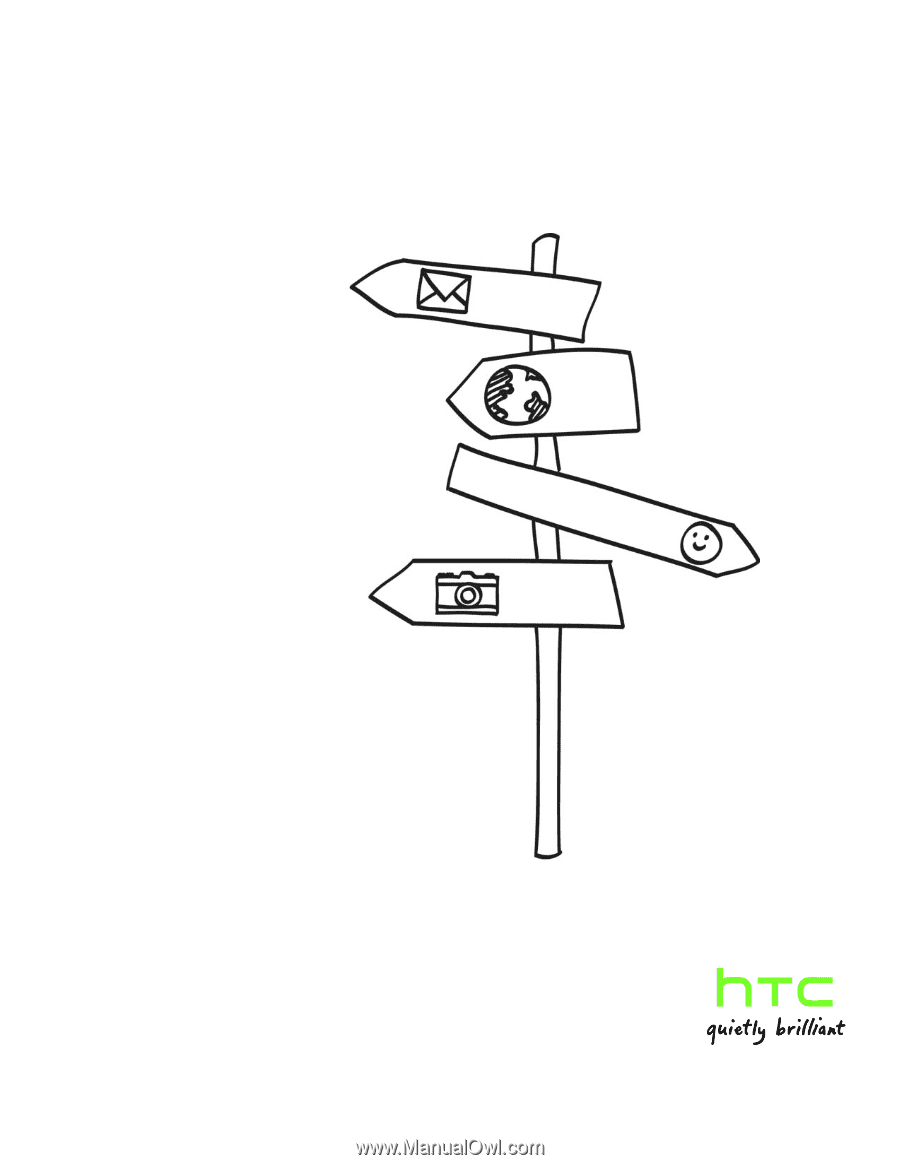
Your T-Mobile myTouch 4G
User guide