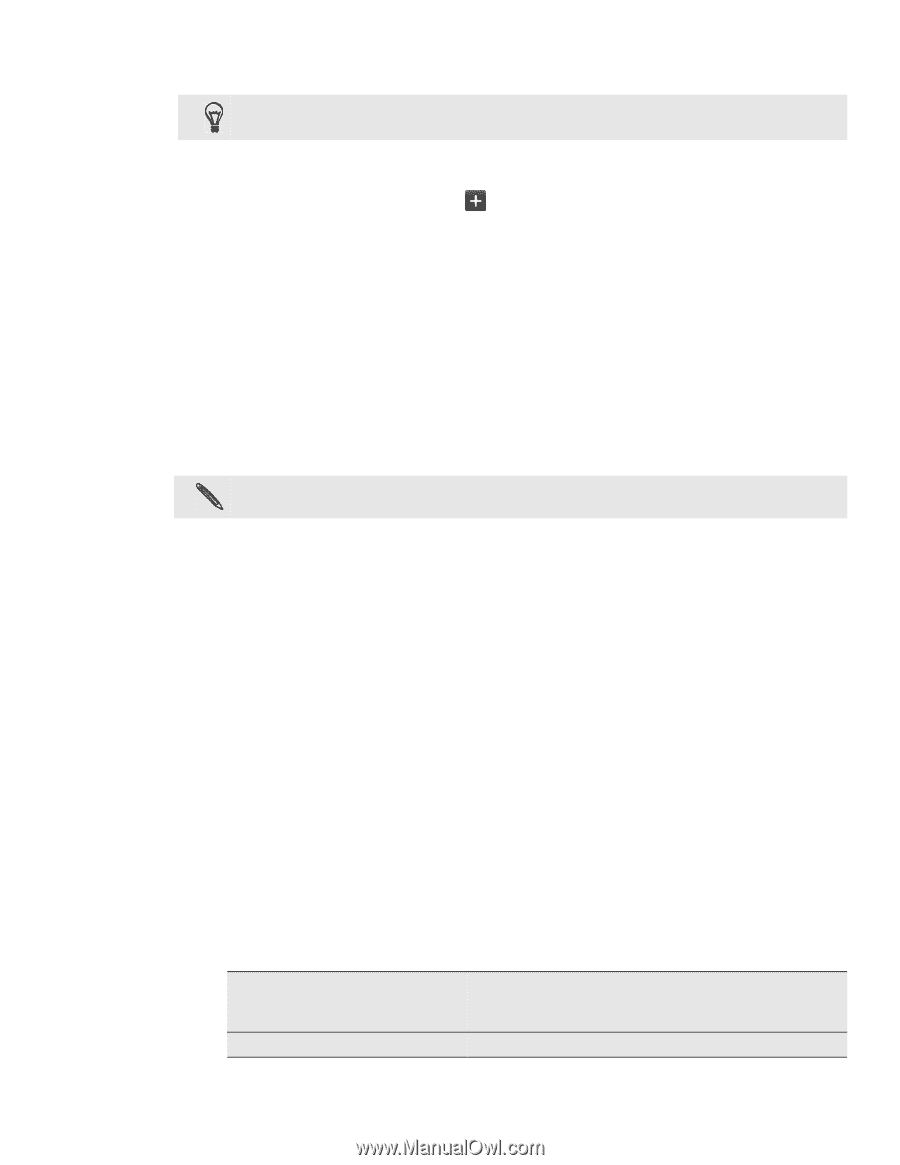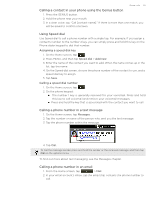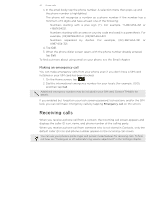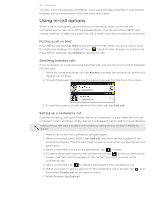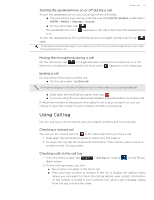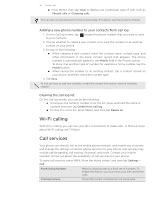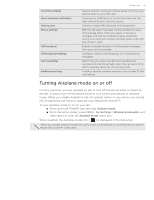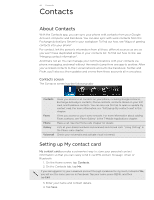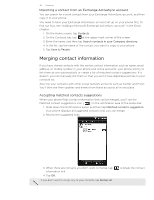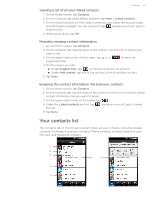HTC T-Mobile myTouch 4G myTouch 4G USB Tethering driver - Page 34
Adding a new phone number to your contacts from call log, Clearing the call log list, Wi-Fi calling
 |
UPC - 610214623829
View all HTC T-Mobile myTouch 4G manuals
Add to My Manuals
Save this manual to your list of manuals |
Page 34 highlights
34 Phone calls Press MENU, then tap View to display just a particular type of calls such as Missed calls or Outgoing calls. You can also access Call log from the Contacts app. For details, see the Contacts chapter. Adding a new phone number to your contacts from call log 1. On the Call log screen, tap to your contacts. beside the phone number that you want to save 2. Choose whether to create a new contact or to save the number to an existing contact on your phone. 3. Do any of the following: When creating a new contact, enter the contact name, contact type, and other information in the blank contact record that appears. The phone number is automatically added to the Mobile field in the Phone section. To store it as another type of number, for example a home number, tap the Mobile button. When saving the number to an existing contact, tap a contact stored on your phone, and then select the number type. 4. Tap Save. To find out how to add new contacts or edit the contact information, see the Contacts chapter. Clearing the call log list On the Call log screen, you can do the following: To remove one name or number from the list, press and hold the name or number, and then tap Delete from call log. To clear the entire list, press MENU, and then tap Delete all. Wi-Fi calling With Wi-Fi calling, you can use your Wi-Fi connection to make calls. To find out more about Wi-Fi calling, ask T-Mobile. Call services Your phone can directly link to the mobile phone network, and enable you to access and change the settings of various phone services for your phone. Call services may include call forwarding, call waiting, voicemail, and more. Contact your mobile operator to find out about the availability of call services for your phone. To open call services, press MENU from the Home screen, and then tap Settings > Call. Fixed Dialing Numbers Restrict outgoing calls to a fixed set of numbers. To enable this feature, you must know your SIM card's PIN2 code. Voicemail service Shows the current voicemail service being used.