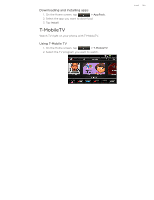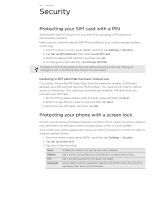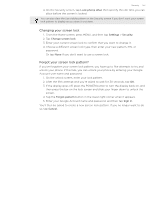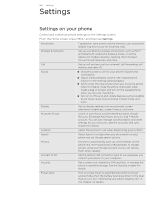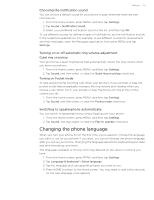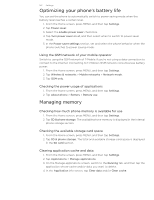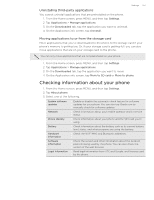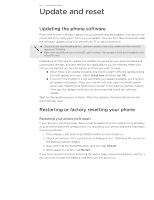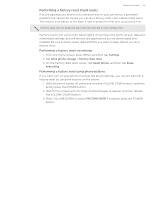HTC T-Mobile myTouch 4G myTouch 4G USB Tethering driver - Page 150
Turning automatic screen rotation off, Recalibrating the G-sensor
 |
UPC - 610214623829
View all HTC T-Mobile myTouch 4G manuals
Add to My Manuals
Save this manual to your list of manuals |
Page 150 highlights
150 Settings Turning automatic screen rotation off By default, the screen orientation automatically adjusts depending on how you hold the phone. Automatic rotation is not supported in all application screens. 1. From the Home screen, press MENU, and then tap Settings. 2. Tap Display, and then clear the Auto-rotate screen check box. Recalibrating the G-sensor Recalibrate the screen if you feel that the screen orientation does not respond properly to the way you hold the phone. 1. From the Home screen, press MENU, and then tap Settings. 2. Tap Display > G-Sensor calibration. 3. Place the phone on a flat and level surface, and then tap Calibrate. 4. After the recalibration process, tap OK. Keeping the screen on while charging the phone You can keep the phone screen from turning off while you're charging the phone. 1. From the Home screen, press MENU, and then tap Settings. 2. Tap Applications > Development. 3. Select the Stay awake check box. Switching animation effects on or off You can turn off the animation or enable only some animations when switching between screens. 1. From the Home screen, press MENU, and then tap Settings. 2. Tap Display > Animation. 3. On the options menu, select the animation setting you want. Changing sound settings Switching between silent, vibration, and normal modes To change back from silent to normal mode, simply press the VOLUME UP button. To change back from vibration to normal mode, press the VOLUME UP button twice. From the Home screen, press MENU, and then tap Settings > Sound > Sound profile. Enabling or disabling audible selection You can choose to play a sound when you're selecting items onscreen. 1. From the Home screen, press MENU, and then tap Settings. 2. Tap Sound, and then select the Audible selection check box.