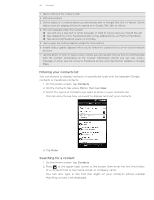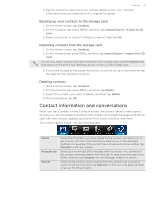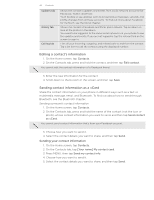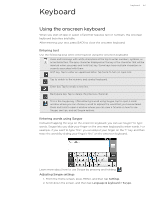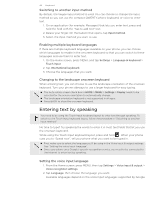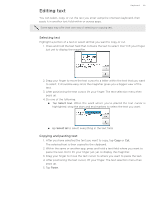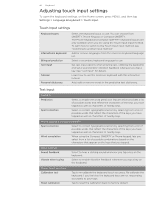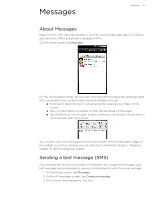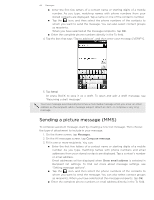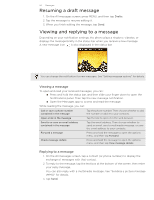HTC T-Mobile myTouch 4G myTouch 4G USB Tethering driver - Page 45
Editing text, Copying and pasting text
 |
UPC - 610214623829
View all HTC T-Mobile myTouch 4G manuals
Add to My Manuals
Save this manual to your list of manuals |
Page 45 highlights
Editing text Keyboard 45 You can select, copy, or cut the text you enter using the onscreen keyboard, then paste it in another text field within or across apps. Some apps may offer their own way of selecting or copying text. Selecting text Highlight a portion of a text or select all that you want to copy or cut. 1. Press and hold the text field that contains the text to select. Don't lift your finger just yet to display the magnifier. 2. Drag your finger to move the text cursor to a letter within the text that you want to select. It should be easy since the magnifier gives you a bigger view of the text. 3. After positioning the text cursor, lift your finger. The text selection menu then pops up. 4. Do one of the following: Tap Select text. When the word where you've placed the text cursor is highlighted, drag the start and end markers to select the text you want. Tap Select all to select everything in the text field. Copying and pasting text 1. After you have selected the text you want to copy, tap Copy or Cut. The selected text is then copied to the clipboard. 2. Within the same or another app, press and hold a text field where you want to paste the text. Don't lift your finger just yet to display the magnifier. 3. Drag your finger to move the text cursor to where you want to paste the text. 4. After positioning the text cursor, lift your finger. The text selection menu then pops up. 5. Tap Paste.