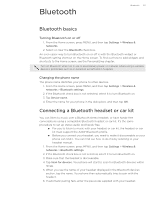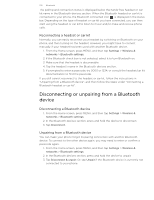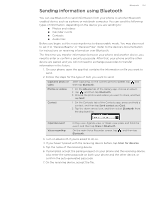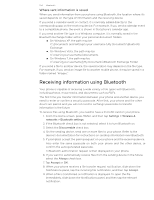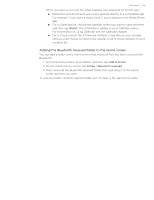HTC T-Mobile myTouch 4G myTouch 4G USB Tethering driver - Page 106
Camera, Viewfinder screen
 |
UPC - 610214623829
View all HTC T-Mobile myTouch 4G manuals
Add to My Manuals
Save this manual to your list of manuals |
Page 106 highlights
106 Camera Camera Camera basics Whether traveling for business or fun, enjoy taking photos and videos of your trip and encounters with your phone's camera. Be sure to plug in your microSD card before you use your phone's camera. Photos and videos captured with the camera will be stored onto your microSD card. If you have not yet inserted your microSD card to your phone, follow the steps in "Inserting the storage card" in the Basics chapter to insert it. To open the camera in photo mode and take photos, tap from the Home screen, and then tap Camera. To open the camera directly in video mode so you can immediately start capturing videos, tap from the Home screen, and then tap Camcorder. You can also press and hold the CAMERA button to open the camera in photo mode. Viewfinder screen When you're in photo mode and you turn your phone left or right, the camera onscreen controls automatically rotate to how you hold the phone. You'll find the following onscreen controls on the Viewfinder screen: 8 7 1 6 2 5 3 4 1 Auto focus indicator See "Auto focusing". 2 Zoom bar See "Zooming". Tap to toggle between using the main camera (back of the 3 Main/Second camera button phone) or the second camera (front of the phone). 4 Gallery button See the "Photos, Videos, and Music" chapter. 5 Effects See "Adding effects". 6 Shutter release/Record button Tap to take a photo or start capturing video. 7 Flash button See "Taking a photo" and "Recording video". 8 Mode button Tap to switch between photo and video modes.